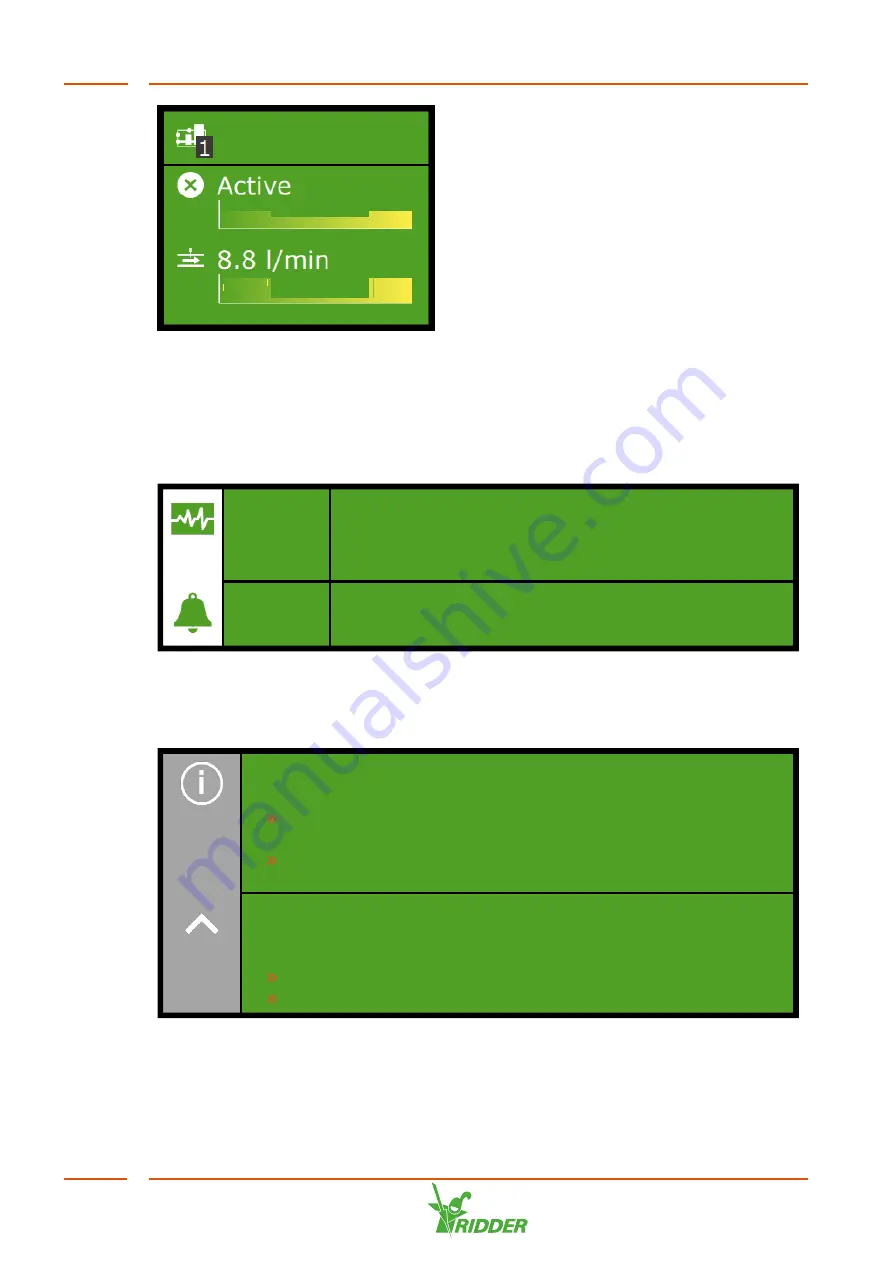
Figure 6-4:
Example of tile body
Icons on top bar
A number of icons are shown on the right-hand side of the top bar. Tap one of these
icons to go directly to the corresponding screen. The following icons may be shown
here:
Start
purification
manually
Here you can view the purification settings of the NoNa
+
(e.g. 'Process status', 'Drain water flow' and 'EC, drain
water'). The screen also includes a button to start the
purification process manually. See also:"Manual
purification start" on page 60.
Alarm
screen
The alarm screen displays all active alarms. The bell icon
shows the number of active alarms and whether the
system bell is active. See also:"Alarms" on page 62.
Right-hand bar
The bar on the right-hand side of the screen always displays the same information. It
enables you to access a number of basic settings.
Help
This is the help button. It enables you to do the following:
Tap the help button to display a help screen with a QR code. Scan
the QR code to access our online help.
Tap and hold the help button to display a pop-up window with
information about your controller.
Arrow up
If this button is active (white), more information is available above the
information displayed.
Tap the arrow to move one screen up.
Tap and hold the arrow to go back to the first screen.
NoNa
+
54
Содержание NoNa+
Страница 1: ...SV 2 4 15 05 2020 96000023 Installation and User Manual NoNa...
Страница 49: ...Flow rate settings Capacity NoNa 10 NoNa 20 NoNa 40 Expected wastewater flow 10 l min 20 l min 40 l min NoNa 49...
Страница 70: ...Signature Date NoNa 70...
Страница 71: ......
Страница 72: ......
















































