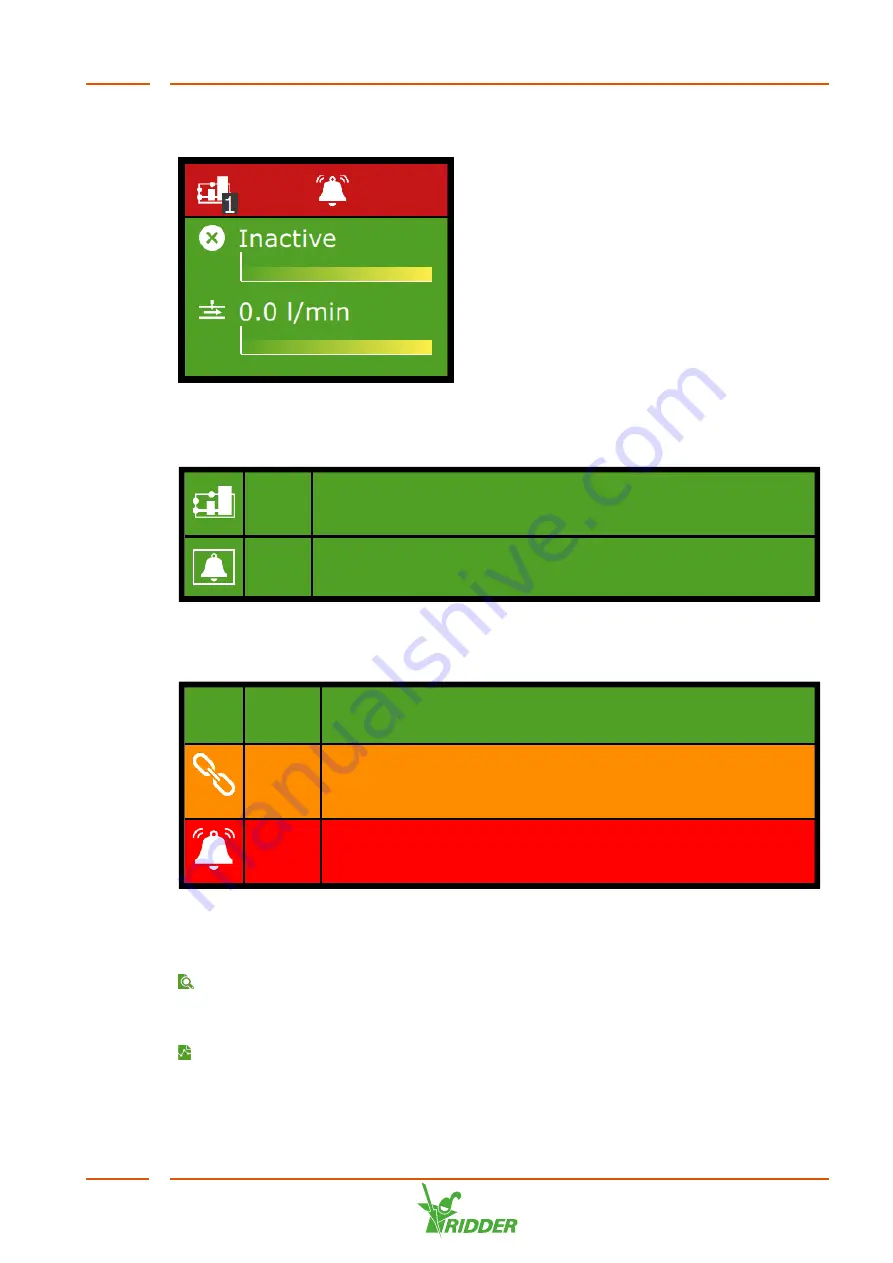
On the left-hand side of the tile header, you will see the icon of that control along with
the zone number.
Figure 6-3:
Example of tile
Type of tile
NoNa
+
Under this tile, you will find all the settings for the NoNa
+
controls.
Alarm
The Alarm tile provides direct access to the Alarm contact
settings.
Colours
The tile header can have one of three colours: green, orange and red.
Green
If the header is green, then the control is active and the
situation is normal. Controls can be set to automatic mode or
set to a fixed position.
Orange
If the header is orange, then one of the switches (Smart
Switches) is not set to automatic mode. As a result, the
controller is unable to control the connected equipment
automatically.
Red
If a tile header turns red, it means that an alarm has been
triggered. In that case, the bell icon is displayed on the right-
hand side.
Tile body
The tile body shows readouts and trend graphs. The readouts show the main readout
values for the control in question. If you tap the tile and then open the readout screen
, you can view all the current readouts for that control.
The trend graphs show the relative trend over the last 2 hours. For more detailed
information on a certain readout value, open the graphs program by tapping this icon:
.
NoNa
+
53
Содержание NoNa+
Страница 1: ...SV 2 4 15 05 2020 96000023 Installation and User Manual NoNa...
Страница 49: ...Flow rate settings Capacity NoNa 10 NoNa 20 NoNa 40 Expected wastewater flow 10 l min 20 l min 40 l min NoNa 49...
Страница 70: ...Signature Date NoNa 70...
Страница 71: ......
Страница 72: ......
















































