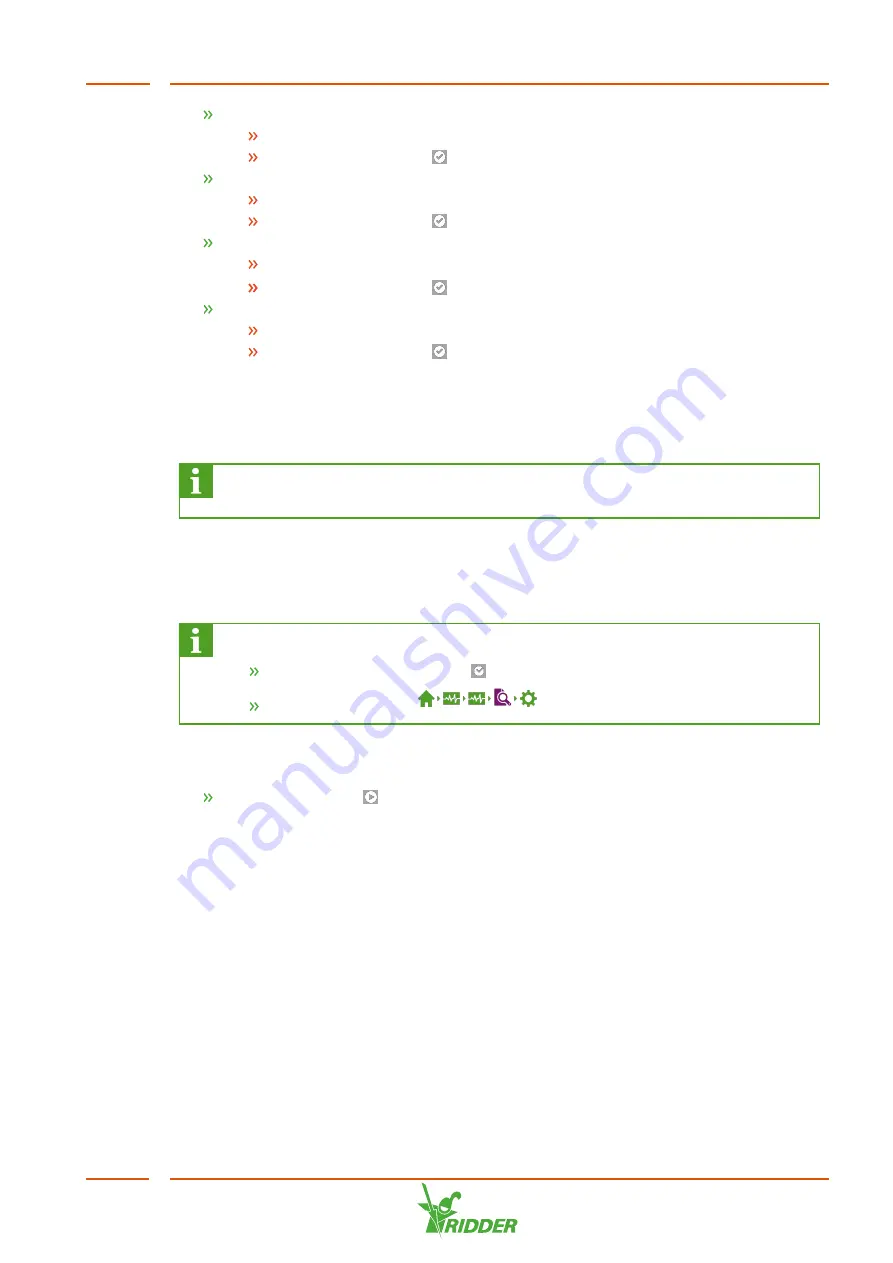
Tap the
Language
setting. A pop-up menu appears.
Select the desired language.
Tap the Confirm icon ‘
'.
Tap the
Unit of measurement
setting. A pop-up menu appears.
Select the desired unit of measurement.
Tap the Confirm icon ‘
'.
Tap the
Controller type
setting. A pop-up menu appears.
Select NoNa
+
.
Tap the Confirm icon ‘
'.
Tap the
Confirm
setting. A pop-up menu appears.
Select Yes.
Tap the Confirm icon ‘
'.
You have completed the necessary steps in the start-up menu. The scanning screen
now opens automatically.
5.2.2
Scanning
Complete the steps in this section if you need to reconfigure the HortiMaX-
Go!.
The control switches of the HortiMaX-Go! are called Smart Switches. To operate
correctly, the system needs to know Smart Switches are present. That is why you
need to scan the system. You can do this using the scanning screen. This screen opens
automatically when you use your system for the first time.
To open the scanning screen manually, proceed as follows:
Tap the System Time icon ‘
’ to open the configuration screen.
Navigate the path:
.
Initially, the scanning screen is empty. This means that no Smart Switches have yet
been detected.
Tap the Scan icon ‘
'.
The system now starts scanning for Smart Switches. Once scanning is complete, all
Smart Switches detected in the system will appear.
NoNa
+
41
Содержание NoNa+
Страница 1: ...SV 2 4 15 05 2020 96000023 Installation and User Manual NoNa...
Страница 49: ...Flow rate settings Capacity NoNa 10 NoNa 20 NoNa 40 Expected wastewater flow 10 l min 20 l min 40 l min NoNa 49...
Страница 70: ...Signature Date NoNa 70...
Страница 71: ......
Страница 72: ......






























