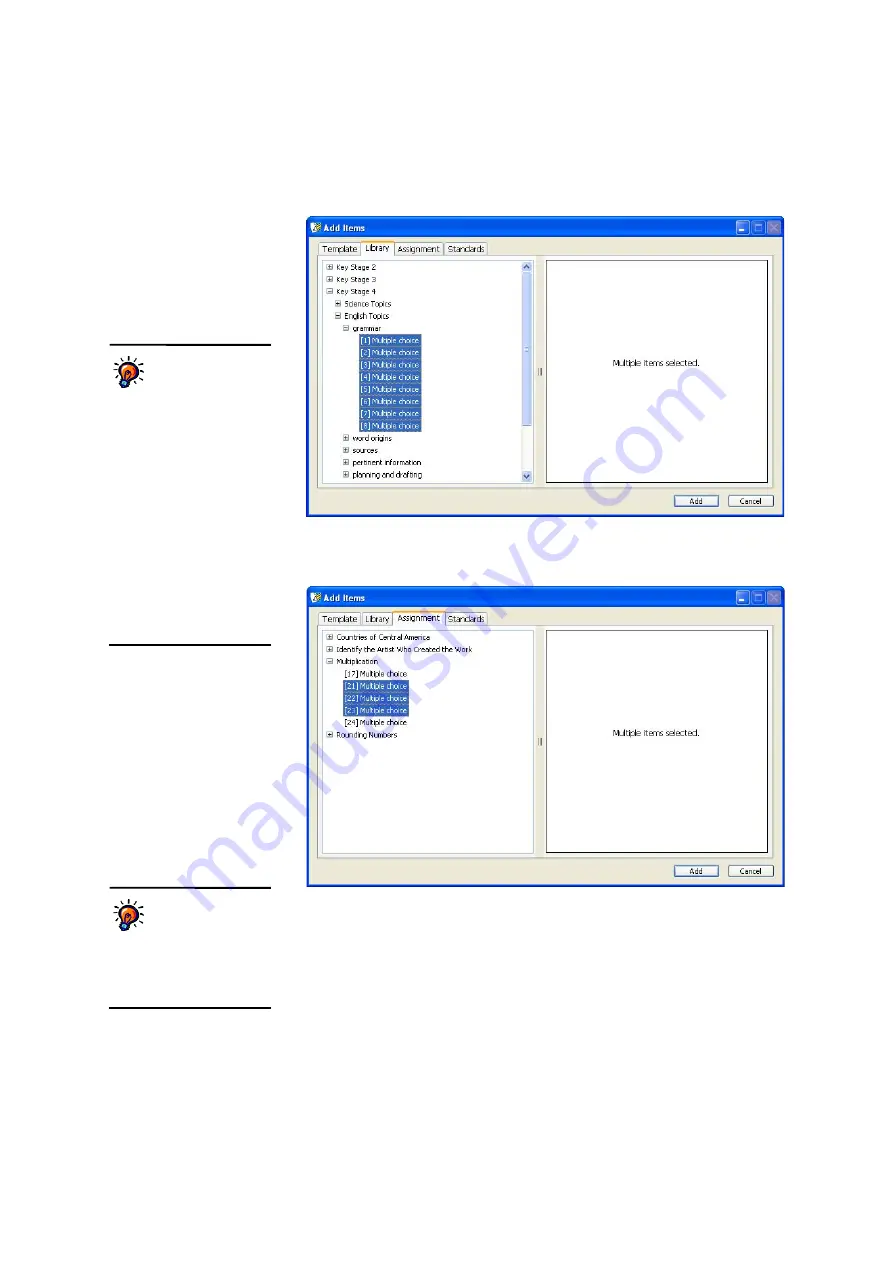
S
E T T I N G
U
P
A
S S I G N M E N T S
Changing (Editing) Assignments
. . . . .
58
AccelTest
User Manual
•
Library:
If you choose this tab, click
+
next to the library
E
. Then, open
the subject and category
F
and select the item(s) that you want to add to
this assignment
G
. After choosing the items, click
Add
.
•
Assignments:
If you choose this tab, click
+
next to the assignment that
has the items you want to add
H
. Then, select the items in the list
I
. After
choosing the items, click
Add
.
•
Standards:
On this tab, you can select items that have already been
aligned to standards in other AccelTest assignments. If you choose this
tab, click the
+
next to the standards agency that relates to the assignment.
Expand categories as needed until you see the standard for which you
want to add items. Then, select the items associated with that standard
that you want to add to the assignment and click
Add
.
You can choose
more than one item
from a library or
another assignment.
To do
this, hold down the
Ctrl
key
(Windows) or the
key
(Macintosh) as you click the
items. To select a group of
items, click the first one, hold
down the
Shift
key and click
the last one. If you select just
one item, you will see the item
to the right of the list. If you
select more than one, you will
not see the items. You can
click and drag the border
between the two panes in this
window to change the size of
each.
E
F
G
H
I
To add standards to
your database,
see
page 31. You can
align each item on an
assignment to standards by
clicking the item and clicking
Align Item
Содержание 2Know
Страница 8: ...vi AccelTest User Manual...
Страница 167: ...For more information visit our Website at www renlearn co uk...






























