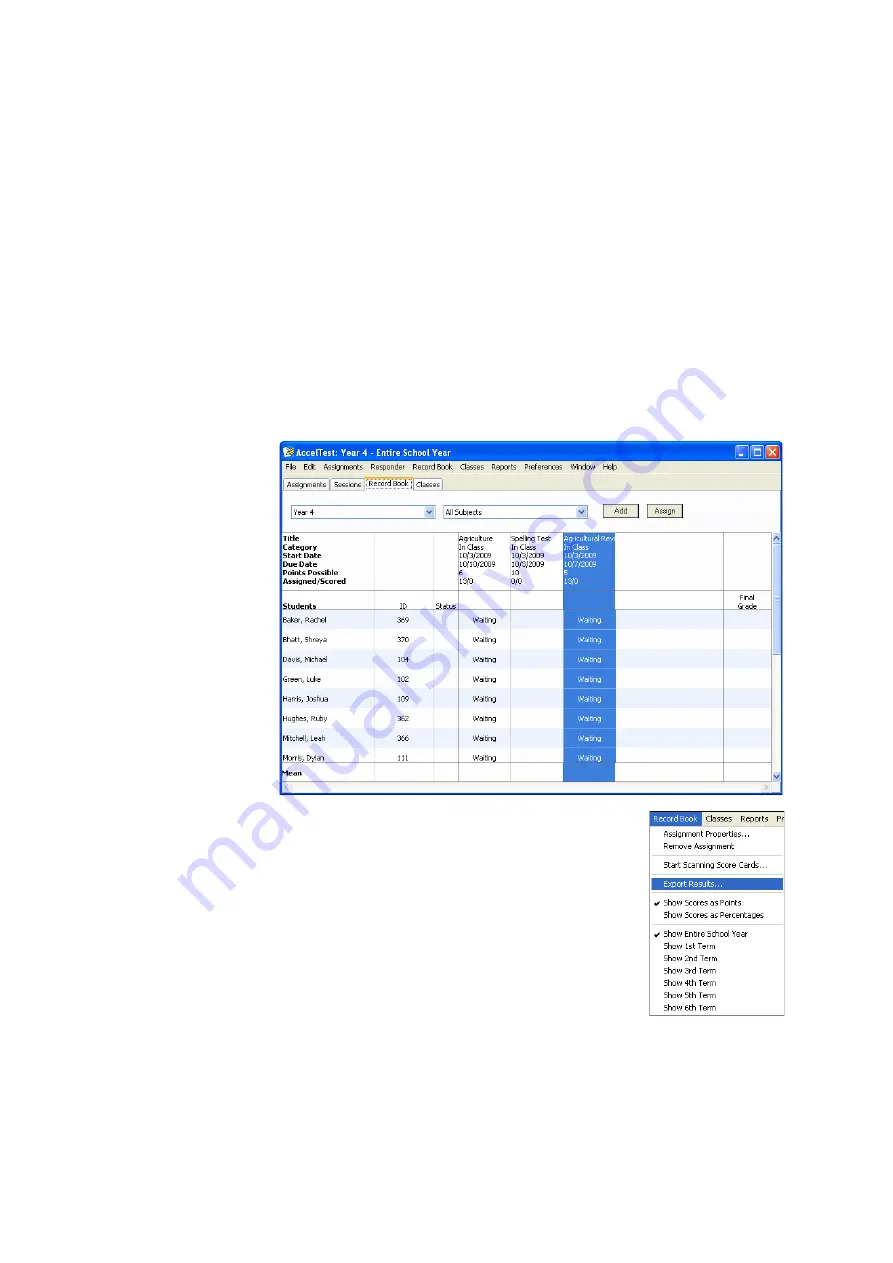
U
S I N G
T H E
R
E C O R D
B
O O K
Exporting Scores from AccelTest
. . . . .
96
AccelTest
User Manual
Exporting Results from One Class’s Assignments in the Record Book
By following the steps below, you can export students’ scores from assignments in
the Record Book. Each student’s overall score for the assignment is exported. (If
you want detailed scoring data on each question, see page 97.)
The text file that is exported is tab-delimited so you can use it in a spreadsheet
program.
1.
Click the
Record Book
tab and choose your class (see page 70).
2.
Choose the assignment(s) for which you want to export results
A
:
•
To select one, click the assignment name at the top of the column.
•
To choose more than one, hold down the
Ctrl
key (Windows) or the
key
(Macintosh) as you click the assignment names.
•
To choose a group of assignments, click the first name in the group, hold
down the
Shift
key, and click the last name in the group.
3.
Click the
Record Book
menu and choose
Export
Results
.
4.
Choose the file location and enter a name for the file.
Then, click
Save
.
5.
Click
OK
when the results have been exported.
A
Содержание 2Know
Страница 8: ...vi AccelTest User Manual...
Страница 167: ...For more information visit our Website at www renlearn co uk...






























