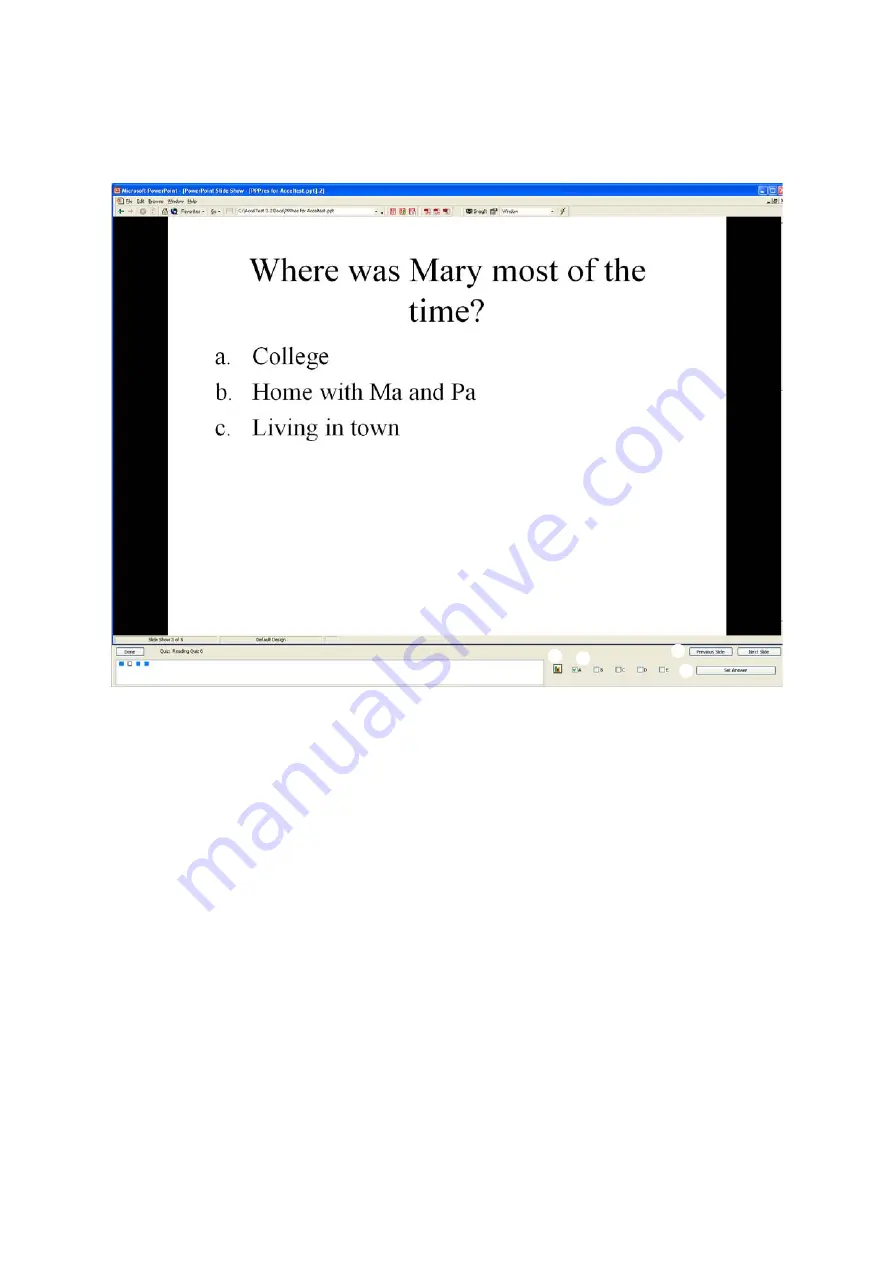
U
S I N G
S
E S S I O N S
Using the Teacher-Paced Session
. . . . .
122
AccelTest
User Manual
G
H
K
J
I
G
You will see a box for each student who has
connected to the session. Empty boxes show you
how many students have not responded to the
current question. Filled in boxes show you how
many have responded.
H
Click the graph button if you want to see how
many students have chosen each answer. If you
have chosen to score the assignment, the
number of correct answers will be shown by a
green bar, the number of incorrect answers will
be shown by red bars, and the number of
students who have not responded yet will be
shown by a yellow bar.
If you are projecting the
PowerPoint presentation for all students to see,
wait to show the graph until after you stop
accepting responses so that students do not see
the correct answer before they have responded.
I
After you stop accepting responses, you can
choose the correct answer. For multiple-choice
questions, tick the correct answer(s). For
true/false or yes/no questions, click the correct
answer. For numeric-response questions, type
the correct number.
J
Click
Set Answer
after choosing or entering the
correct answer.
K
Click
Next Slide
or
Previous Slide
to go to
another slide.
Содержание 2Know
Страница 8: ...vi AccelTest User Manual...
Страница 167: ...For more information visit our Website at www renlearn co uk...






























