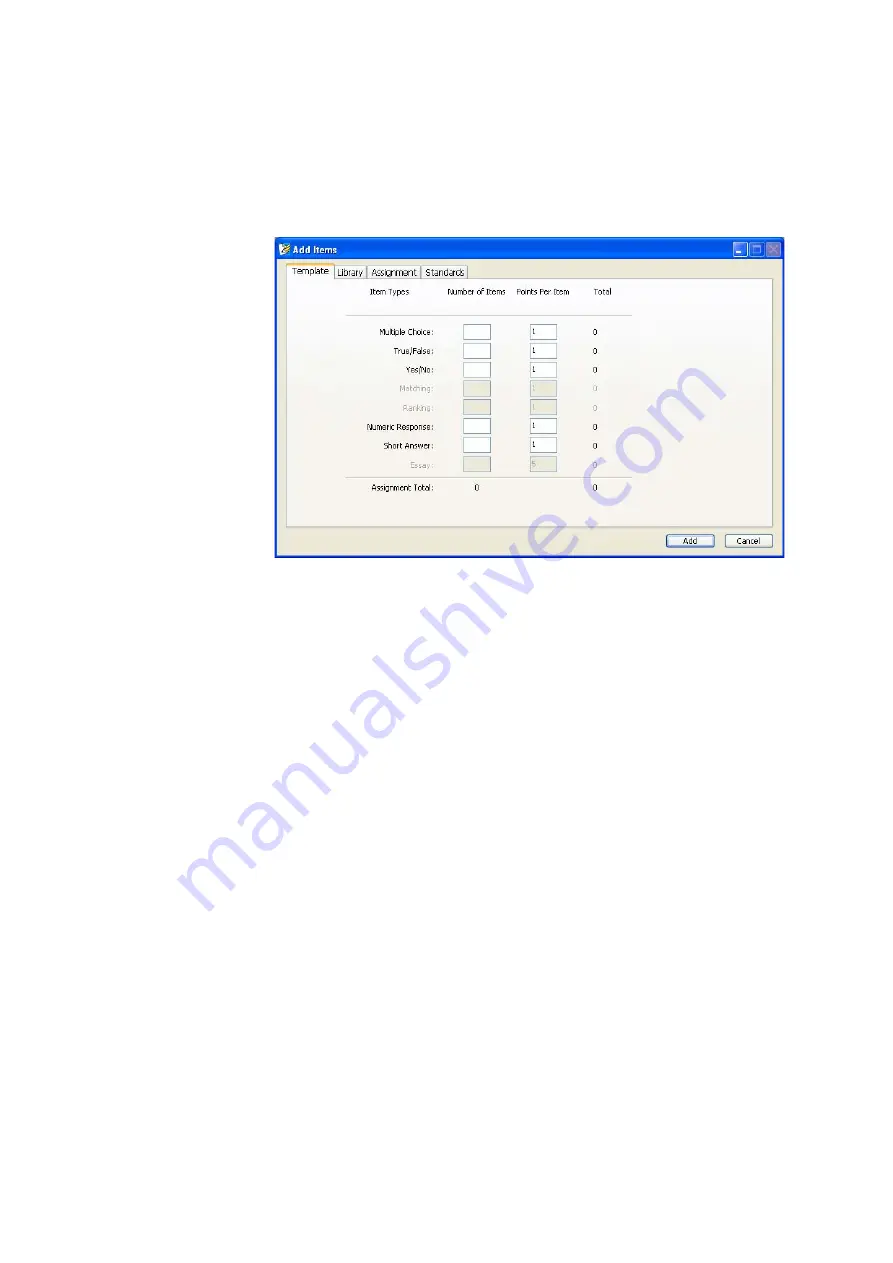
S
E T T I N G
U
P
A
S S I G N M E N T S
Creating a New Score Key for an Existing Assignment
. . . . .
48
AccelTest
User Manual
4.
Enter the number of items of each type you want to include
G
and the number
of points students can earn for each of these items
H
. You can choose
multiple-choice, true/false, yes/no, numeric-response and/or short-answer
items. When you have finished, click
Add
.
5.
Next, AccelTest will show you a sample scan card on which you can choose or
enter the answers and set the points for each question.
To delete an item from the score key, click the item to highlight it; then, press
Delete
on your keyboard. You can select more than one item at once by
holding down the
Ctrl
key (Windows) or the
key (Macintosh) as you click the
items. You can select a group of items by clicking the first one in the group,
holding down the
Shift
key and clicking the last one in the group.
G
H
Содержание 2Know
Страница 8: ...vi AccelTest User Manual...
Страница 167: ...For more information visit our Website at www renlearn co uk...






























