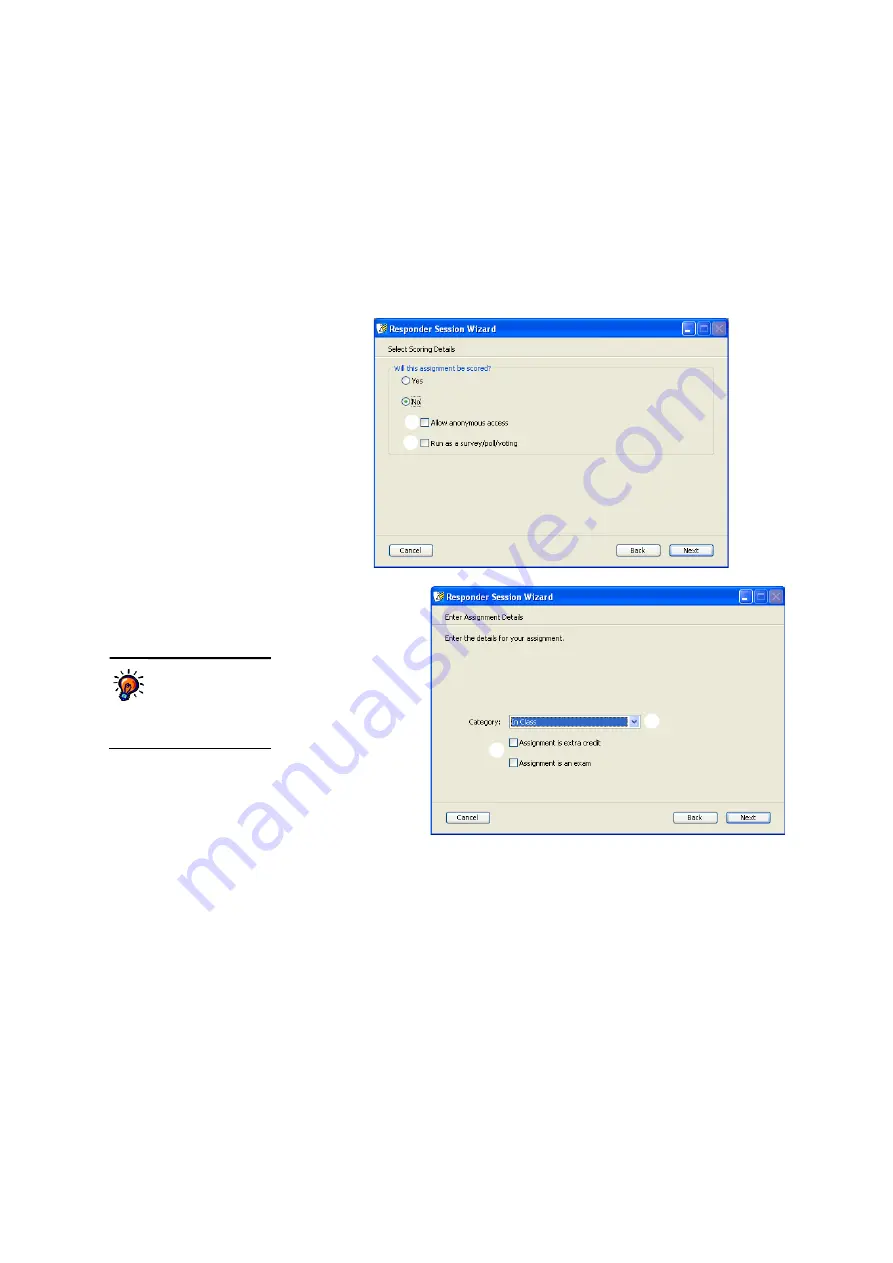
U
S I N G
S
E S S I O N S
Using the Teacher-Paced Session
. . . . .
117
AccelTest
User Manual
8.
Next, click
Yes
or
No
to choose whether you want the assignment to be
scored.
If you choose
No
, you can tick the first box
G
if you want to allow an
anonymous login, which means students do not need to identify themselves to
participate. You can tick the second box
H
if you want to use this session for a
survey, voting or polling instead of an assignment; if you tick this box, the
questions have no correct answer.
When you are ready to continue, click
Next
.
9.
If you chose to
score the
assignment, the
next screen will
ask you to enter
the assignment
details. Click the
Category
drop-
down list
I
to
choose whether
the session is for
in-class work, a
test, a quiz or
extra credit. You
can also tick the
boxes provided
J
to designate an assignment as an exam or extra credit. (For
more on this, see page 93.) When you are ready to continue, click
Next
.
10.
Read the Summary to make sure it lists the options you want; then, click
Done
.
The session window will open; the window will show the first slide in your
PowerPoint presentation.
11.
Next, students follow these steps to connect to the session:
a.
Students turn on their Responders or NEO 2s.
b.
For Responders that have assigned owners, students must enter their
Personal Identification Numbers (PINs). (NEO 2 never have assigned
owners.)
c.
On Responders, once students see the menu, they should press
Select
to
choose
Join Session
.
G
H
I
J
You can add
assignment
categories
using the
Categories preference; see
page 136.
Содержание 2Know
Страница 8: ...vi AccelTest User Manual...
Страница 167: ...For more information visit our Website at www renlearn co uk...






























