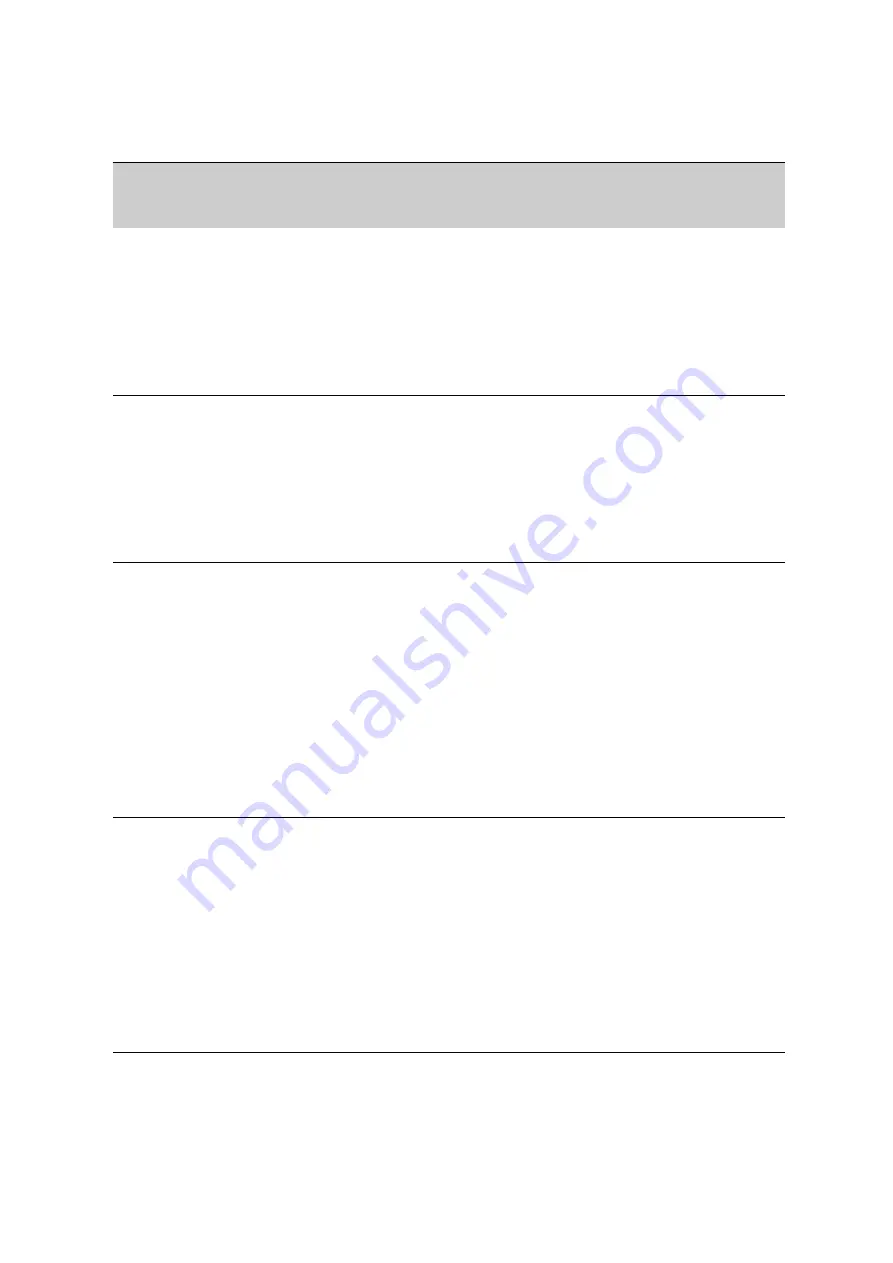
P
R E F E R E N C E S
Setting Assignment Creation Preferences
. . . . .
147
AccelTest
User Manual
True/False
Sets the default options for
true/false items on assignments,
including the instructions and
point values. However, please
note that you can change the
options for each item as you
create or change assignments.
1. Click the
Preferences
menu, choose
Assignment
Creation
and choose
True/False
. The Assignment
Creation Options dialog box will open.
2. If you would like to change the instructions that are used
by default on printed assignments, edit the text in the
Instruction field.
3. If necessary, change the default number of points that
students can earn for each item.
4. Click
OK
to save your changes.
Yes/No
Sets the default options for yes/no
items on assignments, including
the instructions and point values.
However, please note that you can
change the options for each item
as you create or change
assignments.
1. Click the
Preferences
menu, choose
Assignment
Creation
and choose
Yes/No
. The Assignment
Creation Options dialog box will open.
2. If you would like to change the instructions that are used
by default on printed assignments, edit the text in the
Instruction field.
3. If necessary, change the default number of points that
students can earn for each item.
4. Click
OK
to save your changes.
Matching
Sets the default options for
matching items on assignments,
including the instructions, point
values, the number of questions to
be matched and the number of
possible matches. Please note that
you can change the options for
each item as you create or change
assignments.
1. Click the
Preferences
menu, choose
Assignment
Creation
and choose
Matching
. The Assignment
Creation Options dialog box will open.
2. If you would like to change the instructions that are used
by default on printed assignments, edit the text in the
Instruction field.
3. If necessary, change the default number of points that
students can earn for each numbered matching item.
4. Use the
Choices
drop-down list to choose how many
matching choices you want to list on the right.
5. Use the
Questions
drop-down list to choose the
number of items you want to match to the possible
choices.
6. Click
OK
to save your changes.
Ranking
Sets the default options for
ranking items on assignments,
including the instructions, point
values and the number of items to
be ranked. However, please note
that you can change the options
for each item as you create or
change assignments.
1. Click the
Preferences
menu, choose
Assignment
Creation
and choose
Ranking
. The Assignment
Creation Options dialog box will open.
2. If you would like to change the instructions that are used
by default on printed assignments, edit the text in the
Instruction field.
3. If necessary, change the default number of points that
students can earn for each item.
4. Use the
Choices
drop-down list to choose how many
items you want students to rank in the questions. This is
a default value; you can choose a different number as you
create assignments.
5. Click
OK
to save your changes.
Assignment
Creation
Preference
What It Does
How to Change It
Содержание 2Know
Страница 8: ...vi AccelTest User Manual...
Страница 167: ...For more information visit our Website at www renlearn co uk...



























