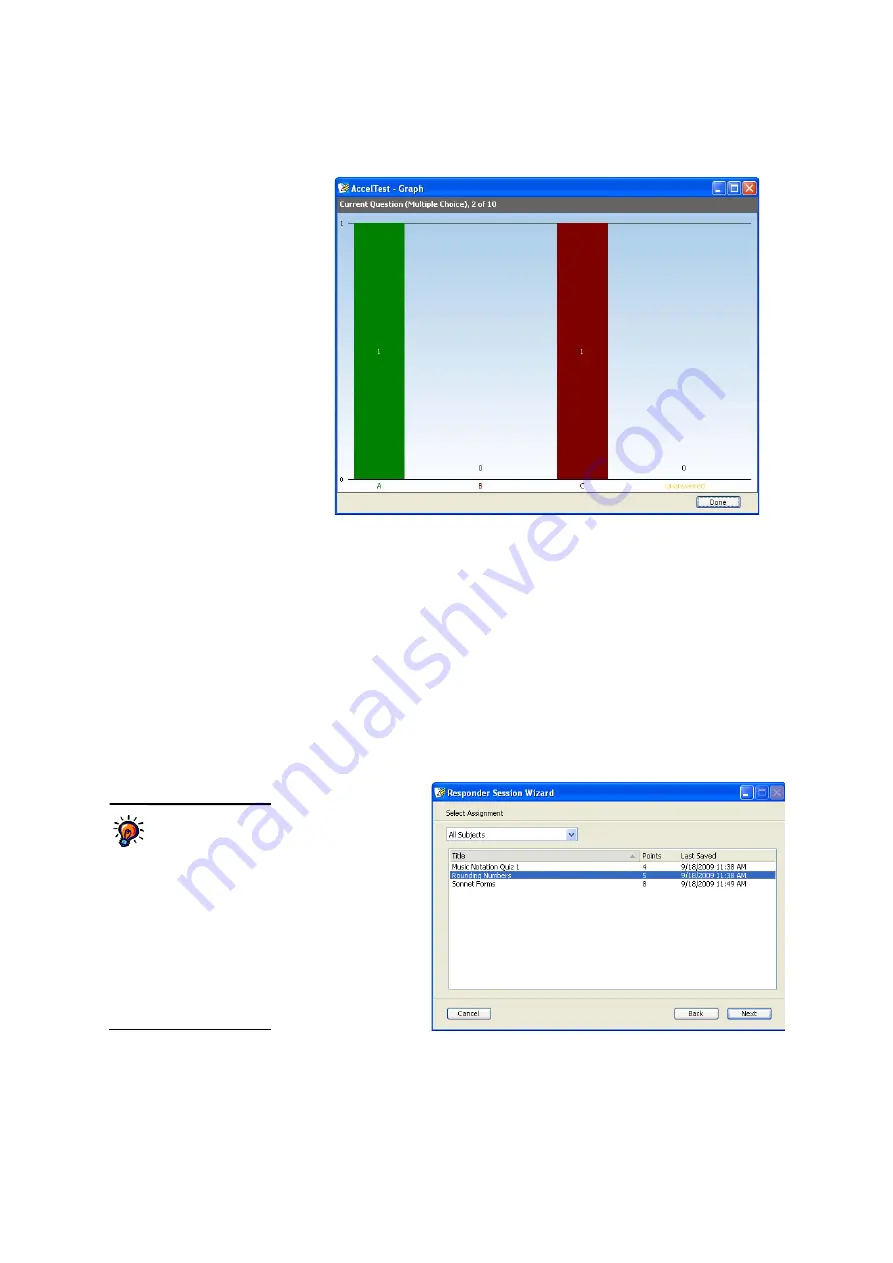
U
S I N G
S
E S S I O N S
Using the Teacher-Paced Session
. . . . .
109
AccelTest
User Manual
14.
Repeat steps 10–13 for each question on the assignment.
15.
Click
Done
after you have accepted the responses for the last question. Then,
click
Yes
to confirm that you want to end the session.
You will see the session that you have just completed in the list on the
Sessions tab. In your Record Book, you will see that the assignment has been
added if you chose to score the assignment, and the students’ scores are
shown.
16.
Tell your students to press
Enter
one more time to finish the assignment. They
will be told there is no session. With
N
(no) selected, students can press
Enter
to leave the session on their Responders or NEO 2.
Starting a Session for Existing Assignments
5.
Click the
assignment that
you want to use
in this session
C
. (If necessary,
you can choose
a subject from
the drop-down
list
D
to make
an assignment
easier to find.)
Then, click
Next
.
C
D
This list is limited to
assignments that
you chose to present
and score with Responders
or NEO 2.
The scoring
method you chose when
creating the selected
assignment determines
whether students can use
Responders and NEO 2s (for
Responder assignments) or
just NEO 2 (for NEO 2 Only
assignments) to respond to
questions.
Содержание 2Know
Страница 8: ...vi AccelTest User Manual...
Страница 167: ...For more information visit our Website at www renlearn co uk...
















































