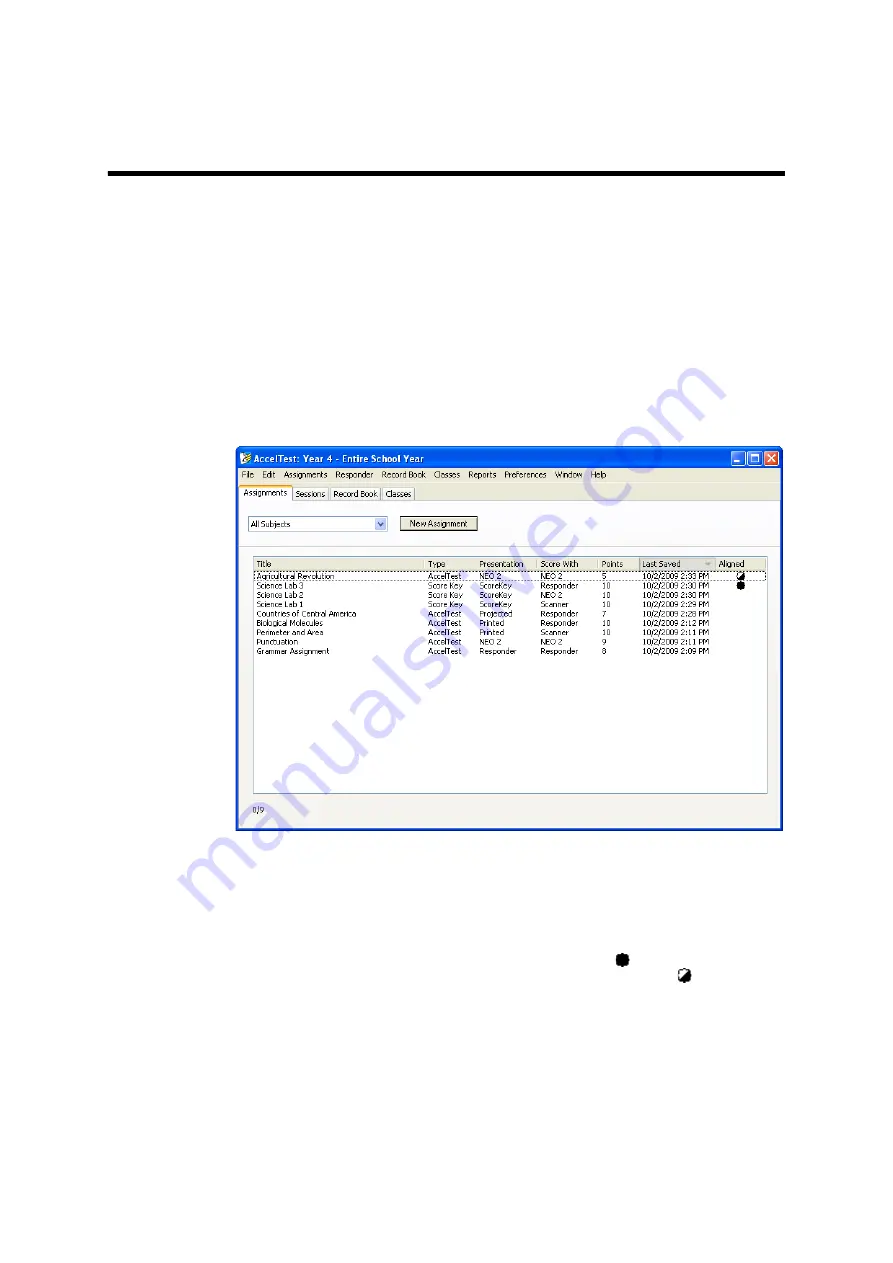
34
AccelTest
User Manual
S
ETTING
U
P
A
SSIGNMENTS
This section explains how to create, print, change or delete assignments or score
keys that you will use for your class.
Viewing the List of Assignments
To view the list of assignments you have created so far, or to create new ones, start
by clicking the
Assignments
tab.
When you create assignments, you choose the types of items (questions) to
include, the number of items and the point value for each item. If you want to use
assignments that you already have outside of AccelTest, you can create a score key
to score them quickly within the program.
B
A
C
D
A
Click this drop-down list to choose which
assignments you want to see. You can list
assignments from all subjects or just
specific subjects. Choosing one subject
helps shorten the list you are viewing if you
have many assignments.
B
Click
New Assignment
to start creating a
new assignment or score key. (Score keys
are for an assignment that you already
have outside AccelTest. Although the
assignment is not in the program, the
score key will let you score it using
AccelTest.)
C
The list shows how you plan to present
and score each assignment. It also shows
you the total points students can earn on
the assignment and the date when you last
saved changes.
D
The symbols in this column show whether
items in the assignment have been aligned
to standards.
means all items on the
assignment are aligned. means some
items are aligned. No symbol means no
items are aligned.
Содержание 2Know
Страница 8: ...vi AccelTest User Manual...
Страница 167: ...For more information visit our Website at www renlearn co uk...






























