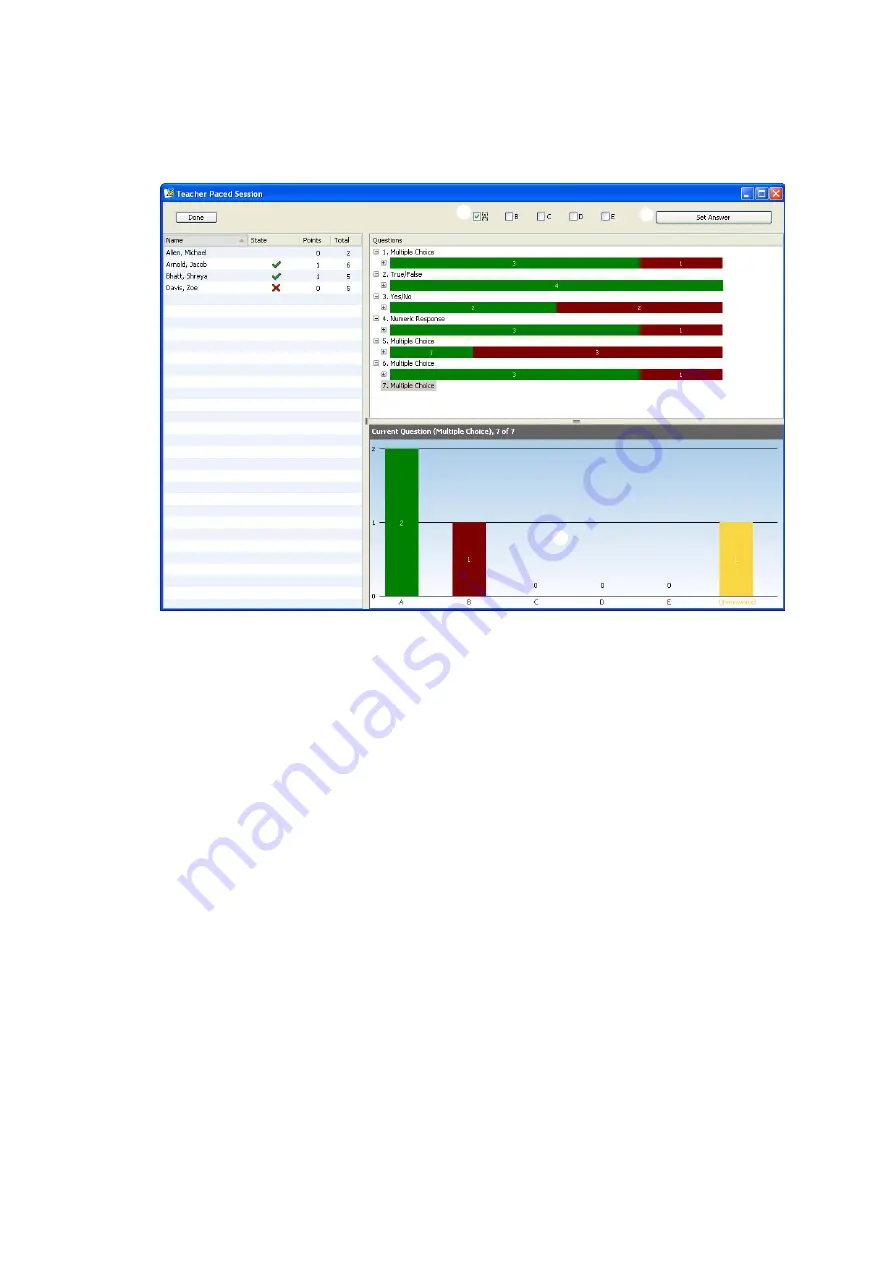
U
S I N G
S
E S S I O N S
Using the Teacher-Paced Session
. . . . .
115
AccelTest
User Manual
16.
Repeat steps 11–15 for each question on the assignment.
17.
Click
Done
after you have accepted the responses for the last question. Then,
click
Yes
to confirm that you want to end the session.
You will see the session that you have just completed in the list on the
Sessions tab. In your Record Book, you will see that the assignment has been
added if you chose to score the assignment, and the students’ scores are
shown.
18.
Tell your students to press
Enter
one more time to finish the assignment. They
will be told there is no session. With
N
(no) selected, students can press
Enter
to leave the session on their Responders or NEO 2s.
H
I
K
F
G
J
F
Click
Stop Accepting Responses
when the
time is up for this question and you want to go
on to the next question. Then, select the
correct answer and click
Set Answer
.
G
Select or enter the correct answer as
described in step 14.
H
Click
+
next to a question to see the
percentage of students who chose each
answer. If you chose to score the assignment,
the correct answer is green.
I
If the assignment is being scored, use the bar
next to each question to see how many
students chose the correct answer (green),
how many chose incorrect answers (red) and
how many did not answer the question
(yellow).
J
For the current question, use the graph to see
how many students have chosen each answer
and how many have not chosen an answer.
K
Use the list on the left to see which students
have responded.
Содержание 2Know
Страница 8: ...vi AccelTest User Manual...
Страница 167: ...For more information visit our Website at www renlearn co uk...






























