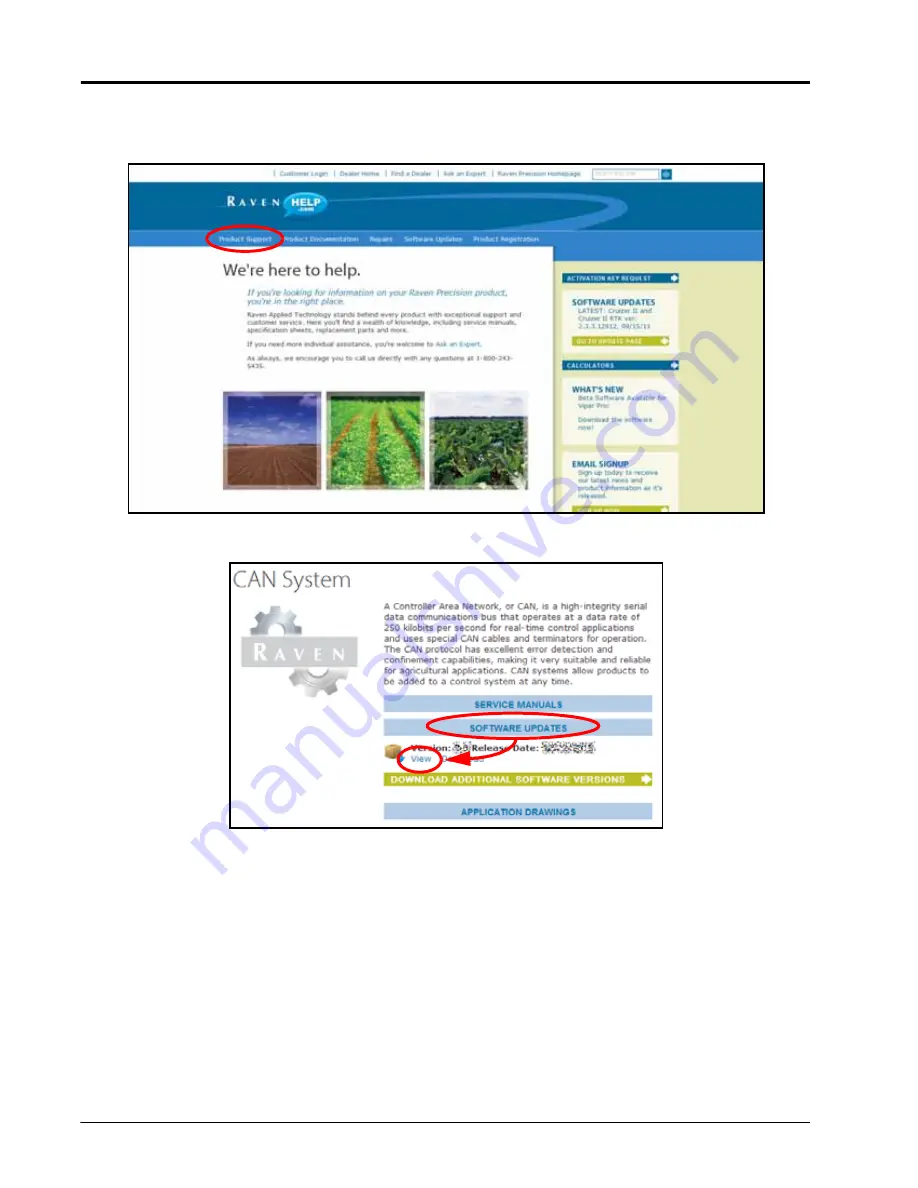
C
HAPTER
6
34
Viper/Viper 4+ Installation & Operation Manual
1. On a home or office computer, visit the Raven Help web site.
2. Select the Product Support menu and locate the CAN System support area within the Application Controls
product family.
3. Select the Software Updates option to view available firmware updates. Unless otherwise instructed by a
support or service technician, download the latest firmware version.
4. Select View to review the software release notes for the new software version. The release notes page may have
important information about how updating the ROS device may affect system operation. Please review these
notes and be sure to follow any special instructions.
5. At the bottom of the release notes page, select Download Update to start the firmware download.
6. Select Save to save the firmware to the home or office computer. Select a commonly used download directory
or a destination which will be easy to locate after the download completes.
NOTE:
It may be necessary to accept any security or warning prompts displayed by the browser or computer
system to successfully save the firmware update to the computer.
7. Insert a USB flash drive used with the ROS device into an available USB port on the computer.
Содержание viper
Страница 1: ...Viper Viper 4 Installation Operation Manual Manual No 016 0171 539 Rev F 11 16 E27652 Copyright 2016 ...
Страница 16: ...CHAPTER 2 8 Viper Viper 4 Installation Operation Manual ...
Страница 48: ...CHAPTER 6 40 Viper Viper 4 Installation Operation Manual ...
Страница 67: ...File Manager 59 FILE MANAGER ...
Страница 68: ...CHAPTER 7 60 Viper Viper 4 Installation Operation Manual ...
Страница 112: ...CHAPTER 9 104 Viper Viper 4 Installation Operation Manual ...
Страница 174: ...CHAPTER 16 166 Viper Viper 4 Installation Operation Manual ...
Страница 176: ...CHAPTER 17 168 Viper Viper 4 Installation Operation Manual ...
















































