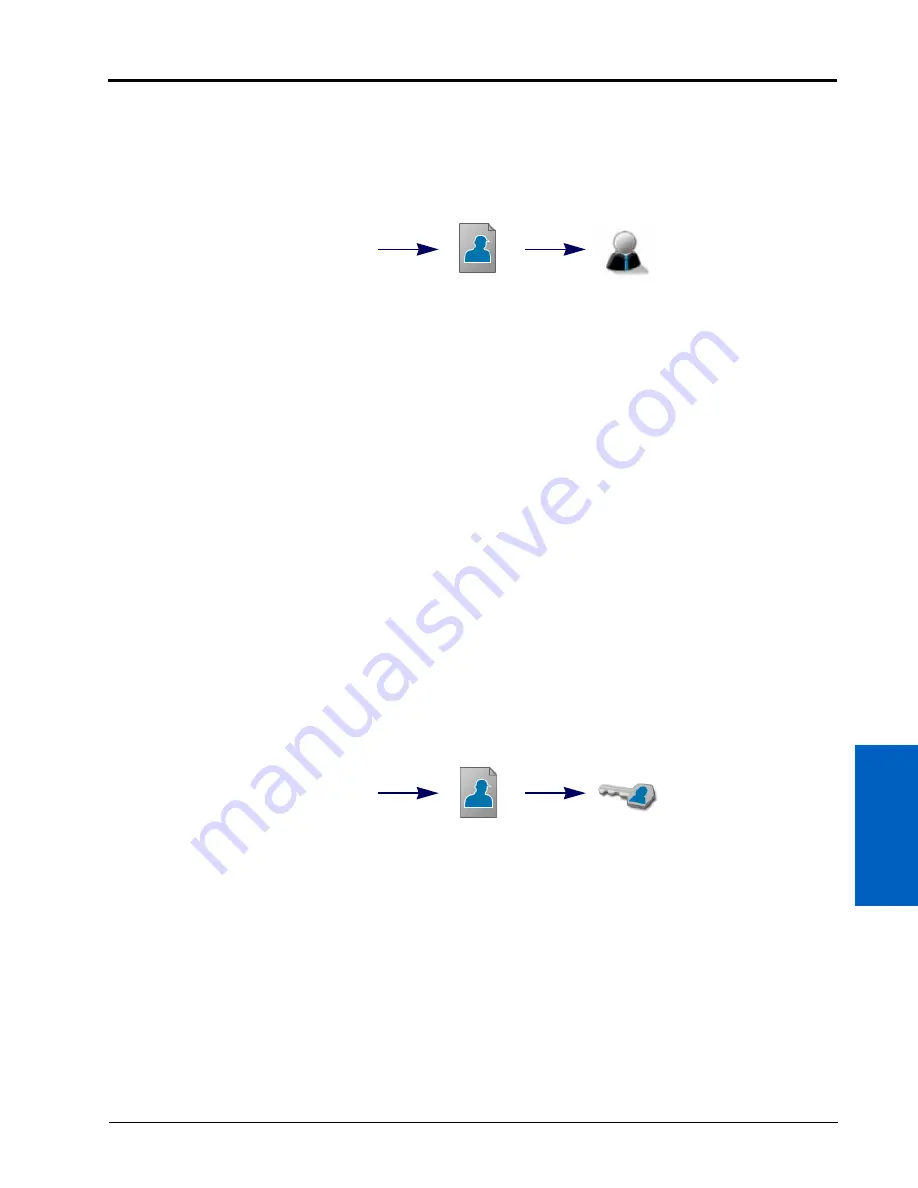
5
Administrator and User Profiles:
27
ADMINISTRATOR AND USER PROFILES
Alarm Volume.
Adjust the alarm volume on the Audio Volume slider.
ADMINISTRATOR OPTIONS TAB
When logged in as a system administrator, the Administrator Options tab provides access to the utilities to
manage and edit user profiles. To access the system Administrator Options:
NOTE:
The Administrator Options tab will only be available when logged in with the administrator profile.
1. Touch the Administrator panel along the top of the Main Panel display and select the User Profile button.
2. Touch the Administrator Options tab on the general user settings prompt. The following fields will be available:
Enable User Logins.
Select this option to enable the user login feature on the ROS device. When enabled, the
system administrator may create and manage multiple users or equipment operator profiles.
Refer to the Creating User Profiles section on page 22 for details on creating new user profiles or the Editing or
Deleting User Profiles section on page 22 for assistance with managing user profiles.
Require PINs.
Enable this option to require a personal identification number, or PIN, to access ROS and the
control system features. This feature is recommended to help secure the control system from unauthorized
access or operation.
Set PIN.
The administrator PIN field is displayed below the “Require PINs” option. Enter the desired administrator
PIN or personal identification number used to log into the administrator profile.
NOTE:
Raven will not be able to recover or reset the administrator PIN if the default (1111) is changed. Be sure
to write down the administrator PIN and store it in a safe place to ensure the ability to create user
accounts remains accessible.
USER PROFILE SECURITY OPTIONS TAB
The Security Options tab allows the profile user to enter a new personal identification number, or PIN, for secure
login. To access the Security Options tab:
NOTE:
Secure PIN login must be enabled by the system administrator. Refer to the Administrator Options
Tab section on page 27 to enable PINs for user login. The system administrator may access and
modify any user profile even if PINs are enabled for secure log in.Touch the User panel along the top
of the main panel display and select the User Profile button.
1. Touch the Administrator Panel along the top of the Main Panel display and select the User Profile button.
2. Touch the Administrator Options tab on the General User Settings prompt.
3. Touch the Security Options tab on the General User Settings prompt. The following fields will be available:
Set PIN.
Enter the desired personal identification number used to log into the profile.
Administrator
Panel
User
Profile
Administrator
Options
User Panel
User
Profile
Security
Options
Содержание viper
Страница 1: ...Viper Viper 4 Installation Operation Manual Manual No 016 0171 539 Rev F 11 16 E27652 Copyright 2016 ...
Страница 16: ...CHAPTER 2 8 Viper Viper 4 Installation Operation Manual ...
Страница 48: ...CHAPTER 6 40 Viper Viper 4 Installation Operation Manual ...
Страница 67: ...File Manager 59 FILE MANAGER ...
Страница 68: ...CHAPTER 7 60 Viper Viper 4 Installation Operation Manual ...
Страница 112: ...CHAPTER 9 104 Viper Viper 4 Installation Operation Manual ...
Страница 174: ...CHAPTER 16 166 Viper Viper 4 Installation Operation Manual ...
Страница 176: ...CHAPTER 17 168 Viper Viper 4 Installation Operation Manual ...






























