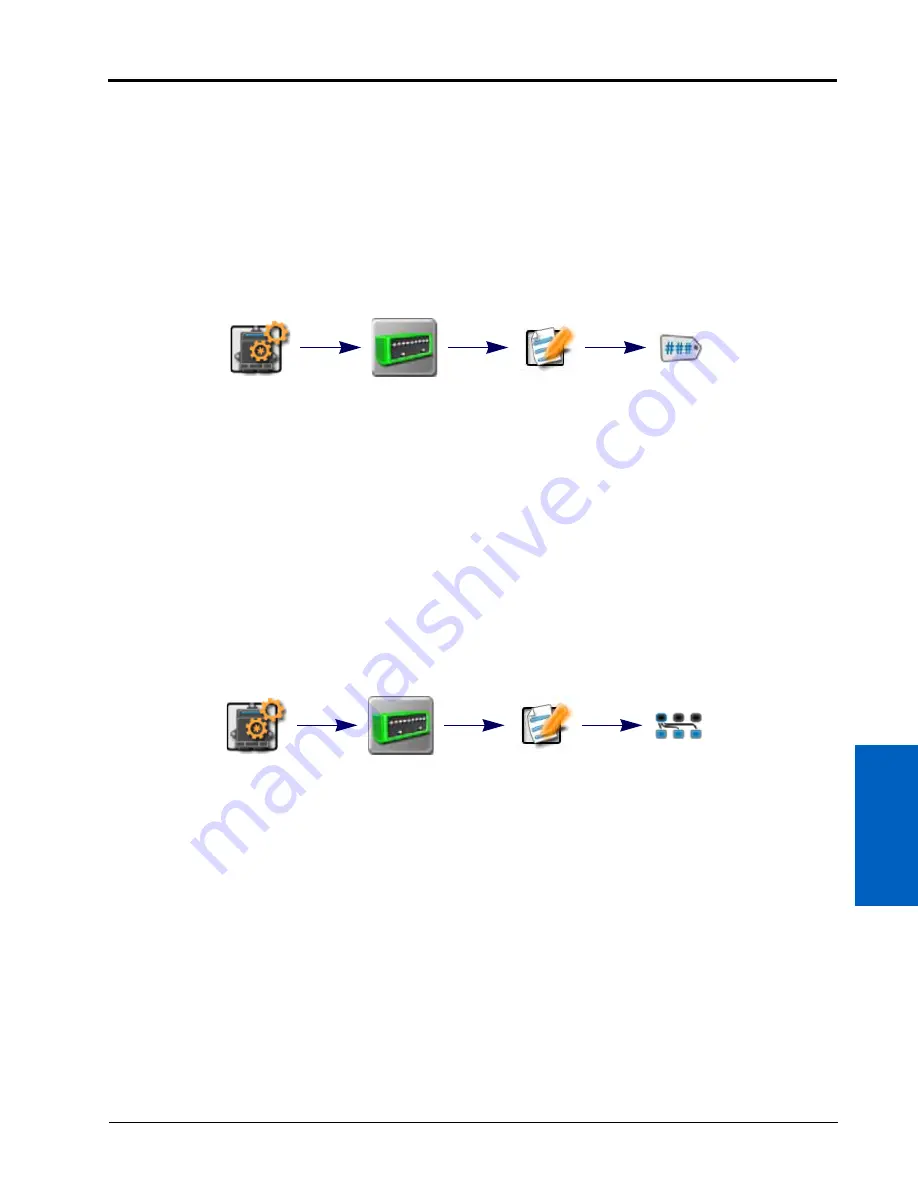
11
CANbus Device Set Up:
115
CANBUS DEVICE SET UP
2. Locate and select the Physical Switch Box module.
NOTE:
If the physical switch box has been previously configured, a summary of the switch box assignments
will be displayed.
3. Touch the Edit icon in the upper, right corner of the Summary screen and touch the Physical Switch Box tab.
4. Touch the Number of Switches value and use the on-screen keypad to enter the desired number of switches to
control implement section functions.
5. If desired, touch the section labels in the lower portion of the physical switch box tab to customize the switch
box labels displayed during field operations.
To configure the physical switch box and automatically configure the section mapping or switch assignments:
1. Touch the Edit icon in the machine panel to view the machine devices.
2. Locate and select the Physical Switch Box module.
NOTE:
If the physical switch box has been previously configured, a summary of the switch box assignments
will be displayed.
3. Touch the Edit icon in the upper, right corner of the Summary screen and touch the physical switch box tab.
4. To automatically assign sections to configured switches, touch the “Auto-Map Sections” button in the lower,
right corner of the display. This button will only be available if the number of configured implement sections
matches the number of switches.
NOTE:
Verify the section assignments before starting an actual field operation with the automatic section
assignments.
To manually set up the physical section switch box assignments:
1. Touch the Edit icon in the machine panel to view the machine devices.
2. Locate and select the Physical Switch Box module.
NOTE:
If the physical switch box has been previously configured, a summary of the switch box assignments
will be displayed.
3. Touch the Edit icon in the upper, right corner of the Summary screen.
4. Touch the Switch Assignments tab.
5. Select a switch function in the upper portion of the Assignments tab.
6. Review all implement sections currently assigned to the switch function in the lower portion of the screen.
7. To change switch assignments, touch the Change Assignment button. Only unassigned sections will be
displayed on the section assignment screen for the selected switch. To reassign a section to a different switch
function, the section must first be unassigned from the current switch.
Edit
Physical
Switch Box
Edit
Physical
Switch Box
Edit
Physical
Switch Box
Edit
Switch
Assignment
Содержание viper
Страница 1: ...Viper Viper 4 Installation Operation Manual Manual No 016 0171 539 Rev F 11 16 E27652 Copyright 2016 ...
Страница 16: ...CHAPTER 2 8 Viper Viper 4 Installation Operation Manual ...
Страница 48: ...CHAPTER 6 40 Viper Viper 4 Installation Operation Manual ...
Страница 67: ...File Manager 59 FILE MANAGER ...
Страница 68: ...CHAPTER 7 60 Viper Viper 4 Installation Operation Manual ...
Страница 112: ...CHAPTER 9 104 Viper Viper 4 Installation Operation Manual ...
Страница 174: ...CHAPTER 16 166 Viper Viper 4 Installation Operation Manual ...
Страница 176: ...CHAPTER 17 168 Viper Viper 4 Installation Operation Manual ...






























