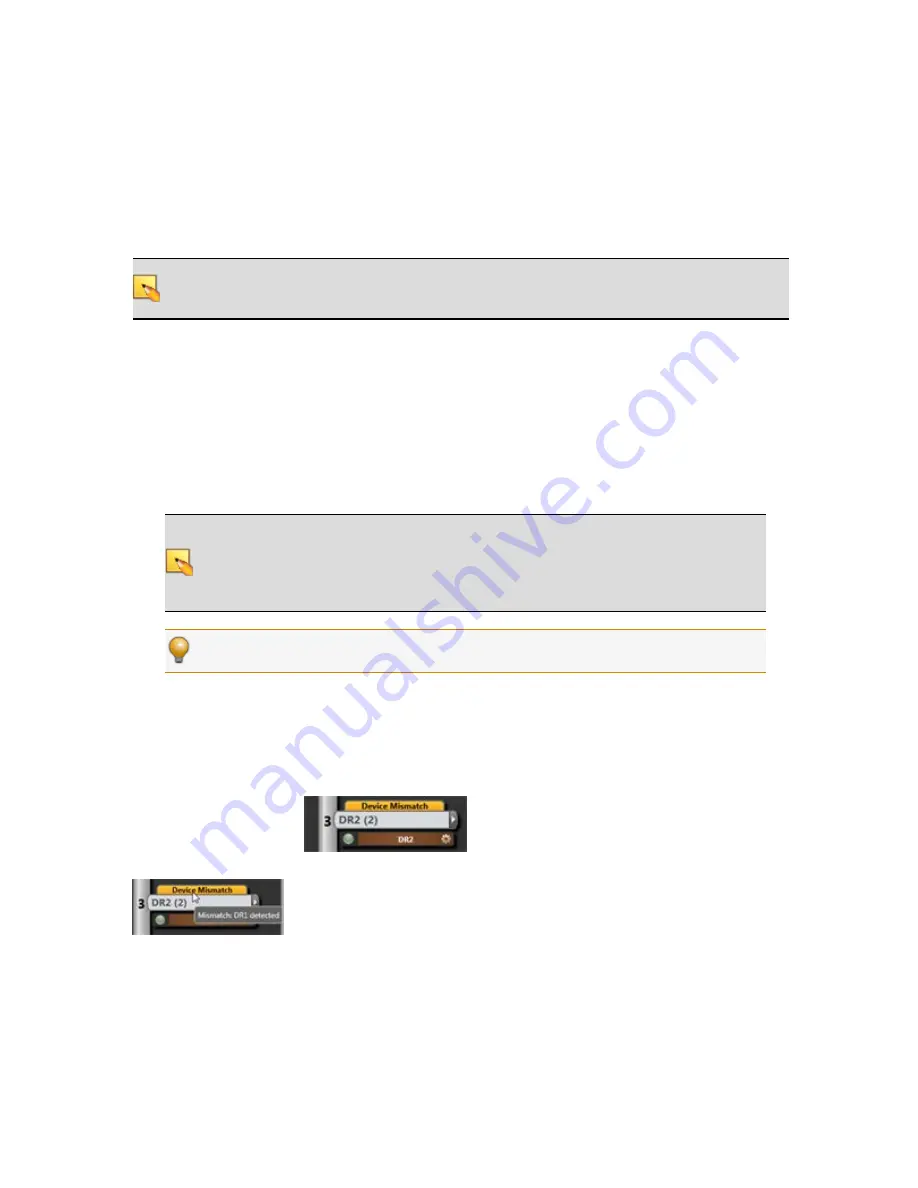
Verify the RAD and DR Configuration
At this point, you have already viewed the RADs’ LEDs and DRs' LCD screens to verify that they are
functioning properly and that the proper RAD and DR models were installed (if the HAL was pre-con-
figured). Although the LEDs and LCD screens provide valuable information, you can glean even more
information from within Halogen.
NOTE
:
If you do not have a configuration file, you may want to create a simple verification con-
figuration so you can test that the installed devices are working properly. See "Creating a Ver-
ification Configuration" on next page for details.
To verify the RAD and DR configuration:
1. In the Halogen software, connect to the HAL and view its configuration. (Click
Connect
in the
application toolbar to open the
Connect to Device
dialog box. Click the
Connect
button asso-
ciated with the HAL you are verifying.)
2. Verify that the RADs and DRs are connected and configured properly. Look at the Hardware
Workspace. Are there any orange
Device Mismatch
messages? If not, congratulations! Every-
thing is A-OK. If, however, one or more of these mismatch messages are present, you have a lit-
tle extra troubleshooting work to do.
NOTE
:
It's possible that some of the ports on the HAL have been configured for devices
that will be connected sporadically (for example, RAD or DR devices on a rolling A/V
cart). In this case, you will see Device Mismatch messages on any configured port to
which no device is currently connected. But in this situation, the mismatch is expected
and no troubleshooting is needed.
TIP
:
If you want to double-check which physical hardware device you are viewing within
the software, try using the Locate feature. For details, see "Locating a Device" on page 46.
Resolving a Device Mismatch
If the physical device connected to a HAL port differs from the device configured to be on that
HAL port, a
Device Mismatch
message displays on that port in the Hardware Workspace. For example,
suppose your configuration states that a DR2 is located on DR Port 3 on the HAL, yet the HAL detects
a DR1 on that physical port. The DR Port 3 in the Halogen Hardware Workspace will display an orange
Device Mismatch
message:
Hover your cursor over the orange message to see what physical device HAL detects on that port:
So what should you do? You have the option of reconnecting the physical devices to their proper ports
(a major pain, yes?) or you can let the software take care of it for you. For details, see "Swapping Hard-
ware Devices" on page 47.
CHAPTER 3: Installing Your HAL System
37






























