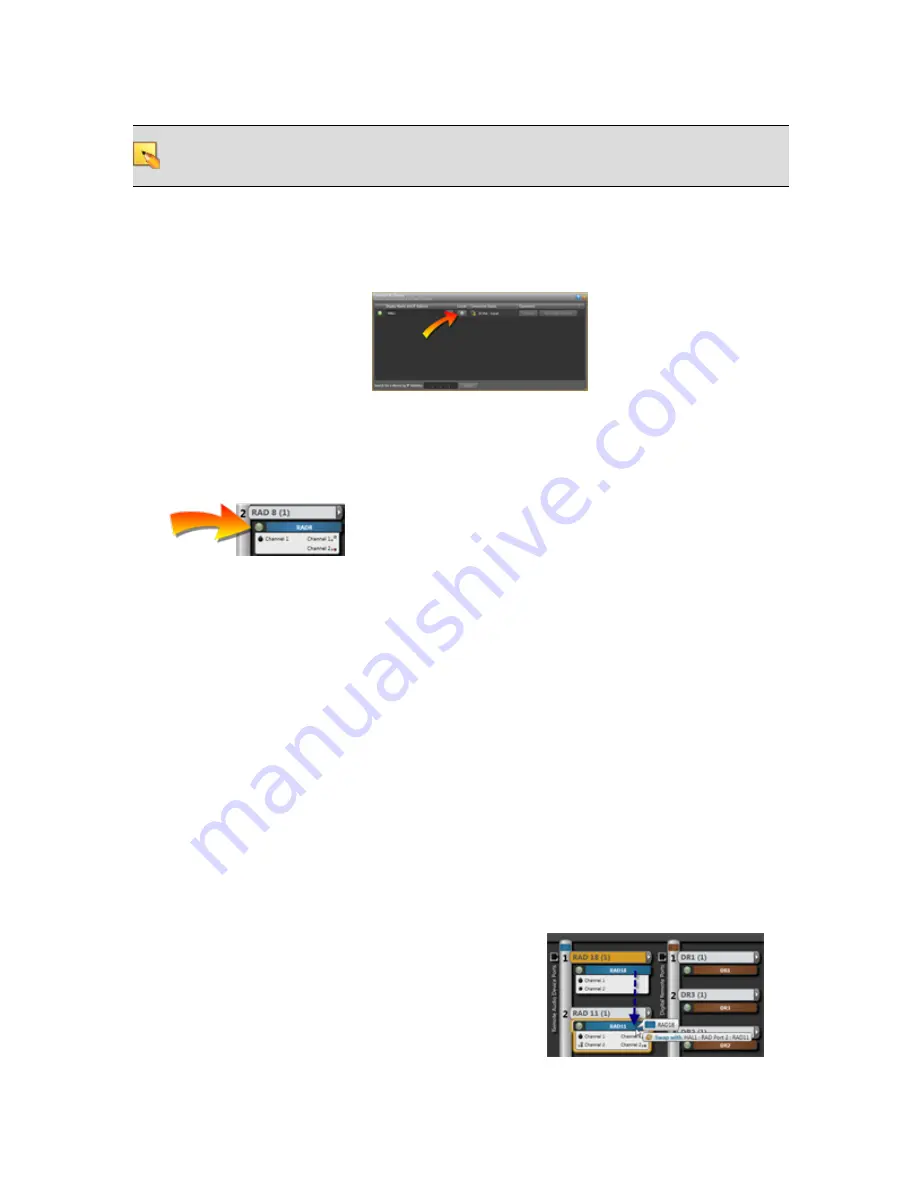
NOTE
:
The Locate indicator in the software and on the device hardware continues flashing until
you cancel the request in the software, interrupt the connection between the computer and HAL,
disconnect the device, or power cycle the HAL.
To locate a HAL device:
1. In the application toolbar, click
Connect
.
2. In the
Connect to Device
dialog box that appears, click the Locate button associated with the
HAL device you want to locate:
To locate a peripheral device:
1. Connect to the HAL device.
2. Click the
Hardware
tab to open the
Hardware Workspace
.
3. In the Hardware Workspace, click the
Locate
button associated with the peripheral device:
Swapping Hardware Devices
You've pulled all the CAT 5 cable, terminated all the connections, installed and connected the HAL and
all the RADs and DRs, and have taken great pains to identify each cable that connects the RADs and
DRs to the HAL device. You fire up Halogen and discover to your horror that there are mismatches in
the Hardware Workspace. You've connected some of the RADs and/or DRs to the wrong ports. You
installed the hardware in the right physical locations, but you simply connected them to the wrong ports
on the back of the HAL.
Your options? You could crawl around in the rack room disconnecting and reconnecting cables to ports,
making obsolete your neat and tidy cable dressing OR you could make a few clicks in the software and
resolve the problem while maintaining the integrity of your cable dressing and, more importantly, main-
taining the integrity of the configured audio path, processing, and control linking in the Processing
Workspace—see warnings on the facing page. I don't know about you, but that second option sounds
awfully appealing. The following procedure explains how easy it is to do.
To swap hardware devices:
1. On the Hardware Map in the Hardware Workspace, click the title bar of the RAD or DR that
you want to move.
2. Drag the RAD or DR to the swap location and drop it there:
CHAPTER 4: Introduction to the Halogen Software
47






























