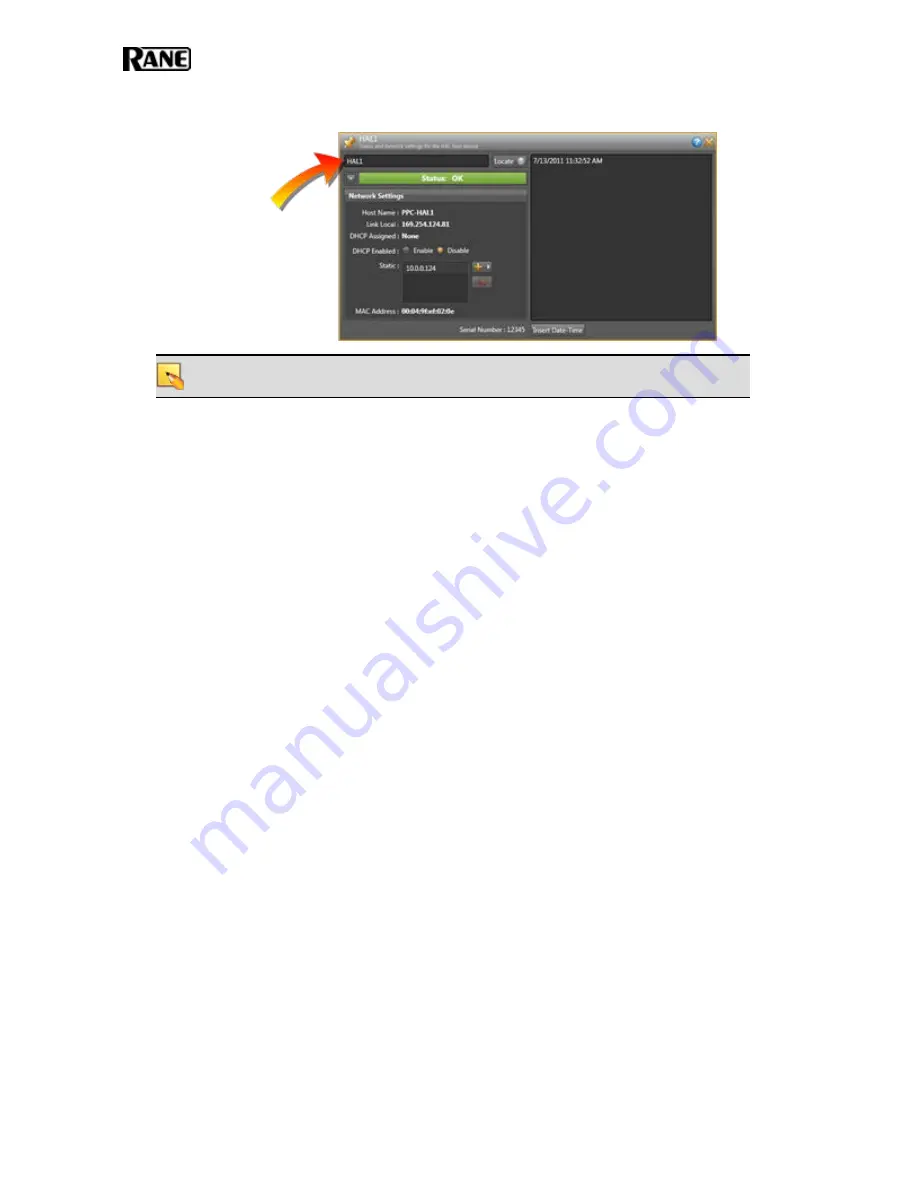
that appears in its title bar. Customize its name in the edit box located at the top of its prop-
erties dialog box:
NOTE
:
This device name is saved to the device, but it is not saved to the configuration
file. This is also true for any notes you may enter in this properties dialog box.
8. Make any other edits necessary to complete the configuration. Typically, none are needed.
Task 4: Pulling and Terminating CAT 5 Cabling
You can terminate and plug in the CAT 5 cable prior to or after installing the HAL into the audio rack.
We recommend that you install the cable and the HAL before installing the RADs and DRs. If you’re
curious how the twisted pairs within the CAT 5 cable are utilized for audio transmission, data com-
munications, and power, see the illustration and explanation on page 15. Knowing how the wires are
used can be helpful when troubleshooting the system.
Following are a list of things to consider when installing the CAT 5 cable:
l
The maximum allowed distance of CAT 5 cable connecting a RAD or DR to a HAL is 150
meters (500 feet). The audio design dictating your installation most likely takes this limitation
into consideration. But it’s important to double-check that no CAT 5 cable you pull exceeds this
distance.
l
We recommend that you clearly label each end of each CAT 5 cable you install. This makes it
much easier to connect the proper CAT 5 cable to the proper port on the back of the HAL and to
the RADs and DRs. It also helps guarantee that you install the proper RAD and DR in each des-
ignated location.
l
Speaking of labels, you should generate and insert a label into each RAD prior to installing it.
It’s possible you did this during an off-site build of the audio rack. If the audio designer did not
provide you with labels, you can generate and print them yourself from within the Halogen soft-
ware or you can use the default labels supplied with each RAD. See "Generating Device Labels"
on page 45 for details. If the RADs are not available yet, you can still generate the labels and
insert them later. DRs do not need labels, as they have LCD screens that display their configured
names.
l
Most RADs require two, three, or four-gang standard switchboxes (for installation into a wall). A
DR1 requires a one-gang switchbox, while a DR2 and DR3 require two-gang switchboxes.
Switchboxes used for both RADs and DRs must have a minimum depth of 2 1/4" (57 mm).
HAL SYSTEM INSTALLATION GUIDE
30
















































