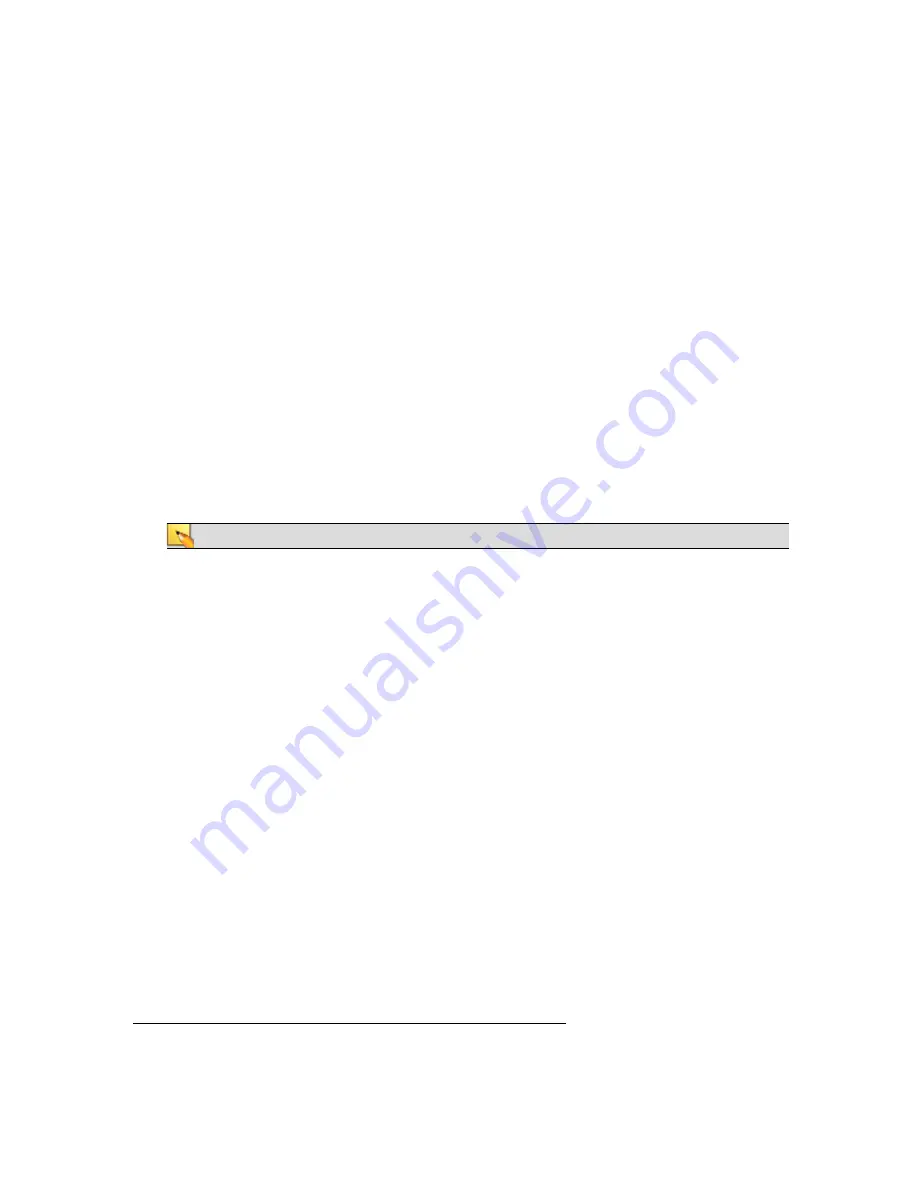
3. Verify that the HAL Ethernet connection is functioning properly.
Is the HAL Ethernet connection functioning properly? Check the Comm indicator on the front
panel of the HAL. If it is blinking, that's an indication that at least one PC running the RaneLink II
service has discovered the HAL. If the Comm light is not blinking, possible culprits are the Eth-
ernet cable or the network switch. Verify that the Ethernet cable is securely plugged into the HAL.
You know it is secure when the Link light is solid green and the LAN light is blinking yellow.
4. Add Halogen.exe, RaneLink.exe (port 4994), and hal1.pcops.exe to your firewall
and virus protection exception lists.
If you’ve practiced patience and verified the Ethernet connection and it hasn’t paid off, it’s time to
try something else. The most common culprit at this point is your firewall (either the Windows fire-
wall or a third-party firewall), or maybe your virus protection software. One or both of these appli-
cations may be preventing communications. To avoid this problem, add the Halogen and
hal1.pcops executables as well as the
RaneLink II
1
service (and both the TCP and UDP port 4994)
to your virus protection and firewall exception lists. The file names and default locations are listed
below:
C:\Program Files\Rane Corporation\Halogen\Halogen.exe
C:\Program Files\Rane Corporation\Halogen\hal1.pcops.exe
C:\Program Files\Rane Corporation\RaneLink\RaneLink.exe
NOTE
:
You may need to reboot your computer after adding these files to the exceptions list.
5. Verify that the RaneLink II service is running. If not, restart it.
Halogen employs a communications service called RaneLink II that helps control the connectivity
with any HAL devices on the network. RaneLink II is a communications application created by
Rane that runs in the background, aiding Halogen in locating and connecting to HAL devices on
the network. To determine if RaneLink II is running, check for its existence and status in your com-
puter’s Services list, as described below:
Windows XP:
Click Start, click Control Panel, double-click Administrative Tools, and then
double-click Services. Look for RaneLink II in the list of services (you can sort the list by
service name) and verify that its status is Started.
Windows Vista or Windows 7:
Open Task Manager by either right-clicking an empty area on
the taskbar or by pressing CTRL-SHIFT-ESC. Click the Services tab. Look for RaneLink II in
the list of services (you can sort the list by service name) and verify that its status is Running.
If RaneLink II is not present or not running, try rebooting your computer, and then checking its
status again. If Ranelink II seems stuck and unable to be restarted, terminate the current Rane-
Link.exe process (by selecting it in the Task Manager Processes list and then clicking End Process).
If you do not see RaneLink.exe in the Processes list, press the
Show processes from all users
but-
ton in the Task Manager. Upon termination, the RaneLink II service should start up again auto-
matically. If not, you can restart it manually as described above. Verify that the Windows
Application Event log is not full. If it is full, clear it and then set it to overwrite events as needed.
1
A service needed by Halogen to establish a connection with HAL.
CHAPTER 5: Troubleshooting Your HAL System Installation
55
























