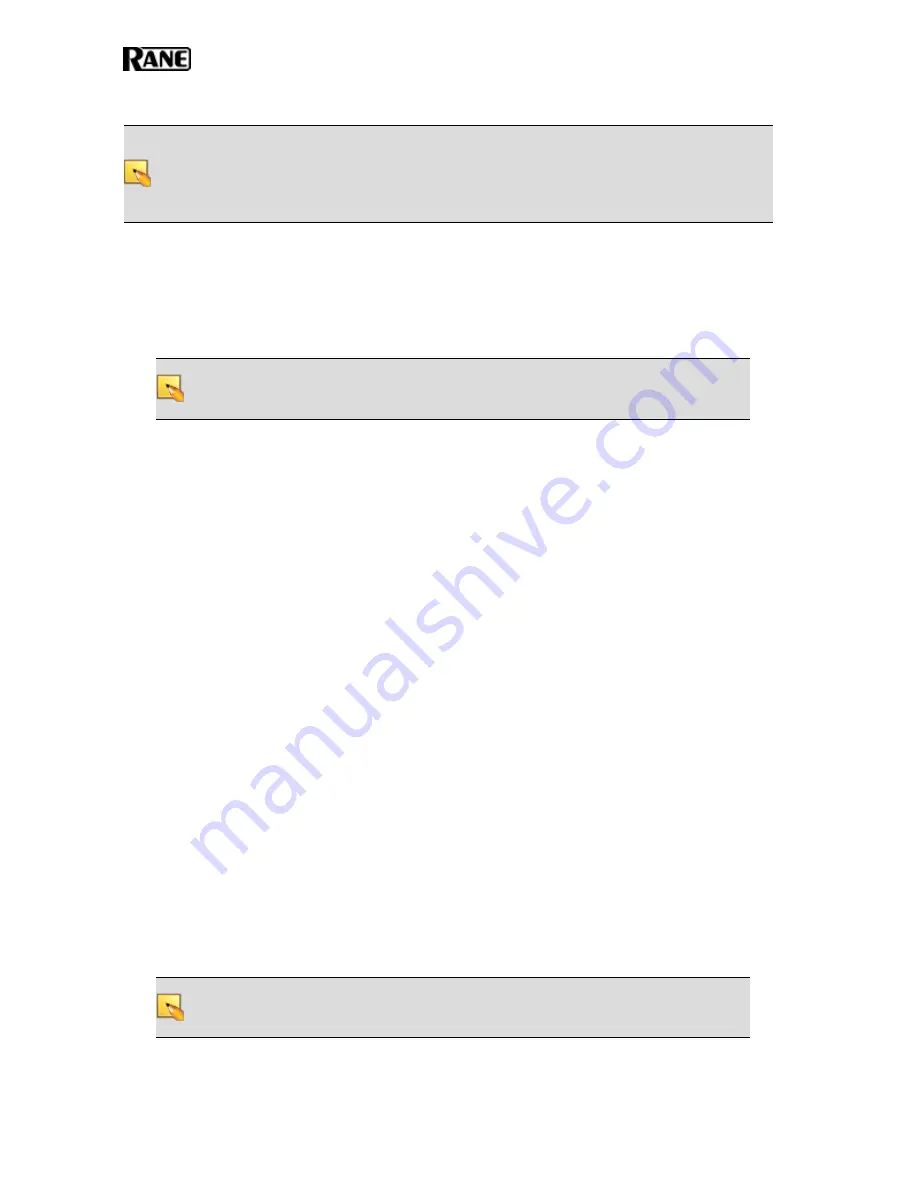
NOTE
:
If it's not possible to install CAT 5 cabling but you want to use RAD functionality and/or
you need more than 8 analog inputs and 8 analog outputs, a nice solution is to install RADs in
the rack using special expansion devices. We suggest you take a look at the rack device products
by Lowell (specifically the LD9-RMP) or by Radio Design Labs (specifically the RM-D9 rack
mount product).
Installing a RAD or DR in a new HAL System:
1. Confirm that the proper switchbox (one-gang, two-gang, three-gang, or four-gang depending
on the model) is installed and that the CAT 5 cable is terminated.
2. Confirm that you are installing the correct RAD or DR model in each location. The model
number appears on the front cover of the device (at the bottom).
NOTE
:
Labeling the RADs ahead of time provides additional verification that the right
RAD is being installed. DR display labels appear dynamically on their LCD screen—
when connected to a configured HAL.
3. Plug the CAT 5 cable into the jack on the back of the RAD or DR.
4. View the RAD LEDs and DR LCD screens to determine if you installed the correct model and
if the device is communicating properly with the HAL. As long as the HAL is connected and
powered on, the RAD LEDs and DR LCD screens should activate as soon as you connect the
CAT 5 cable.
RAD LEDs:
If the RAD is functioning correctly (and the HAL configuration matches the physical RAD),
the following LED indicators turn green: Power, Comm, Audio Rx, and Audio Tx. Each of
these LEDs corresponds to a twisted pair within the CAT 5 cable, and a green light indicates
that the twisted pair has been detected by the HAL and is working properly. See "Terminating
the CAT 5 Cable" on previous page for more details on the functionality of each twisted pair.
The following bullets list other situations that may arise when installing RADs:
o
If you have connected the RAD and one or more of its LEDs turns solid red or does not
light up at all, this indicates a problem. See "Troubleshooting RAD Devices" on page
51.
o
If the LEDs
flash
red, however, this simply means there is a mismatch between the phys-
ical RAD model and the configured RAD model. Determine which model is needed and
install it. For details, see "Task 7: Verify and Troubleshoot Installation" on page 36. (If
the LEDs flash green, this indicates the RAD has been placed in Locate mode.)
o
If you notice the intensity of these lights varying from time to time, there is no need to
schedule an appointment with your eye doctor! Each RAD contains a light sensor that
detects the amount of light in the room. As the light in the room gets darker (which can
be simulated by passing your hand over the light sensor), the intensity of the LEDs
fades. This is to prevent the RADs from glowing brightly in a darkened room. Note that
you can set the intensity of these LEDs within Halogen. See the Halogen Help System
for details.
NOTE
:
The Pager1 RAD has LED indicators as well as an LCD display screen. The LEDs
on the back function like any other RAD, except in two situations: If there is a device
mismatch, the mismatch message appears on the LCD screen (a flashing exclamation
HAL SYSTEM INSTALLATION GUIDE
32






























