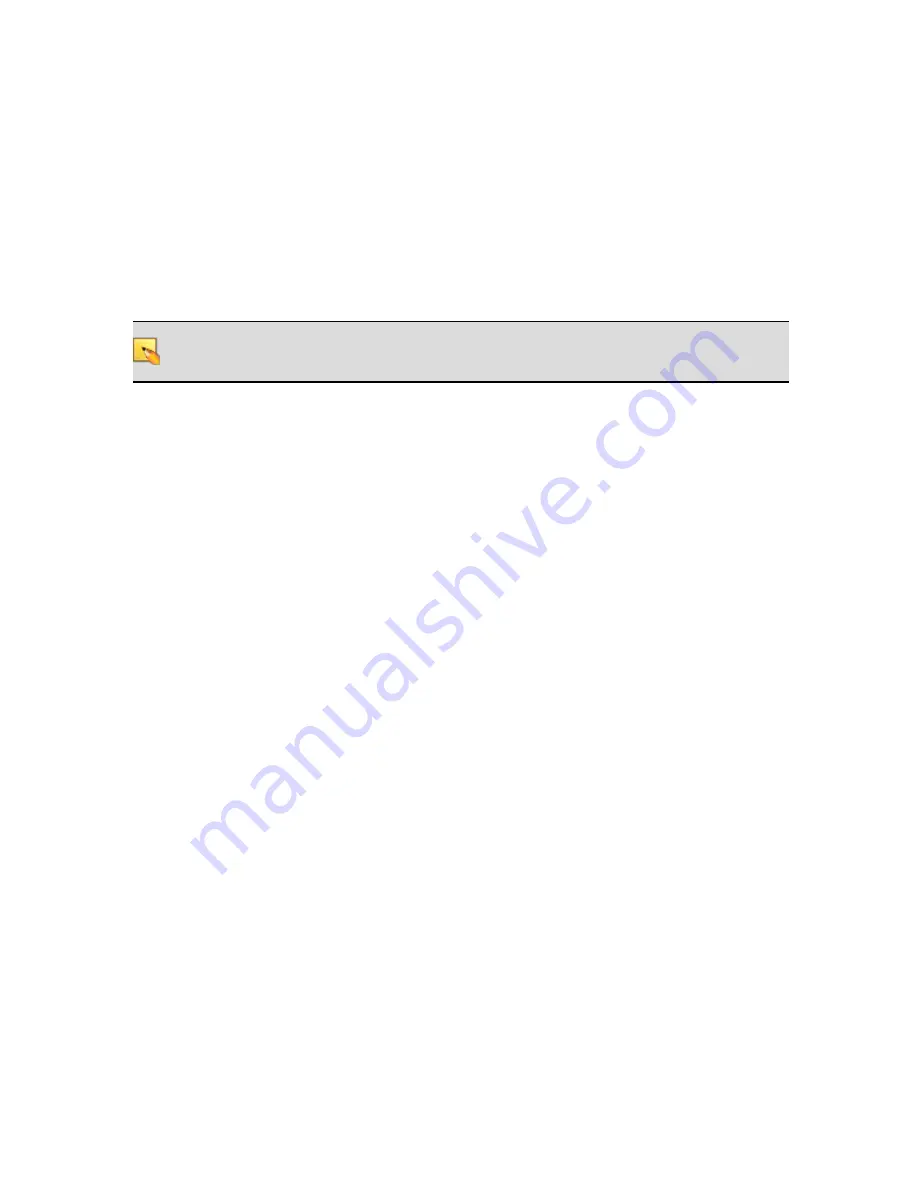
Task 6: Install and connect all analog devices.
This task needs little explanation and is here simply to suggest where in the workflow we recommend
the installation and connection of analog devices. The HAL provides you with analog inputs and out-
puts. You know what to do with them!
Task 7: Verify connections, perform audio test, troubleshoot, and save the final con-
figuration.
After installing the HAL, EXP device(s), RADs, DRs, connecting any other analog devices, and loading
the configuration file, you need to verify that everything is working properly. See "Task 7: Verify and
Troubleshoot Installation" on page 36.
NOTE
:
If you do not have a pre-defined configuration file but you want to verify that the hardware
is working, you need to create a simple verification configuration. See "Creating a Verification
Configuration" on page 38 for more information.
You’ll be happy to learn that Rane has taken much of the guesswork out of the verification process.
Although you will review the status indicators on the HAL, EXPs, RADs, and DRs at the time you
install these components, we recommend double-checking these indicators in the final verification task.
There are three primary sources of information to help you quickly troubleshoot any problem:
1.
RAD LEDs and DR LCD screens
: By simply viewing the LEDs on the front of a RAD and
the DR LCD screen, you can see immediately if the device is receiving power, if its data com-
munications connection is working, and if its model matches the model configured for the port
to which it is attached. With a RAD, you can also see if its transmit (Tx) and receive (Rx) func-
tionality is working, if it is actively receiving an audio signal, and if its audio signal is over-
loading.
2.
HAL LEDs
: LEDs on the HAL provide power and signal information for all the connected
RADs and DRs as well as information about the Expansion Bus network and Ethernet network
(if applicable).
3.
Halogen messages
: After the configuration file is loaded into the HAL, you can use Halogen to
determine if you installed the appropriate RADs and DRs in each location or if a RAD or DR is
configured incorrectly. The software displays color-coded messages telling you of any problems.
The software also contains the configured audio flow, which you should examine if there are
audio problems that cannot be traced to a hardware issue. It’s possible that something in the
audio flow (in Halogen's Processing Workspace) was configured incorrectly.
When you have completed the installation, fully tested the system, and feel confident that the con-
figuration is accurate, SAVE AND BACK UP THE CONFIGURATION FILE! If you or someone else
inadvertently (or even deliberately) changes configuration settings on a live device and, as a result the
system stops working, you will be very happy that you have a backup. For more details, see "Save the
Final Configuration File" on page 38.
Now, on with the installation (after reviewing the basics of the system, of course!).
CHAPTER 1: Getting Started
3






















