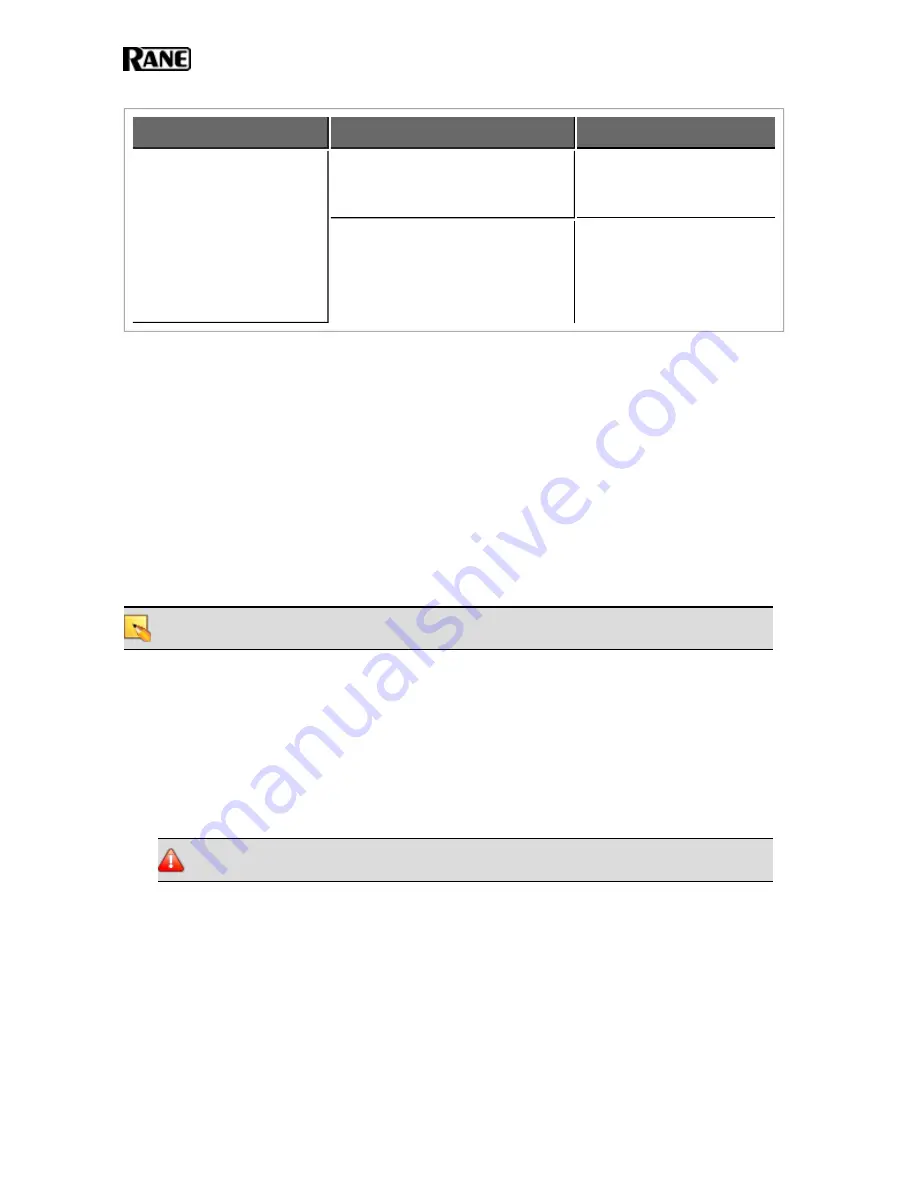
DR LCD Display
Possible Causes
Suggested Action
The display is blank, yet the
DR is connected to a live
HAL.
The DR control is configured as a
Selector but is not properly linked
to another Selector control.
In Halogen, create or fix the
control link.
The DR control is configured as a
Toggles/Commands control or as a
List of Levels control, but no tog-
gles, commands, or levels are
defined.
In Halogen, add the appro-
priate toggles, commands, or
levels to this DR.
Troubleshooting the HAL Connection
Before troubleshooting a connection issue, it may help if you understand the basics of how Halogen dis-
covers and then establishes communications with a HAL. HAL devices send occasional UDP broadcast
messages. RaneLink II (a Windows Service installed with Halogen that helps establish communication
with HAL devices) listens constantly for these messages and, when it receives one, does the following
three things, if necessary: It sets up a temporary link-local IP address (in other words, the address is
cleared when the computer reboots) on the appropriate network interface card (NIC). It also adds an
entry to the computer's network route table. This entry tells Windows and Halogen which NIC to use
for communicating with the HAL. The same UDP messages also indicate to Halogen that a HAL device
is on the network, so it can be displayed in the Connect to Device dialog box. Lastly, so that it can
receive system status updates, RaneLink II opens and maintains a TCP connection with the HAL.
NOTE
:
To review the list of processes required for a HAL connection, see "Required Processes "
If no HAL devices appear in the
Connect to Device
dialog box, you may have a connectivity issue. Fol-
lowing are some suggested actions to take:
1. Is the HAL device located behind a network router? (If not, move to the next item
in this checklist.)
When a HAL is located behind a router, you must type the HAL's IP address into the Search box
in the
Connect to Device
dialog box before Halogen can discover and display the HAL, making
it available for a connection.
WARNING
!
Halogen can discover a HAL behind a router only if the router is NAT-enabled
(in other words, the router is able to perform Network Address Translation).
2. Give Halogen more time to establish the connection.
It can sometimes take up to two minutes for Halogen to establish the network settings and com-
munications it needs (within Windows) to connect to the HAL. During this time, Halogen may be
waiting for DHCP server detection, Windows’ networking timeouts, or simply trying to complete
its negotiation with the HAL device. When you first power up a HAL, its internal power-up rou-
tine can take a while to complete.
HAL SYSTEM INSTALLATION GUIDE
54











































