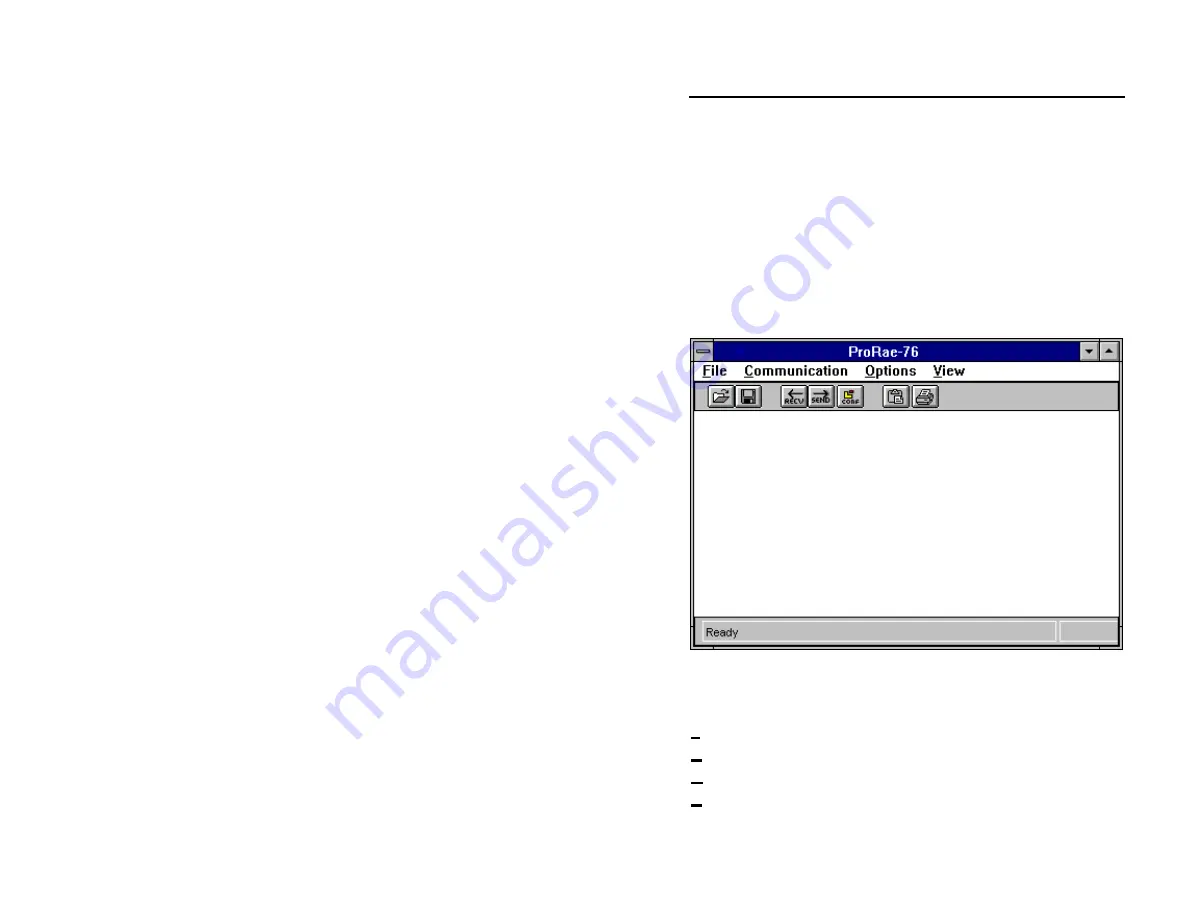
SECTION 6 COMPUTER INTERFACE FOR MINIRAE
6 - 5
6.3 Starting ProRAE-76
After the ProRAE-76 software is successfully installed , there
will be an application icon that shows a RAE logo inside the
ProRAE-76 Application Program Group of the Program
Manager. To start the ProRAE-76 program, double click the
RAE logo icon. The main menu of ProRAE-76 software will
appear in a new window, as shown in Screen 6.2.
Screen 6.2 Main Menu of ProRAE-76
The software functions of ProRAE-76 are organized into four
sub-menus inside the menu bar:
File
- manipulate the data or configuration files
Communication
- communicate with the MiniRAE Plus
Options
- configure instrument or viewing options
View
- display text or graphic data
Содержание MiniRAE Plus PGM-76
Страница 2: ...RAE Systems Inc 680 West Maude Ave 1 Tel 408 481 4999 Sunnyvale CA 94086 Fax 408 481 4998...
Страница 14: ......
Страница 18: ...SECTION 1 GENERAL INFORMATION 1 4 This page is intentionally left blank...
Страница 56: ...SECTION 3 OPERATION OF ACCESSORIES 3 16 This page is intentionally left blank...
Страница 104: ...SECTION 5 PROGRAMMING IN SURVEY MODE 5 18 This page is intentionally left blank...
















































