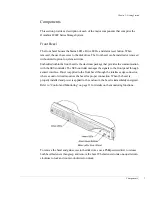Table of Contents
iii
4
Managing and Monitoring . . . . . . . . . . . . . . . . . . . . . . . . . 115
Enclosure Component Monitoring . . . . . . . . . . . . . . . . . . . . . . . . . . . . . . . . 115
Status Indicator LEDs . . . . . . . . . . . . . . . . . . . . . . . . . . . . . . . . . . . . . . . . . . 116
Power-On LED . . . . . . . . . . . . . . . . . . . . . . . . . . . . . . . . . . . . . . . . . . . . . 116
Channel Status LED . . . . . . . . . . . . . . . . . . . . . . . . . . . . . . . . . . . . . . . . . . 116
Power Supply Status . . . . . . . . . . . . . . . . . . . . . . . . . . . . . . . . . . . . . . . . . . 116
Fan Status . . . . . . . . . . . . . . . . . . . . . . . . . . . . . . . . . . . . . . . . . . . . . . . . . . 116
Drive LEDs . . . . . . . . . . . . . . . . . . . . . . . . . . . . . . . . . . . . . . . . . . . . . . . . . . 116
Drive Status LEDs . . . . . . . . . . . . . . . . . . . . . . . . . . . . . . . . . . . . . . . . . . . 117
Drive Activity LEDs . . . . . . . . . . . . . . . . . . . . . . . . . . . . . . . . . . . . . . . . . . 117
Drive Carrier LitePipes . . . . . . . . . . . . . . . . . . . . . . . . . . . . . . . . . . . . . . . . 118
Audible Alarm . . . . . . . . . . . . . . . . . . . . . . . . . . . . . . . . . . . . . . . . . . . . . . . . 118
LED Matrix . . . . . . . . . . . . . . . . . . . . . . . . . . . . . . . . . . . . . . . . . . . . . . . . . 119
One-Touch Annunciation Configuration Display . . . . . . . . . . . . . . . . . . . . 121
VT-100 Interface Enclosure Monitoring . . . . . . . . . . . . . . . . . . . . . . . . . . . . 122
SES Commands Debug . . . . . . . . . . . . . . . . . . . . . . . . . . . . . . . . . . . . . . . . . 124
Uploading SES Controller Card Firmware . . . . . . . . . . . . . . . . . . . . . . . . . . 125
Enclosure Fan Speed Control . . . . . . . . . . . . . . . . . . . . . . . . . . . . . . . . . . . . 128
Manual Override . . . . . . . . . . . . . . . . . . . . . . . . . . . . . . . . . . . . . . . . . . . . . 129
Setting the Communications Parameters Automatically . . . . . . . . . . . . . . 130
Updating the Controller Firmware . . . . . . . . . . . . . . . . . . . . . . . . . . . . . . . . . 131
5
Troubleshooting . . . . . . . . . . . . . . . . . . . . . . . . . . . . . . . . . 135
General Enclosure Problems . . . . . . . . . . . . . . . . . . . . . . . . . . . . . . . . . . . . . 135
Common Fibre Loop/Bus Problems . . . . . . . . . . . . . . . . . . . . . . . . . . . . . . 136
Common Problems and Interpreting the LEDs . . . . . . . . . . . . . . . . . . . . . . 138
Terminal and COM Port Problems . . . . . . . . . . . . . . . . . . . . . . . . . . . . . . . . 140
Problems During Bootup . . . . . . . . . . . . . . . . . . . . . . . . . . . . . . . . . . . . . . . . 141
6
Maintenance . . . . . . . . . . . . . . . . . . . . . . . . . . . . . . . . . . . . 143
Removing the Front Bezel . . . . . . . . . . . . . . . . . . . . . . . . . . . . . . . . . . . . . . . 143
Replacing the Cooling Fans . . . . . . . . . . . . . . . . . . . . . . . . . . . . . . . . . . . . . . 145
Replacing an AC Power Supply . . . . . . . . . . . . . . . . . . . . . . . . . . . . . . . . . . . 147
Replacing a DC Power Supply . . . . . . . . . . . . . . . . . . . . . . . . . . . . . . . . . . . . 149
Replacing a Disk Drive . . . . . . . . . . . . . . . . . . . . . . . . . . . . . . . . . . . . . . . . . . 151
Replacing the Disk I/O Card . . . . . . . . . . . . . . . . . . . . . . . . . . . . . . . . . . . . . 153
Replacing the Host I/O Card . . . . . . . . . . . . . . . . . . . . . . . . . . . . . . . . . . . . 156
Replacing the SES Controller Card . . . . . . . . . . . . . . . . . . . . . . . . . . . . . . . . 159
Replacing a RAID Controller . . . . . . . . . . . . . . . . . . . . . . . . . . . . . . . . . . . . 160
Replacing the Enclosure . . . . . . . . . . . . . . . . . . . . . . . . . . . . . . . . . . . . . . . . . 162
Содержание OmniStor 4900F Series
Страница 1: ......
Страница 2: ......
Страница 4: ......
Страница 38: ...Chapter 1 Getting Started Audible Alarm 24...
Страница 58: ...Chapter 2 Topologies and Operating Modes Application of Availability 44...
Страница 128: ...Chapter 3 Setup and Installation Powering Off the Storage System 114...
Страница 156: ...Chapter 5 Troubleshooting Problems During Bootup 142...
Страница 178: ...Chapter 6 Maintenance Replacing the Enclosure 164...
Страница 182: ...Appendix A Technical Information Specifications 168...
Страница 196: ...Index 182...