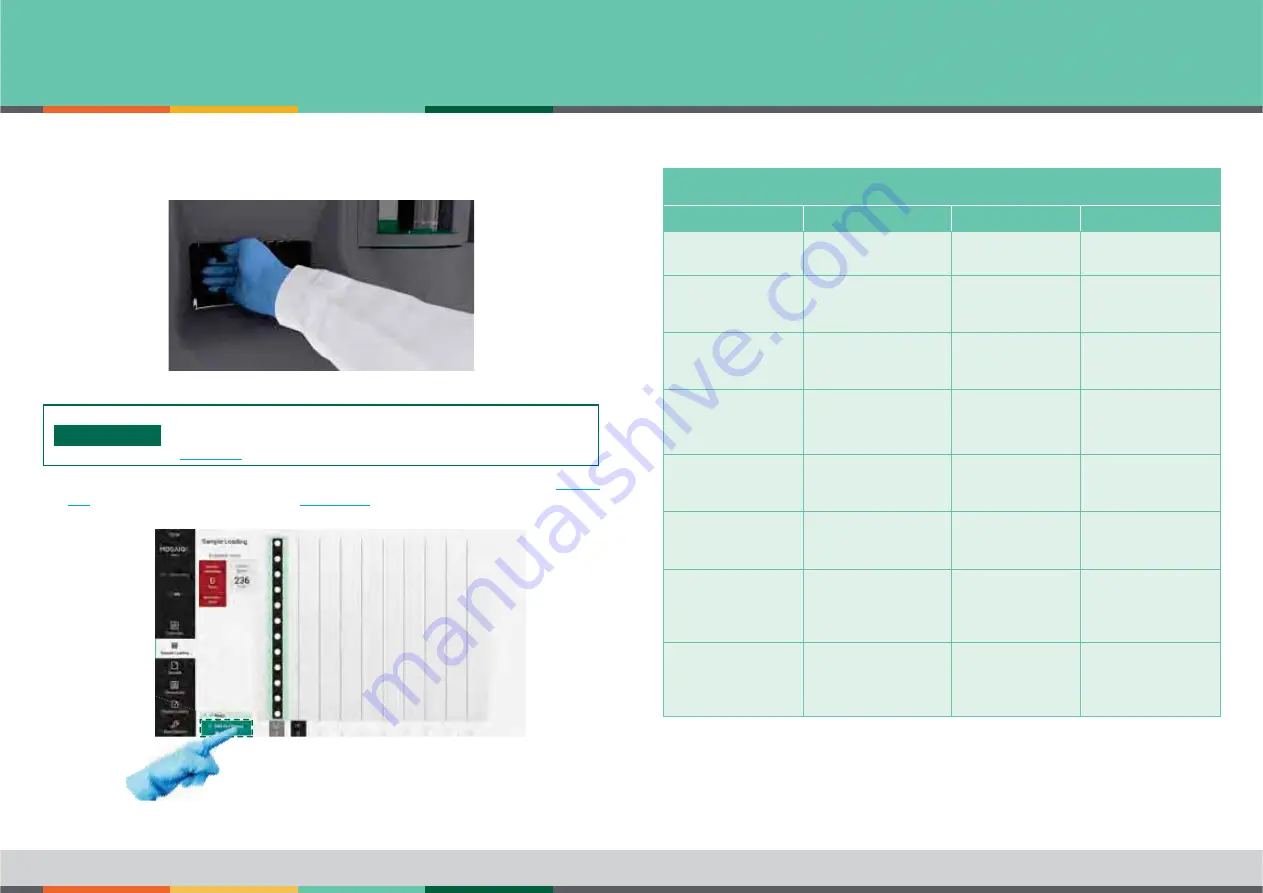
SAMPLE LOADING AND TESTING
/ INSERTING SAMPLE RACKS
92
MosaiQ 125 - User Manual - November 2020 - Reference n°: MMSURM.0010.02
5 - Press the sample rack briefly against the pressure of the spring, until you hear a click.
6 - The barcodes of the sample tubes are read automatically as the sample rack is inserted into the
MosaiQ 125
.
(inserted sample rack)
INFO
Missing sample ID (barcode error)
If the
MosaiQ 125
cannot read a sample ID (barcode), please refer to
chapter 8.8
of this manual.
7 - Proceed to automatic or manual test assignment (refer to Automatic Test Assignment
chapter
8.6.1
and refer to Manual Test Assignment
chapter 8.6.2
) if test order needs to be specified.
8 - Tap on the
Add to Process
icon to run the test.
(starting of the assay process)
Definition of the terms used to describe racks and tube appearances
Message
Explanation
Message
Explanation
Empty:
No rack loaded
Processable
(collapsed)
The lane is waiting for a
rack to be loaded.
Reading:
MosaiQ 125
is adjusting
the focus of the barcode
reader.
Processable
(expanded)
Ready to be processed
as displayed in Overview
mode.
Loadable
Lane is ready to be
loaded with a rack.
Scheduled
(collapsed)
Ready to be processed
as displayed in
Loading Sample mode.
Loaded
Lane has been loaded
with a rack.
Scheduled
(expanded)
Scheduled test order as
displayed in Overview
mode.
Querying Test Orders
MosaiQ 125
is checking
for test order.
In use
Scheduled test order as
displayed in Loading
Sample mode.
Finished
(collapsed rack)
Test is finished as
displayed in Overview
mode.
Loaded warning
(example missing
resources)
Pipetting sequence is
ongoing.
Finished
(expanded rack)
Test is finished as
displayed in Loading
Sample mode.
Warning (example
Sample ID)
Lane has been loaded
with a rack but
some sample tubes
information is missing.
Error
Rack information could
not be read.
Error message
Lane has been
loaded with a rack
but all sample tube
information are missing.






























