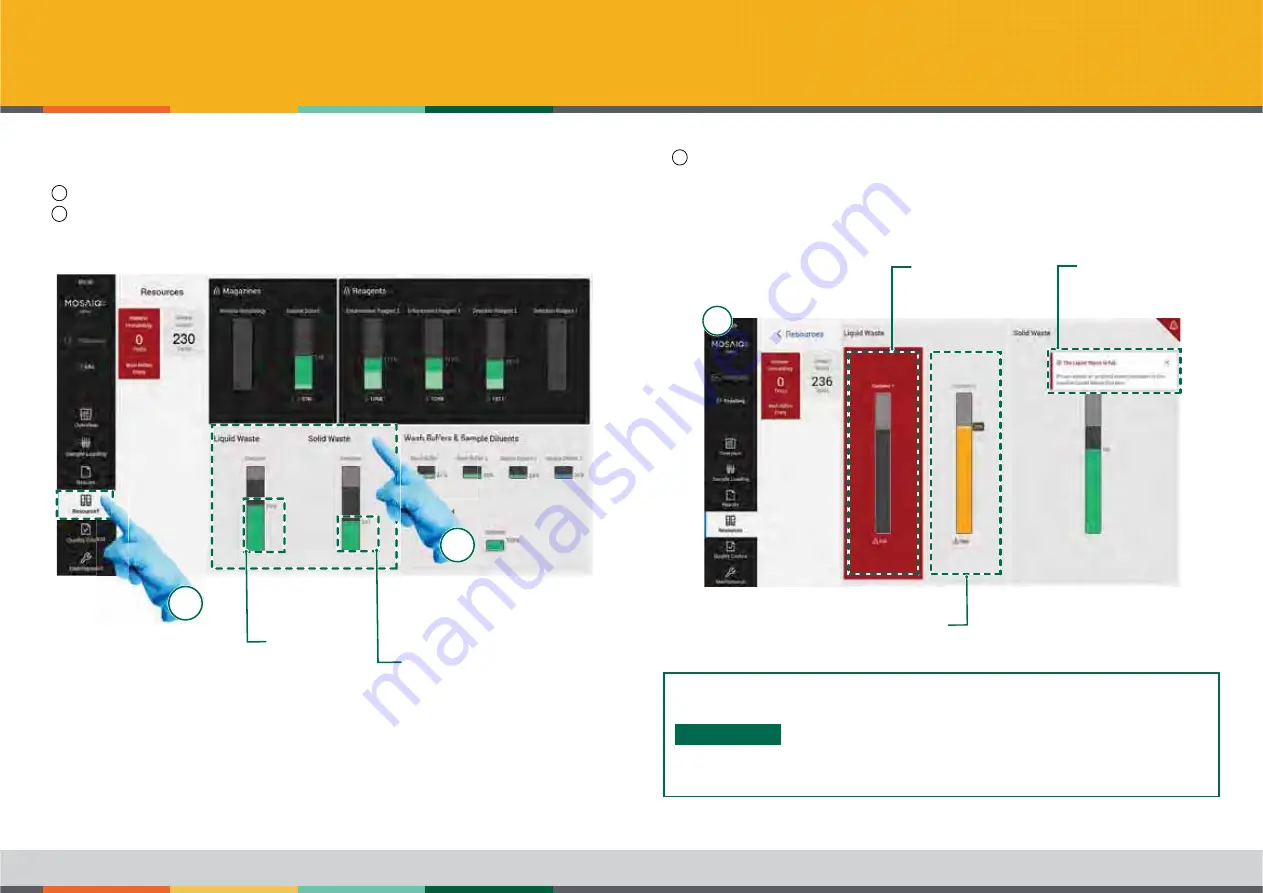
OPERATING INSTRUCTIONS
/ GETTING STARTED
65
MosaiQ 125 - User Manual - November 2020 - Reference n°: MMSURM.0010.02
Waste
To check the quantity of waste present in the waste container and waste canisters:
-
1
Tap on the
Resources
icon in the navigation bar.
-
2
Tap on the
Liquid Waste / Solid Waste
area to display the details.
This screen shows the detailed waste volume for both liquid and solid wastes.
1
2
Shows the overall
fill level of the liquid
waste containers as
a percentage
(waste capacity area)
-
3
On the liquid and solid wastes details screen:
When both liquid waste canisters have reached their maximum capacity, a message will
appear on the touch screen to inform you that both liquid waste canisters are full.
Solid waste: when the maximum calculated threshold is reached, a message will appear
showing that the solid waste container is full.
3
(waste capacity details)
INFO
Locked and unlocked canister
• If the system processes samples, the details screen shows a
locked and an unlocked canister. Only the unlocked canister
may be removed. If you remove the locked canister (yellow
signal LEDs are on) and no other waste canister is connected
the
MosaiQ 125
will stop.
• Remove only the unlocked canister (yellow signal LEDs are off).
Shows the quantity of the
solid waste (microarray)
The liquid waste
canister is full
Warnig message
“Liquid canister is full”
The liquid waste level
is high






























