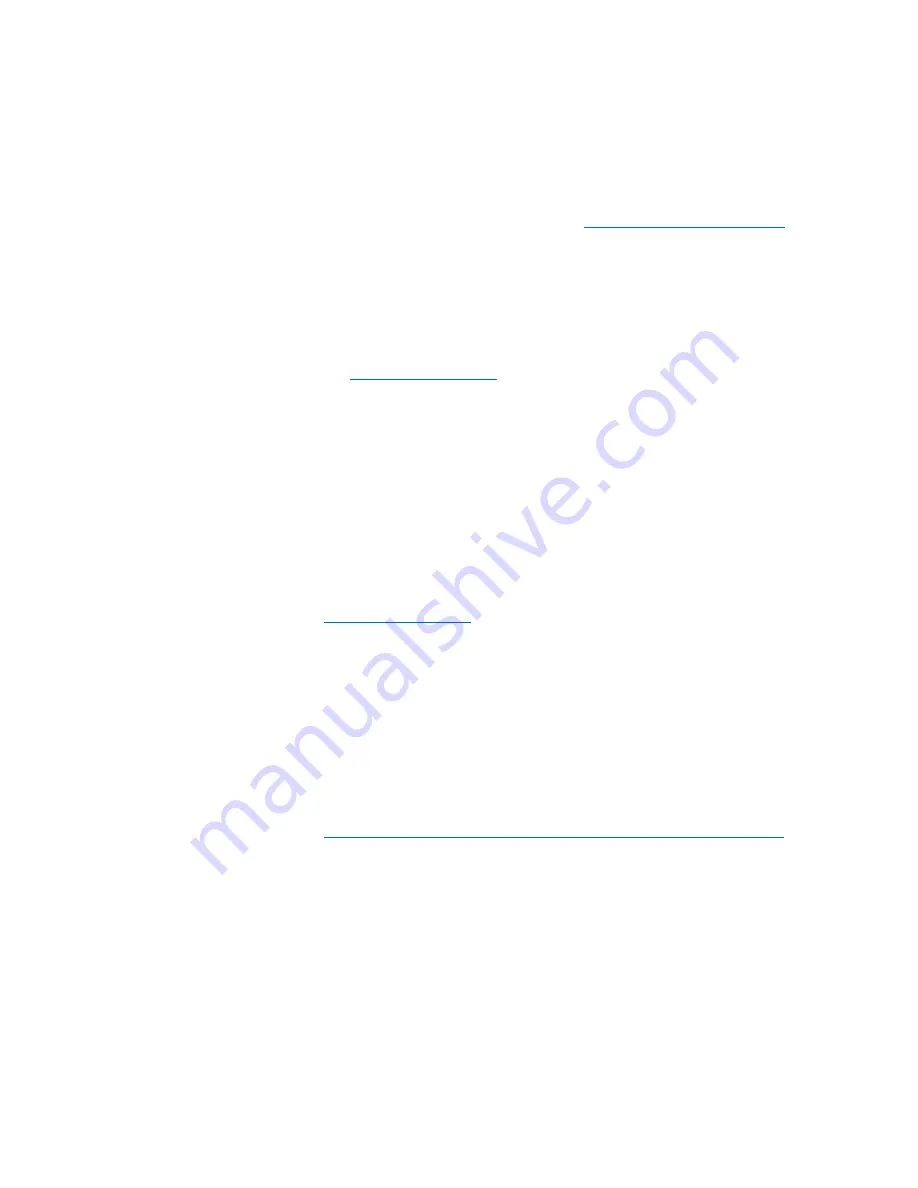
Chapter 2: Troubleshooting Your Library
Working With Tickets
50
Quantum Scalar i6000 User’s Guide
information about the
Report
tab, see
Viewing Ticket Details Reports
When did the issue first occur?
The
Posted
field on the
Details
tab of the
Ticket Details
dialog box
indicates the date and time on which the library first reported the issue
and created a ticket for it. For more information about the
Details
tab,
Has the issue occurred repeatedly?
The
Duplicates
field on the
Details
tab of the
Ticket Details
dialog box
indicates how many times the library has reported the same issue while
the ticket has been open. In addition, you can determine whether the
same issue has occurred and been resolved in the past. The
FRU History
List
area on the
Details
tab lists tickets that have been opened for the
same FRU in the past, but have been resolved and are now in the Closed
or Verified state. By selecting a history ticket and then clicking
Show
,
you can investigate the ticket history of a particular FRU. For more
information about the
Details
tab and viewing history tickets, see
Does the issue involve drives or tapes?
You can determine if the issue involves a particular drive or tape by
viewing tape alerts and generating tape alert reports.
Tape alerts are issued by a drive whenever there is a problem in the drive
that relates to a tape cartridge. The problem can be with the drive or
with the tape cartridge. You can view tape alerts on the Media Integrity
Analysis tab of the Ticket Details dialog box for tickets in the drive
group. For more information on the Media Integrity Analysis tab, see
Viewing Tape Alerts and Generating Media Integrity Analysis Reports
page 68.
Tape alert reports enable you to cross-reference tape alerts for drives
and tape cartridges over a specified period of time, in order to
determine if the problem belongs to the drive or to a specific tape
cartridge. You generate tape alert reports using the Report Criteria
dialog box. You need an Advanced Reporting license in order to use
view tape alerts reports. For more information on using the Report
Содержание Scalar i6000
Страница 1: ...User s Guide Scalar i6000 6 66879 15 Rev B...
Страница 140: ...Chapter 2 Troubleshooting Your Library Accessing Online Help 122 Quantum Scalar i6000 User s Guide...
Страница 276: ...Chapter 3 Configuring Your Library Working with Towers 258 Quantum Scalar i6000 User s Guide...
Страница 290: ...Chapter 5 Advanced Reporting Viewing Cross Partition Media Moves 272 Quantum Scalar i6000 User s Guide...
Страница 344: ...Chapter 8 Encryption Key Management Using SKM 326 Quantum Scalar i6000 User s Guide...
Страница 444: ...Chapter 11 Configuring Access to StorNext 426 Quantum Scalar i6000 User s Guide...
Страница 450: ...Chapter 12 Partition Utilization Reporting 432 Quantum Scalar i6000 User s Guide...
Страница 532: ...Chapter 14 Using the Command Line Interface Command Line Interface CLI Commands 514 Quantum Scalar i6000 User s Guide...
Страница 574: ...Chapter 15 Maintaining Your Library Maintenance Actions 556 Quantum Scalar i6000 User s Guide...
Страница 706: ...Chapter 15 Maintaining Your Library Robot Tower and Power Rail Health Checks 688 Quantum Scalar i6000 User s Guide...
Страница 726: ...Chapter 16 Working With Cartridges and Barcodes Managing and Moving Media 708 Quantum Scalar i6000 User s Guide...
Страница 730: ...Appendix A Frequently Asked Questions 684 Quantum Scalar i6000 User s Guide...
















































