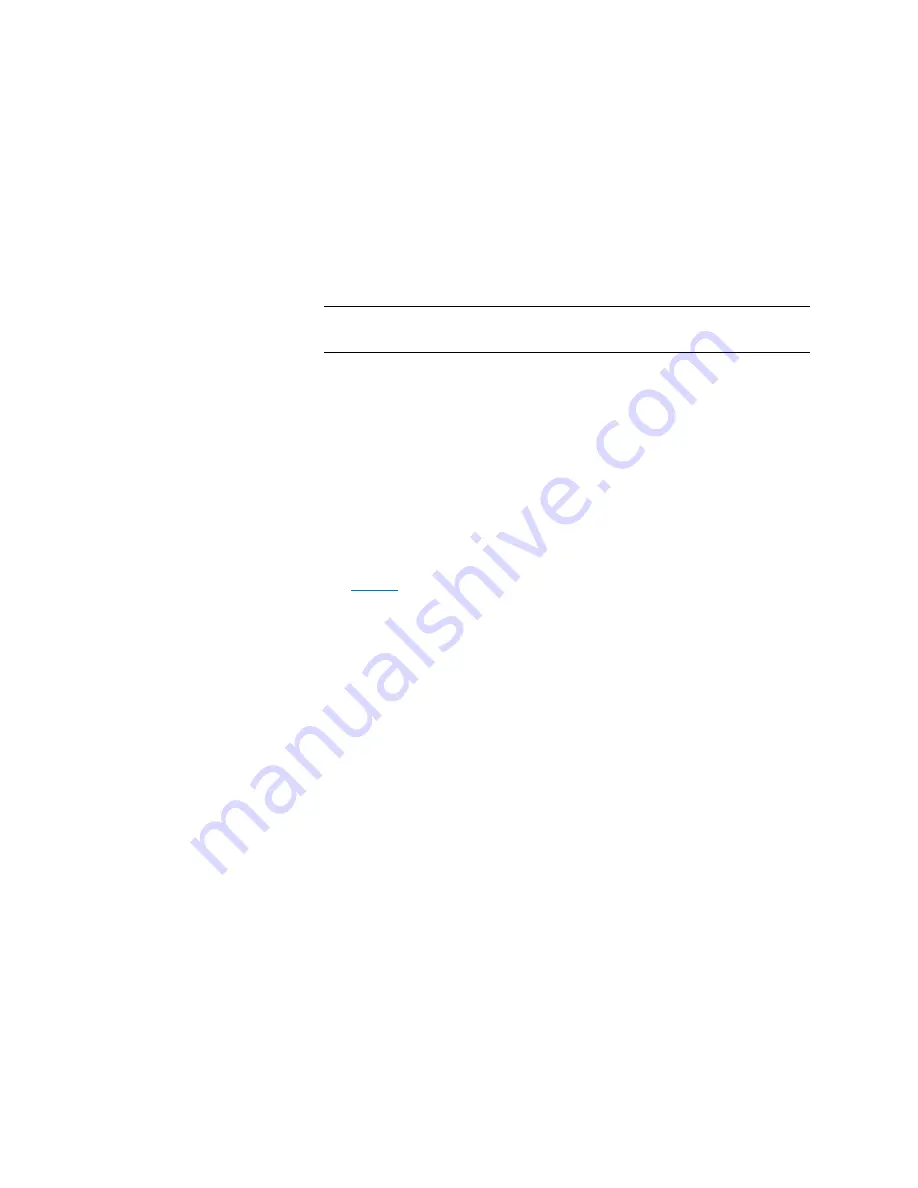
Chapter 2: Troubleshooting Your Library
Working With Tickets
Quantum Scalar i6000 User’s Guide
89
• To save the report as a PDF file, click
. Specify a file path and
file name, and then click
Confirm
.
3
When you are finished working with the
Print Preview
dialog box,
click
Close
.
Note:
You cannot print reports or save them to a PDF file using the
touch screen.
Exporting a Report to an E-mail or a Text File
Instead of viewing the report as a chart, you can e-mail the report data
to an e-mail address. Or export the report data to a comma delimited
text file (
*.csv
) for use in other programs.
1
On the menu bar, click
Tools
>
Reports
>
Tickets
. The
Report
Criteria
dialog box appears.
2
Under
Specify Report Criteria
, click criteria options in the lists to
customize the content and appearance of the Tickets Report.
on page 86 summarizes the available report criteria options.
3
Click
Export
. The
Export Raw Data
dialog box appears.
4
Do one of the following:
• To send the report data to an e-mail address, click
. Type or
select the e-mail address, type an optional comment in the
Comment
box, and then click
OK
.
• To save the report data to a comma delimited text file, click
Save
. Specify a file path and file name, and then click
OK
.
5
To close the
Report Criteria
dialog box, click
Cancel
.
Saving a Report Template
If you frequently generate the Tickets Report with the same set of report
criteria, save the criteria as a template. Loading the template recalls the
saved report criteria and lets you quickly generate a report based on the
saved criteria.
1
On the menu bar, click
Tools
>
Reports
>
Tickets
. The
Report
Criteria
dialog box appears.
Содержание Scalar i6000
Страница 1: ...User s Guide Scalar i6000 6 66879 15 Rev B...
Страница 140: ...Chapter 2 Troubleshooting Your Library Accessing Online Help 122 Quantum Scalar i6000 User s Guide...
Страница 276: ...Chapter 3 Configuring Your Library Working with Towers 258 Quantum Scalar i6000 User s Guide...
Страница 290: ...Chapter 5 Advanced Reporting Viewing Cross Partition Media Moves 272 Quantum Scalar i6000 User s Guide...
Страница 344: ...Chapter 8 Encryption Key Management Using SKM 326 Quantum Scalar i6000 User s Guide...
Страница 444: ...Chapter 11 Configuring Access to StorNext 426 Quantum Scalar i6000 User s Guide...
Страница 450: ...Chapter 12 Partition Utilization Reporting 432 Quantum Scalar i6000 User s Guide...
Страница 532: ...Chapter 14 Using the Command Line Interface Command Line Interface CLI Commands 514 Quantum Scalar i6000 User s Guide...
Страница 574: ...Chapter 15 Maintaining Your Library Maintenance Actions 556 Quantum Scalar i6000 User s Guide...
Страница 706: ...Chapter 15 Maintaining Your Library Robot Tower and Power Rail Health Checks 688 Quantum Scalar i6000 User s Guide...
Страница 726: ...Chapter 16 Working With Cartridges and Barcodes Managing and Moving Media 708 Quantum Scalar i6000 User s Guide...
Страница 730: ...Appendix A Frequently Asked Questions 684 Quantum Scalar i6000 User s Guide...
















































