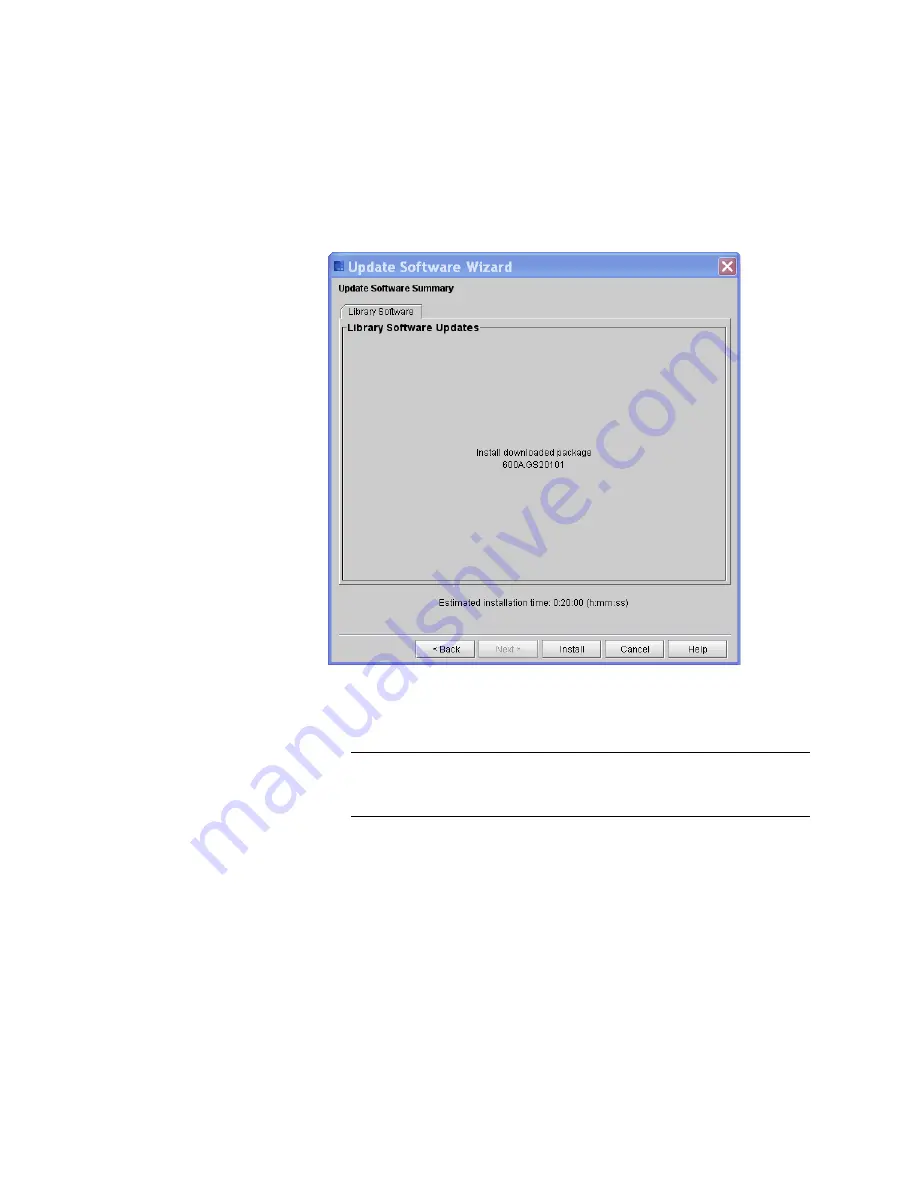
Chapter 15: Maintaining Your Library
Maintenance Actions
586
Quantum Scalar i6000 User’s Guide
The estimated time for the installation is displayed.
3
Click
Install.
A warning message appears asking you to take the
library offline.
4
Click
Yes
.
Note:
The library automatically logs off other users so that they
cannot perform library operations while the library
software update operation is in progress.
The Update
Software Summary
window appears asking if you
want to continue.
5
Click
Yes.
The
Software Update Progress
screen appears displaying
the progress of the installation.
Содержание Scalar i6000
Страница 1: ...User s Guide Scalar i6000 6 66879 15 Rev B...
Страница 140: ...Chapter 2 Troubleshooting Your Library Accessing Online Help 122 Quantum Scalar i6000 User s Guide...
Страница 276: ...Chapter 3 Configuring Your Library Working with Towers 258 Quantum Scalar i6000 User s Guide...
Страница 290: ...Chapter 5 Advanced Reporting Viewing Cross Partition Media Moves 272 Quantum Scalar i6000 User s Guide...
Страница 344: ...Chapter 8 Encryption Key Management Using SKM 326 Quantum Scalar i6000 User s Guide...
Страница 444: ...Chapter 11 Configuring Access to StorNext 426 Quantum Scalar i6000 User s Guide...
Страница 450: ...Chapter 12 Partition Utilization Reporting 432 Quantum Scalar i6000 User s Guide...
Страница 532: ...Chapter 14 Using the Command Line Interface Command Line Interface CLI Commands 514 Quantum Scalar i6000 User s Guide...
Страница 574: ...Chapter 15 Maintaining Your Library Maintenance Actions 556 Quantum Scalar i6000 User s Guide...
Страница 706: ...Chapter 15 Maintaining Your Library Robot Tower and Power Rail Health Checks 688 Quantum Scalar i6000 User s Guide...
Страница 726: ...Chapter 16 Working With Cartridges and Barcodes Managing and Moving Media 708 Quantum Scalar i6000 User s Guide...
Страница 730: ...Appendix A Frequently Asked Questions 684 Quantum Scalar i6000 User s Guide...
















































