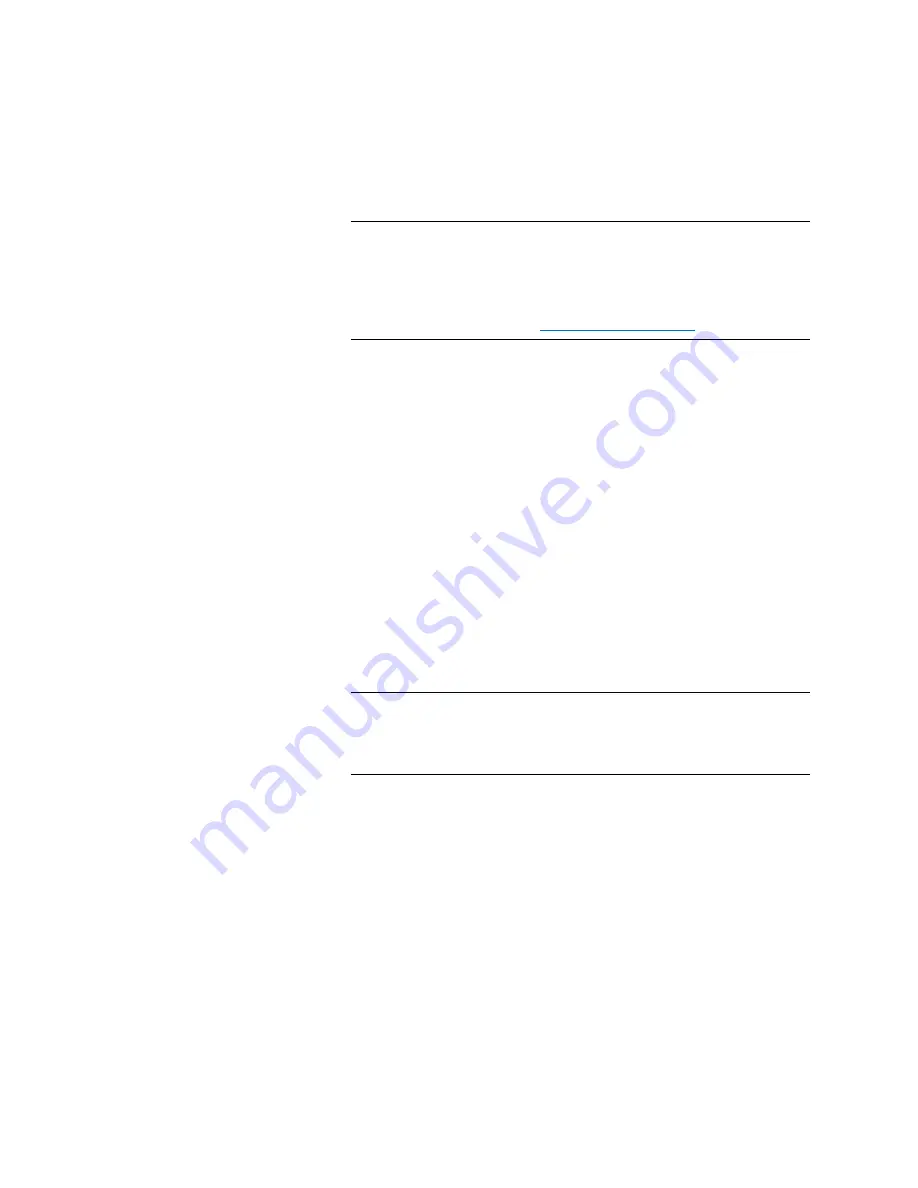
Chapter 15: Maintaining Your Library
Maintenance Actions
Quantum Scalar i6000 User’s Guide
621
Note:
If a yellow caution icon appears next to a scheduled job on
the
Reporting Options
dialog box, it means there is a
problem with the job. For example, the date for the job
might be in the past. To correct the problem, edit the job to
change job options. For more information about editing
scheduled jobs, see
7
Click
Close
to close the
Reporting Options
dialog box.
Editing Scheduled Jobs
If you need to make changes to a scheduled job, edit it to change job
options. You can change any job options, such as the date, time, report
template, or e-mail recipients.
1
On the menu bar, click
Tools
>
Reports
>
Reporting Options
. The
Reporting Options
dialog box appears.
2
Under
Scheduled Jobs
, click the job you want to change, and then
click
Edit
. The
Edit Job
dialog box appears.
3
Change job options as needed on the
Calendar
,
Reports
, and
Recipients
tabs.
4
Click
OK
.
5
Click
Close
to close the
Reporting Options
dialog box.
Note:
If the start date for a scheduled job is in the past, and it is
not a recurring job, the report will not be generated. To
correct this problem, edit the scheduled job and choose a
start date that is in the future.
Deleting Scheduled Jobs
If you no longer need a scheduled job, delete it.
1
On the menu bar, click
Tools
>
Reports
>
Reporting Options
. The
Reporting Options
dialog box appears.
2
Under
Scheduled Jobs
, click the job you want to delete, and then
click
Delete
. A dialog box appears asking if you are sure you want to
delete the selected job.
3
Click
Yes
. The job is deleted from the list of scheduled jobs.
Содержание Scalar i6000
Страница 1: ...User s Guide Scalar i6000 6 66879 15 Rev B...
Страница 140: ...Chapter 2 Troubleshooting Your Library Accessing Online Help 122 Quantum Scalar i6000 User s Guide...
Страница 276: ...Chapter 3 Configuring Your Library Working with Towers 258 Quantum Scalar i6000 User s Guide...
Страница 290: ...Chapter 5 Advanced Reporting Viewing Cross Partition Media Moves 272 Quantum Scalar i6000 User s Guide...
Страница 344: ...Chapter 8 Encryption Key Management Using SKM 326 Quantum Scalar i6000 User s Guide...
Страница 444: ...Chapter 11 Configuring Access to StorNext 426 Quantum Scalar i6000 User s Guide...
Страница 450: ...Chapter 12 Partition Utilization Reporting 432 Quantum Scalar i6000 User s Guide...
Страница 532: ...Chapter 14 Using the Command Line Interface Command Line Interface CLI Commands 514 Quantum Scalar i6000 User s Guide...
Страница 574: ...Chapter 15 Maintaining Your Library Maintenance Actions 556 Quantum Scalar i6000 User s Guide...
Страница 706: ...Chapter 15 Maintaining Your Library Robot Tower and Power Rail Health Checks 688 Quantum Scalar i6000 User s Guide...
Страница 726: ...Chapter 16 Working With Cartridges and Barcodes Managing and Moving Media 708 Quantum Scalar i6000 User s Guide...
Страница 730: ...Appendix A Frequently Asked Questions 684 Quantum Scalar i6000 User s Guide...






























