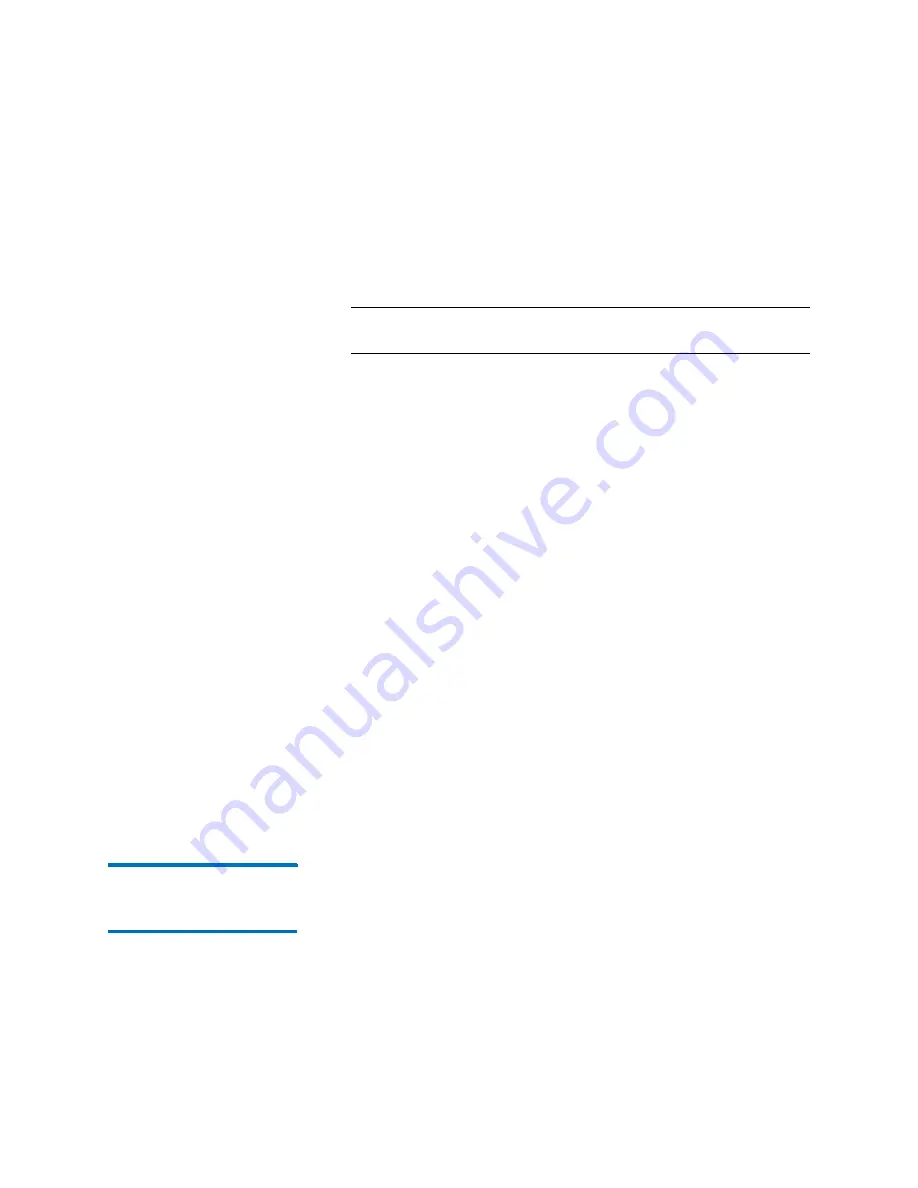
Chapter 15: Maintaining Your Library
Maintenance Actions
610
Quantum Scalar i6000 User’s Guide
Alternatively, make sure that you are viewing the physical library
(from the
View
menu, click the name of the physical library), then
click
Tools >
Save/Restore
.
2
Click
Revert
.
Note:
If the library is not offline, you receive a message that asks
you whether you want to take it offline. Click
Yes
.
3
At the prompt, check whether all library data input and output has
stopped. To continue, click
Yes
.
When the system determines that it can reconfigure the library
using the saved image, a message dialog box appears that informs
you that the library will reboot itself. The reset could take minutes to
complete. If you are near the library and can see the library’s touch
screen, normal behavior is when two “working” messages appear
and the touch screen goes dark when the LMC server restarts.
As the MCB reboots, the I/O blades, MCB, LMC server, and robotics
control unit (RCU) change to the configuration settings stored in the
rescue image. Each I/O blade is also reset.
When the LMC has restarted, reconnected, and completed its
discovery operation, a message appears that indicates that the
library has been restored to its previous configuration.
If the operation succeeds, a message appears that indicates that the
library has been restored to its previous configuration.
If the operation fails at any point, the library generates a RAS ticket
that provides that contains details about the failure. Perform a
revert or rescue to return the library to a stable configuration.
4
If you have not done so already, make sure that the robotics are
enabled and bring the library back online so that data input and
output can recommence.
Viewing the Drive
Resource Utilization
Reports
The Drive Resource Utilization Reporting (DRUR) feature enables you to
view and manage your tape drive resources. The data provided through
DRUR can help you determine the proper work load distribution
between the drives in your library. DRUR provides you with up to twelve
months of historical data for each SN drive installed, and includes MB
read and written, mounts, and media motion time.
Содержание Scalar i6000
Страница 1: ...User s Guide Scalar i6000 6 66879 15 Rev B...
Страница 140: ...Chapter 2 Troubleshooting Your Library Accessing Online Help 122 Quantum Scalar i6000 User s Guide...
Страница 276: ...Chapter 3 Configuring Your Library Working with Towers 258 Quantum Scalar i6000 User s Guide...
Страница 290: ...Chapter 5 Advanced Reporting Viewing Cross Partition Media Moves 272 Quantum Scalar i6000 User s Guide...
Страница 344: ...Chapter 8 Encryption Key Management Using SKM 326 Quantum Scalar i6000 User s Guide...
Страница 444: ...Chapter 11 Configuring Access to StorNext 426 Quantum Scalar i6000 User s Guide...
Страница 450: ...Chapter 12 Partition Utilization Reporting 432 Quantum Scalar i6000 User s Guide...
Страница 532: ...Chapter 14 Using the Command Line Interface Command Line Interface CLI Commands 514 Quantum Scalar i6000 User s Guide...
Страница 574: ...Chapter 15 Maintaining Your Library Maintenance Actions 556 Quantum Scalar i6000 User s Guide...
Страница 706: ...Chapter 15 Maintaining Your Library Robot Tower and Power Rail Health Checks 688 Quantum Scalar i6000 User s Guide...
Страница 726: ...Chapter 16 Working With Cartridges and Barcodes Managing and Moving Media 708 Quantum Scalar i6000 User s Guide...
Страница 730: ...Appendix A Frequently Asked Questions 684 Quantum Scalar i6000 User s Guide...
















































