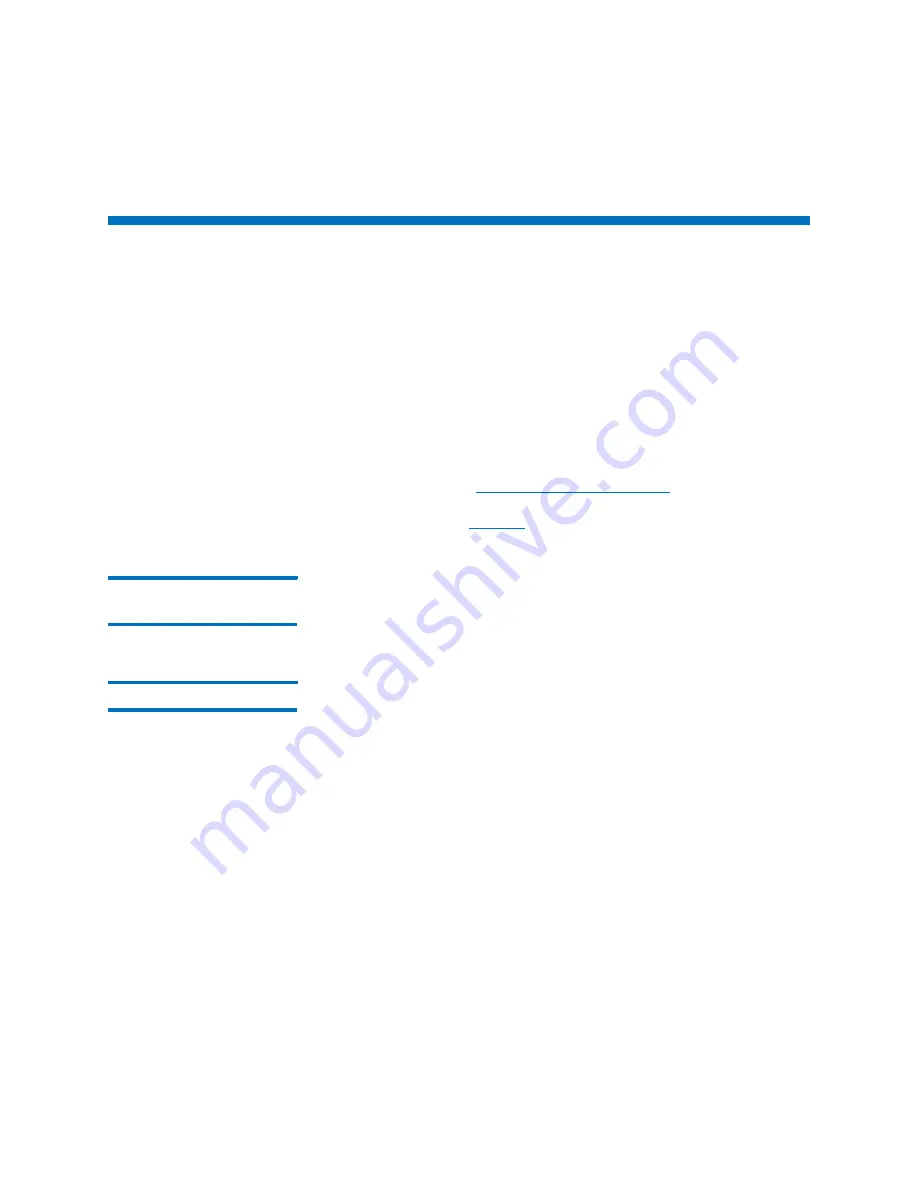
Chapter 15: Maintaining Your Library
Maintenance Actions
552
Quantum Scalar i6000 User’s Guide
Maintenance Actions
If you are experiencing system problems, make a quick check of
subsystems and components before looking for a service ticket or
contacting technical support. Your service representative might ask you
to check these things or, if you are an administrator, you might be asked
to run a diagnostic procedure or upload new firmware.
Administrative users have access to the all the commands on the
Tools
menu. Use this menu to test the drives, as well as to capture a snapshot,
to update firmware, and to use the
Teach
tool. The
Tickets
command
on the
Tools
menu displays tickets that the library creates when it
detects issues within its subsystems. For more information about the
Tickets command, see
on page 43. For a
summary of user privileges defined by physical library, partition, and
command menu, see
Is the Access Door
Closed?
Library operations are put into a
Not Ready
state when the access door
is opened. If library operations have stopped, check whether the access
door is shut and the
Robotics Enabled
indicator is solid green.
Is a Cartridge Old?
Cartridges can become old and less dependable. If you experience
problems reading, writing, or otherwise using a cartridge, try the
following courses of action:
• Use the
Monitor >
Media
command to determine the number of
mounts for the cartridge, and then compare that number to other
cartridges in the system. If the cartridge has been used excessively,
replace it with a new cartridge.
• Ask an administrator to put the cartridge in a different drive, and
then use the
Tools >
Drives
command
to check the error count. If
the error count continues to increase, replace the old cartridge with
a new cartridge.
• If you have received a message about read/write failures, first copy
the data from the failing cartridge, and then replace it with a new
cartridge.
Содержание Scalar i6000
Страница 1: ...User s Guide Scalar i6000 6 66879 15 Rev B...
Страница 140: ...Chapter 2 Troubleshooting Your Library Accessing Online Help 122 Quantum Scalar i6000 User s Guide...
Страница 276: ...Chapter 3 Configuring Your Library Working with Towers 258 Quantum Scalar i6000 User s Guide...
Страница 290: ...Chapter 5 Advanced Reporting Viewing Cross Partition Media Moves 272 Quantum Scalar i6000 User s Guide...
Страница 344: ...Chapter 8 Encryption Key Management Using SKM 326 Quantum Scalar i6000 User s Guide...
Страница 444: ...Chapter 11 Configuring Access to StorNext 426 Quantum Scalar i6000 User s Guide...
Страница 450: ...Chapter 12 Partition Utilization Reporting 432 Quantum Scalar i6000 User s Guide...
Страница 532: ...Chapter 14 Using the Command Line Interface Command Line Interface CLI Commands 514 Quantum Scalar i6000 User s Guide...
Страница 574: ...Chapter 15 Maintaining Your Library Maintenance Actions 556 Quantum Scalar i6000 User s Guide...
Страница 706: ...Chapter 15 Maintaining Your Library Robot Tower and Power Rail Health Checks 688 Quantum Scalar i6000 User s Guide...
Страница 726: ...Chapter 16 Working With Cartridges and Barcodes Managing and Moving Media 708 Quantum Scalar i6000 User s Guide...
Страница 730: ...Appendix A Frequently Asked Questions 684 Quantum Scalar i6000 User s Guide...
















































