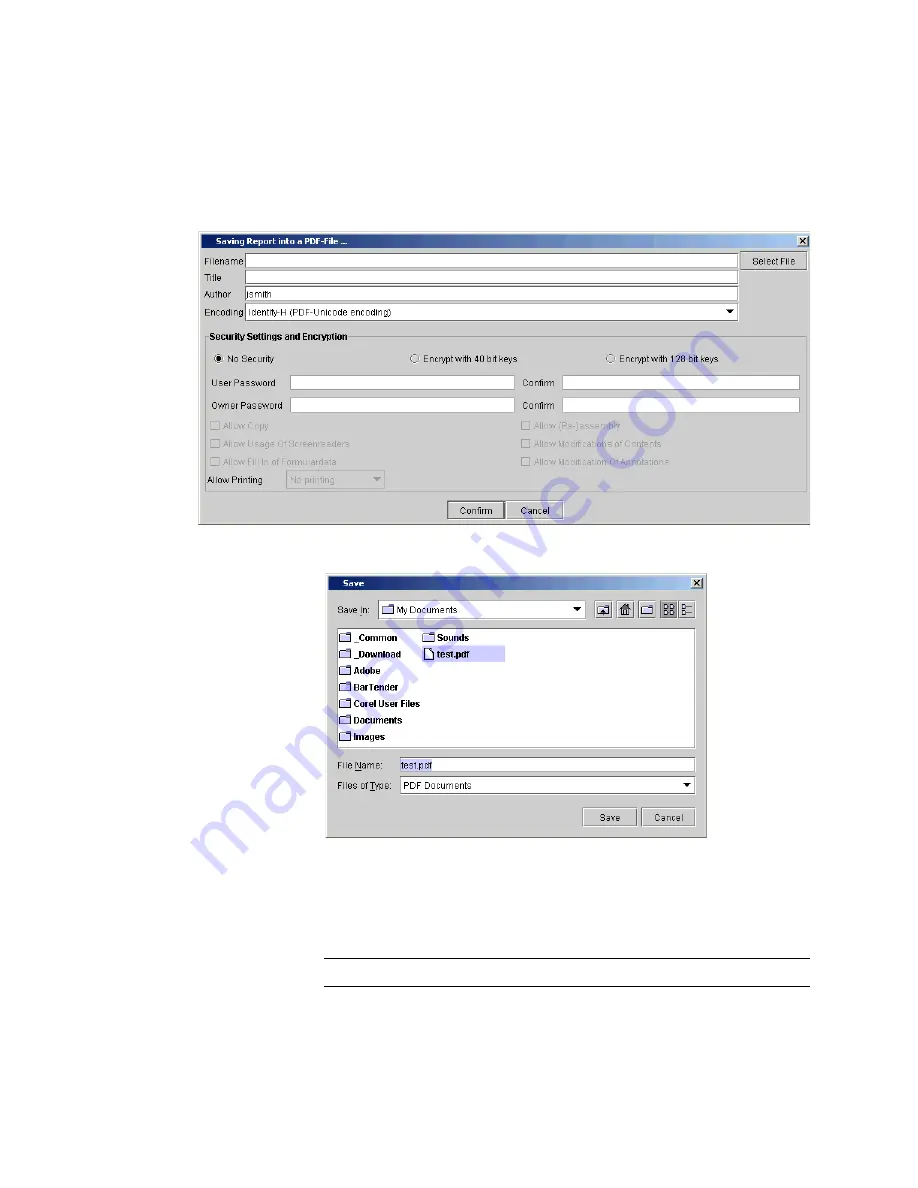
Chapter 2: Troubleshooting Your Library
Working With Tickets
Quantum Scalar i6000 User’s Guide
77
2
Click
Select File
. The
Save
dialog box appears.
3
In the
Save
dialog box, browse to the location where you want to
save the file, type the filename, and click
Save
.
4
In the
Saving Report into a PDF-File
dialog box, enter the settings
you want and click
Confirm
. The PDF file is saved in the specified
location.
Note:
The PDF function is not available on the touch screen.
Содержание Scalar i6000
Страница 1: ...User s Guide Scalar i6000 6 66879 15 Rev B...
Страница 140: ...Chapter 2 Troubleshooting Your Library Accessing Online Help 122 Quantum Scalar i6000 User s Guide...
Страница 276: ...Chapter 3 Configuring Your Library Working with Towers 258 Quantum Scalar i6000 User s Guide...
Страница 290: ...Chapter 5 Advanced Reporting Viewing Cross Partition Media Moves 272 Quantum Scalar i6000 User s Guide...
Страница 344: ...Chapter 8 Encryption Key Management Using SKM 326 Quantum Scalar i6000 User s Guide...
Страница 444: ...Chapter 11 Configuring Access to StorNext 426 Quantum Scalar i6000 User s Guide...
Страница 450: ...Chapter 12 Partition Utilization Reporting 432 Quantum Scalar i6000 User s Guide...
Страница 532: ...Chapter 14 Using the Command Line Interface Command Line Interface CLI Commands 514 Quantum Scalar i6000 User s Guide...
Страница 574: ...Chapter 15 Maintaining Your Library Maintenance Actions 556 Quantum Scalar i6000 User s Guide...
Страница 706: ...Chapter 15 Maintaining Your Library Robot Tower and Power Rail Health Checks 688 Quantum Scalar i6000 User s Guide...
Страница 726: ...Chapter 16 Working With Cartridges and Barcodes Managing and Moving Media 708 Quantum Scalar i6000 User s Guide...
Страница 730: ...Appendix A Frequently Asked Questions 684 Quantum Scalar i6000 User s Guide...






























