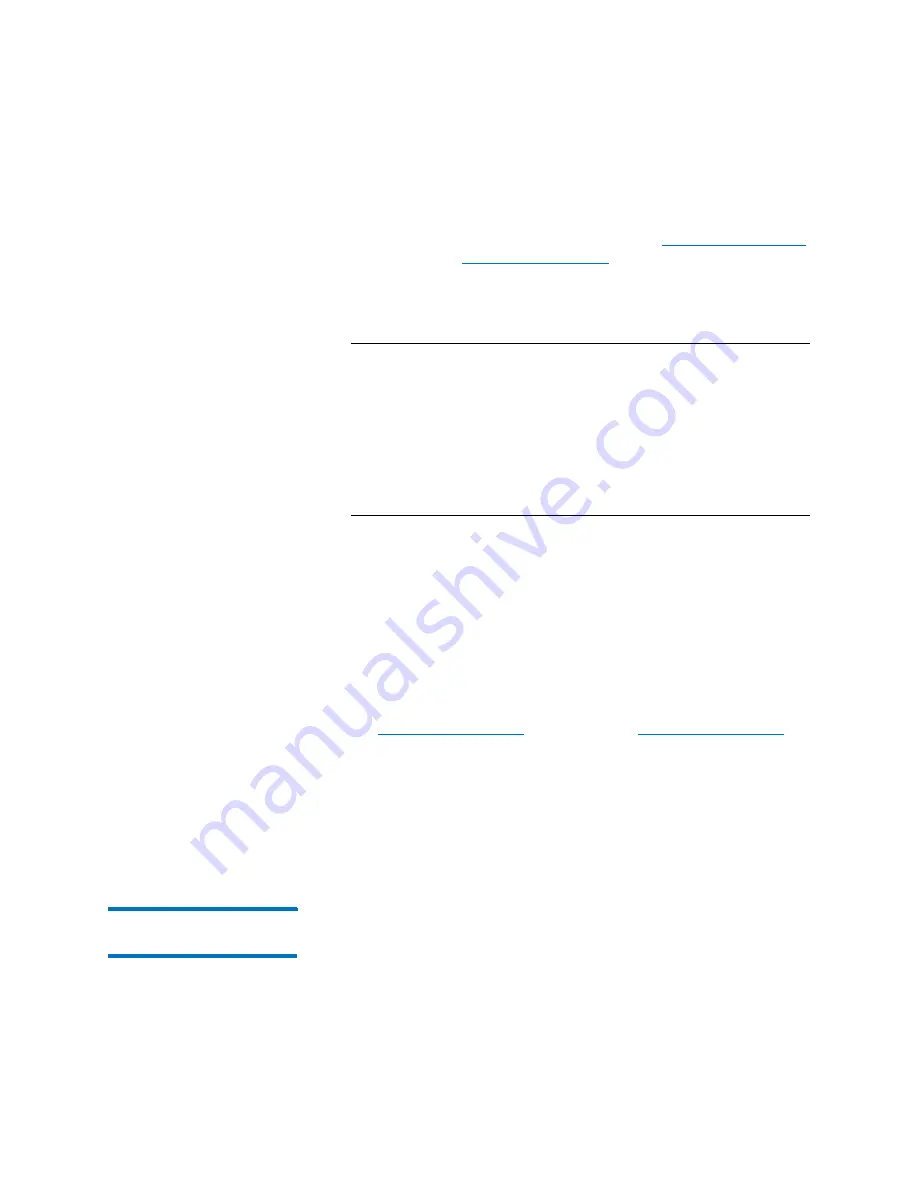
Chapter 2: Troubleshooting Your Library
Working With Tickets
84
Quantum Scalar i6000 User’s Guide
1
Make sure that the
Ticket Details
dialog box displays information
for the open ticket that you want to close. See
2
Click
Close Ticket
. The ticket’s state changes to
Closed
. If the library
is able to do so, it automatically transitions the closed ticket to the
Verified state.
Note:
If the identical issue occurs again within 30 minutes after
the ticket transitions to the Closed or Verified state, the
library reopens the ticket and increments the ticket’s
duplicate count.
Tickets that are in the Closed or Verified state for more
than 30 minutes cannot be reopened. In this case, if the
identical problem occurs again, the library creates a new
ticket.
Closing Multiple Tickets
You can use this method when you have many tickets relating to the
same issue, for example, when you have many drives in a library or
many tape alerts.
To transition multiple tickets to the
Closed
state, do the following:
1
On the
Ticket List
dialog box, select each ticket you want to close by
clicking the check box.
See
on page 52 and
2
Click
Close Tickets
.
3
In the
Attention
message box, click
Yes
to confirm that you want to
close multiple tickets. The tickets’ state changes to
Closed
. If the
library is able to do so, it automatically transitions the closed tickets
to the Verified state.
Generating the Tickets
Report
The Tickets Report lets you see how many tickets occurred in a particular
time period. You can choose to group tickets by subsystem, module, or
FRU, and the results can be presented as a rollup summary or as a trend
so you can see if the number of issues is increasing or decreasing over
Содержание Scalar i6000
Страница 1: ...User s Guide Scalar i6000 6 66879 15 Rev B...
Страница 140: ...Chapter 2 Troubleshooting Your Library Accessing Online Help 122 Quantum Scalar i6000 User s Guide...
Страница 276: ...Chapter 3 Configuring Your Library Working with Towers 258 Quantum Scalar i6000 User s Guide...
Страница 290: ...Chapter 5 Advanced Reporting Viewing Cross Partition Media Moves 272 Quantum Scalar i6000 User s Guide...
Страница 344: ...Chapter 8 Encryption Key Management Using SKM 326 Quantum Scalar i6000 User s Guide...
Страница 444: ...Chapter 11 Configuring Access to StorNext 426 Quantum Scalar i6000 User s Guide...
Страница 450: ...Chapter 12 Partition Utilization Reporting 432 Quantum Scalar i6000 User s Guide...
Страница 532: ...Chapter 14 Using the Command Line Interface Command Line Interface CLI Commands 514 Quantum Scalar i6000 User s Guide...
Страница 574: ...Chapter 15 Maintaining Your Library Maintenance Actions 556 Quantum Scalar i6000 User s Guide...
Страница 706: ...Chapter 15 Maintaining Your Library Robot Tower and Power Rail Health Checks 688 Quantum Scalar i6000 User s Guide...
Страница 726: ...Chapter 16 Working With Cartridges and Barcodes Managing and Moving Media 708 Quantum Scalar i6000 User s Guide...
Страница 730: ...Appendix A Frequently Asked Questions 684 Quantum Scalar i6000 User s Guide...
















































