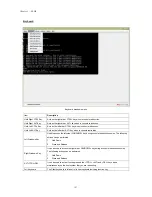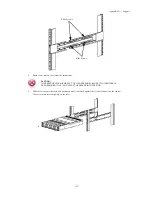Appendix A — Support
Most monitors employ indicator LEDs showing status. Refer to the monitor’s documentation to confirm opera-
tion. If the problem still persists, try replacing the monitor or try the monitor on different AC outlet or a different
system.
Power Supply and Chassis Issues
·
Ensure that the chassis and power supply is appropriate for the processor model and frequency.
· A 2x4 CPU power connector is required for all Intel® Server Boards. Power consumption requirements for
high-end video cards, sound cards, peripherals, and processors will exceed the typical 5A current capacity of standard
ATX & SPX power supplies.
·
Ensure all power cables and connectors are firmly connected to the power supply and the AC outlet.
·
If the power supply or the AC outlet has an on/off switch, make sure that it is on and verify that the outlet is
supplying current.
·
Check for foreign objects inside the chassis such as screws that can short circuit server connections.
Cable Issues
Ensure that all cable connections, both internal and external, are attached correctly and securely.
Electrical Short or Overload
Remove non-essential items such as extra controller cards or IDE/ATAPI devices to check for shorts and over-
loads. If the system boots correctly, there may be a short or overload associated with one of the components. Re-
place each of non-essential items one at a time to isolate which one is causing the problem.
If the problem occurs even after removing the non-essential components, the problem has to be with the server
board, power supply, memory, or processor.
Defective Components
Defective components, especially processor and memory, can cause system boot issues.
· Swap the memory modules with known good memory. Verify correct operation of the suspected memory in a
known working system.
· Swap the processor with a known good processor. Verify correct operation of the suspected processor in a
known working system.
System does not boot after configuration changes
Hardware Changes
If the system does not boot after making changes to hardware or adding new components, verify that the compo-
nent installed is compatible with the server.
Software Changes
If you recently installed new software or new device drivers:
Try booting into Safe Mode and uninstall the new software or driver. If you can now boot normally, there may be
a compatibility issue between the new software or driver and some component in your system. Contact the soft-
ware manufacturer for assistance.
BIOS Changes
Changes to some advanced BIOS settings can cause boot issues. Changes to Advanced BIOS settings should only
be made by experienced users.
157
Содержание QSSC-S99K 2U
Страница 1: ...User s Manual 2U 2 Way x86 Server QSSC S99K 2U ...
Страница 43: ...LV DIMM support 35 Chapter 3 BIOS ...