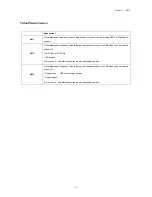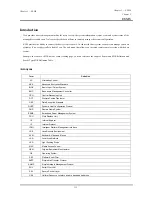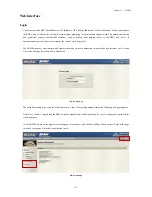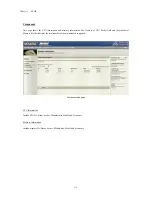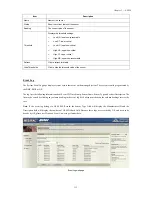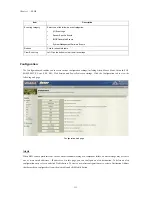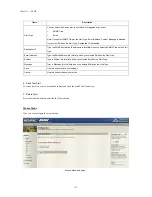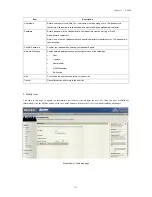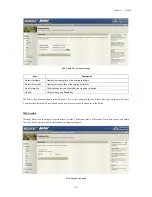Item Description
Current Mouse Mode
Absolute or Relative.
Note:
Whether you chose which of these two modes, it enables you to see two mouse cursors
where, one is the redirected host mouse cursor and the other is the actual local mouse cursor.
When the single cursor checkbox is selected, the user only sees the redirect mouse cursor.
Item Description
Set Mode to Absolute
Select this option to select mouse mode to “Absolute”, depending upon your system.
Set Mode to Relative
Select this option to select mouse mode to “Relative”, depending upon your system. If you select
single cursor checkbox, this mode will lock the local mouse cursor inside the redirected window
and the user has to press Alt+M to unlock and stop mouse redirection. Here Alt+M is basically
used to start/stop mouse redirection.
Save button
Use this button to make the settings active.
IPMI is an OS-independent platform, and KVM support is an added feature for IPMI. For your mouse to function properly,
please configure the mouse mode settings according to the mouse is absolute coordinates or relative coordinates on your host
server. For example, it is recommended to use absolute / relative mouse mode when your host server is running in Windows /
Linux.
Note:
When you choose the relative mouse mode. The redirected host mouse cursor may not overlap with the actual local
mouse cursor (depending on the mouse cursor acceleration setting of the host OS). If this situation occurs, it is recommended
to select the single cursor checkbox.
Network
The Network page allows you to configure the network settings. You can click the Save button to save any changes and click
the VLAN Settings button to do VLAN settings.
Network web page
Chapter 5 — ESMS
Chapter 5 — ESMS
126
Содержание QSSC-S99K 2U
Страница 1: ...User s Manual 2U 2 Way x86 Server QSSC S99K 2U ...
Страница 43: ...LV DIMM support 35 Chapter 3 BIOS ...