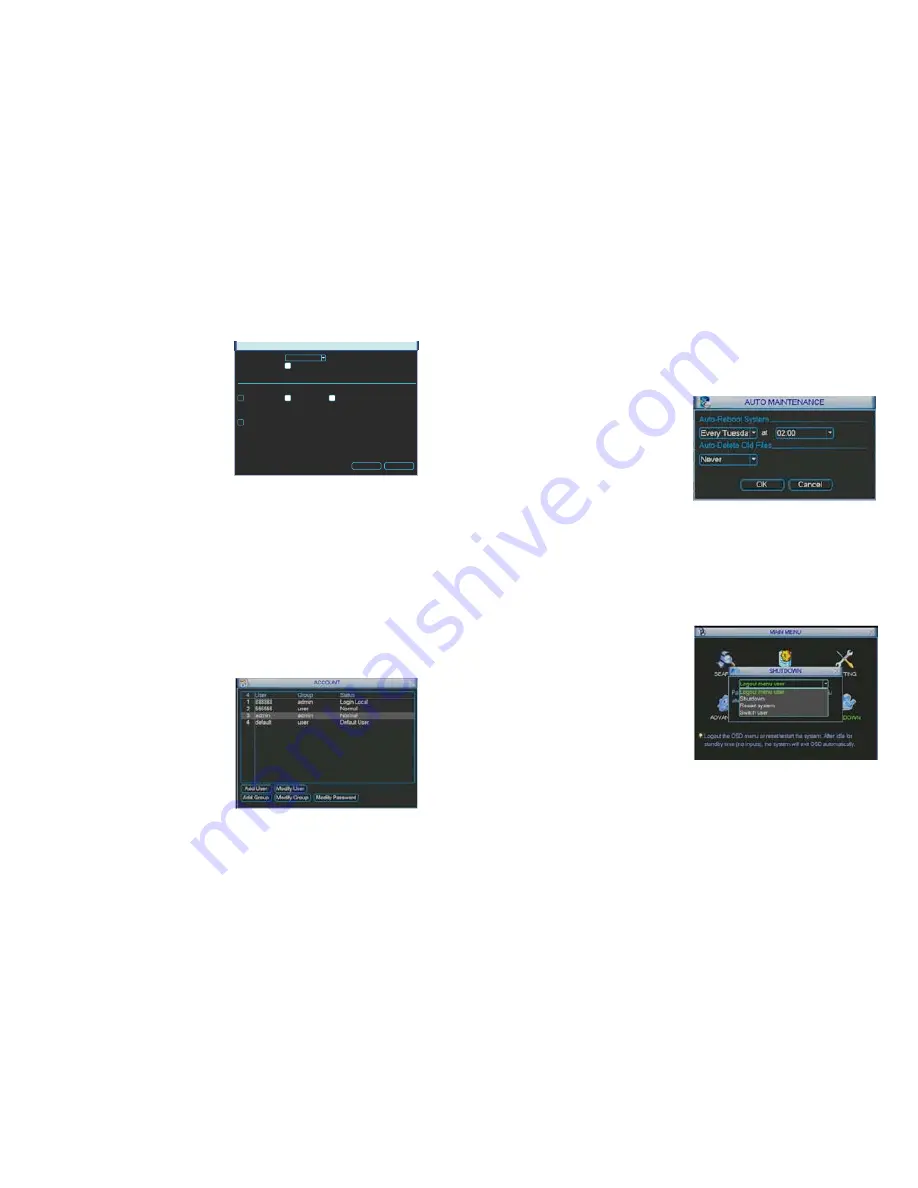
60
61
ERROR ALERTS
This window allows you to set up alarms for disk and system disconnection errors as well as
how these alarms are handled. Each type of alarm can be independently enabled along with
what events that type of alarm will trigger.
ERROR ALERTS
Event Type
Enable
Show Message Alarm upload Send Email
Buzzer
No Disk
Save
Cancel
Event type
– Chose from No Disk, Disk Error,
Disk No Space, Net Disconnected
and IP Conflict.
Show Message
– When enabled, this will
display the event notification on the
NVR’s screen.
Alarm Upload
– This feature is not available
on this model.
PICTURE 4-34
Send E-mail
– this will send an e-mail notification to the recipient address set up in the
Network
menu (see
Section 1.2 Advanced Network Setup
in the
Remote
Monitoring Guide
).
RECORD SETTING
This is the
Manual Recording
window covered in
Section 3.4
.
ACCOUNT
This is the account management window which allows you to add or delete users, create user
groups, modify the access privileges of users, and create or change passwords.
There are two pre-configured default
users; Admin, and 666666. Only Admin has
administrator rights.
When adding a user, you not only create their
user name and password, but you can grant
or deny control over specific activities on the
NVR, including which cameras that user can
view or play back. These privileges can be
changed later by an administrator-level user
using the
Modify User
button. Administrator
Users have control over 60 different functions
while basic Users have 35 functions that can
be allowed or denied.
PICTURE 4-35
A user or group name can consist of at most eight characters and no two users may have the
same user name. There is no limit to the number of users or groups.
PICTURE 4-36
The
Memo
field allows you to include a note about the user or group that is only visible in this
window.
Toggling the
Reusable
box allows more than one user to log in using this account
Creating a group gives you the ability to set the access privileges for as many users and any
users’ rights cannot exceed that of the group they are in.
Selecting
Modify Password
opens a new window which allows you to select the user whose
password you want to change. Enter the old password and then the new password twice.
AUTO MAINTENANCE
Much like a regular computer, this NVR
benefits from being restarted after extended
periods of operation.
You can determine when the system will
automatically reboot and you can optionally
have it auto-delete old files at that time as
well. You can set this option to delete files
that are 1-31 days old.
4.5 BACKUP
This window was covered in
Section 3.8 Backup
4.6 SHUTDOWN
This is the preferred method to use when shutting down the NVR.
When this window is opened, you have the
option of logging out as a user, switching the
user, shutting down the system or restarting
it.
After selecting
Shutdown
, the NVR will stop
recording, the hard drive will stop and you will
be able to turn it off using the power switch
on the back panel.
PICTURE 4-37












































