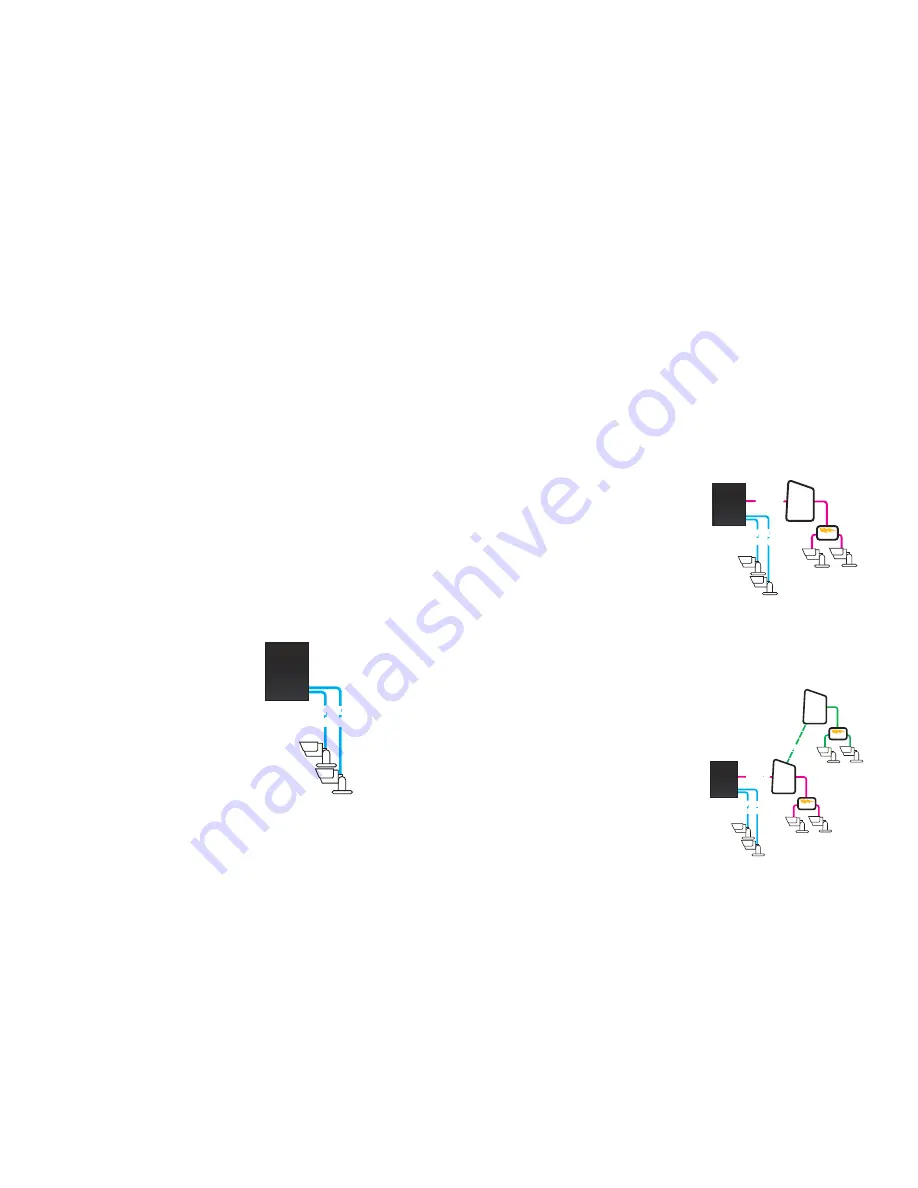
16
17
2.4 IP CAMERAS
Internet Protocol (IP) or Network cameras differ from conventional video cameras in that each
is a stand-alone device with a built-in processor of its own. This allows it communicate directly
with the NVR by using standard internet protocols whether it is connected directly to the
NVR or over a network or even the Internet. It is for this reason that the NVR treats them as
peripheral or remote devices with the NVR serving as the interface and recording system.
Your NVR features an industry-exclusive built-in Power Over Ethernet (POE) block that allows
you to connect up to four IP cameras directly to it up to 200 feet away using RJ-45 (Ethernet)
cables without the need to purchase a separate power block or to locate the cameras near
power outlets. The Ethernet cable will both power the camera and deliver the video signal to
your system.
The NVR will assign cameras to channels in the order they were connected. Therefore, if
you have a particular sequence that you want for your cameras, it is recommended that you
connect them one at a time.
Cameras connecting to your system over a network (local or Internet) will also ultimately
connect through your network’s router and their signal will be received by the NVR through its
Network port. These cameras will need to be powered on their side of the network.
Whenever possible, it is best to use a continuous length of cable rather than multiple short
segments as each intervening connection could result in a small loss of power and signal.
As of this writing, this NVR supports IP cameras made by: Dahua, Arecont Vision, Axis,
Canon, Dynacolor, Panasonic, Samsung, Sanyo, Sony and Onvif.
LOCALLY CONNECTED CAMERAS
For the purposes of these instructions, “locally connected cameras” are those that are
plugged directly into the NVR’s POE ports.
Using the Power Over Ethernet Block
Your NVR’s POE block will power up to four
cameras while receiving their video signals.
This is the primary and preferred method to
connect cameras to your NVR. This feature
cannot be expanded through use of a
network switch. These ports are also not to
be used to connect the NVR to a network
router. When an IP camera is connected to
the NVR through the POE port, it will receive
power immediately, but there may be a
delay of up to a minute before the camera’s
signal appears on the screen as the system
establishes connectivity.
NVR
POE
Block
POE
Block
NVR
POE
Block
POE
Block
Network
Network
Port
POE
Router
NVR
POE
Block
POE
Block
POE
Router/
Modem
POE
Router/
Modem
Network
Network
Port
Internet
Internet
NVR
POE
Block
POE
Block
NVR
POE
Block
POE
Block
Network
Network
Port
POE
Router
NVR
POE
Block
POE
Block
POE
Router/
Modem
POE
Router/
Modem
Network
Network
Port
Internet
Internet
NVR
POE
Block
POE
Block
NVR
POE
Block
POE
Block
Network
Network
Port
POE
Router
NVR
POE
Block
POE
Block
POE
Router/
Modem
POE
Router/
Modem
Network
Network
Port
Internet
Internet
If you are unsure, and if your camera has infrared LEDs, you may cup your hand over the lens
area to activate the infrared night vision mode. You will see a faint red glow from the LEDs
confirming that the camera has power.
CAMERAS CONNECTED THROUGH A NETWORK
There are two types of networks – local (LAN or Intranet) and Internet (or WAN). Cameras can
be accessed by the NVR over both types.
Local Networks
For cameras positioned too far away to reasonably run a network cable directly to the NVR,
you can connect it to the same network as the NVR and the system will be able to access
and use them.
PICTURE 2-4
PICTURE 2-5
PICTURE 2-6
Ultimately, each camera will have to connect
to the same router that the NVR is connected
to. They will need to be connected to a
power source on their side of the network -
preferably a POE - as the POE block on the
NVR itself is unable to provide power through
the network.
Alternately, if your NVR was bundled with
cameras, they may include a power input
as additional power option. You will need to
acquire a power adapter that matches the
ratings listed on the camera itself if you are
not connecting them to a POE.
The NVR will connect to these cameras
through the same cable that it uses to
communicate with the network.
Connections Over the Internet
A third connection option is via the Internet.
This method is more complicated, but it
allows the user to view cameras that are
located in a completely different building –
or region – from the NVR itself. In essence,
your NVR will be remotely monitoring those
cameras. As such, the user will need to
forward ports using the IP Tool software
included on the
Manuals and Software
CD
to obtain the IP address for any camera
that will be accessed over the Internet. Full
instructions are included in the manual for
that software.










































