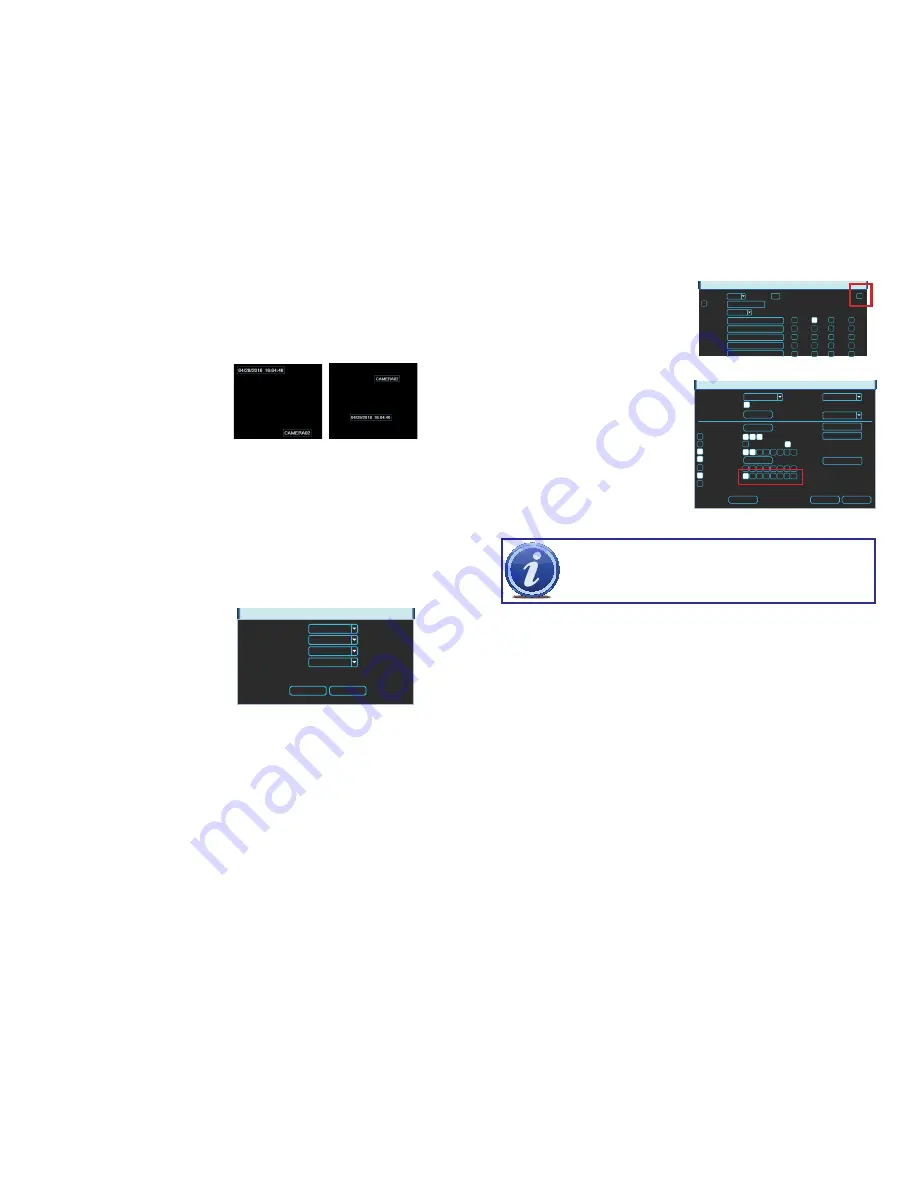
50
51
PICTURE 4-19
Time Display
– This allows you to display the
system time on the channel’s screen
during playback or not. In addition,
by clicking the
Set
button, the time
display can be relocated anywhere on
the screen by clicking and dragging.
A “Before” and “After” example is
shown in
Picture 4-19
.
Mode
- You can chose to have the NVR take
snapshots on a set schedule using
Timing, or when Triggered by an
event such as motion detection or
alarm input.
Each camera can be individually configured.
These settings are what will be used when
you enable the
Snapshot
feature in any
window that offers that option. Examples
are highlighted with Red Boxes in
Pictures
4-21
and
4-22
.
PICTURE 4-21
PICTURE 4-22
NOTE!
It is possible to have the Snapshot feature set to occur both on
schedule and when triggered by an event such as Motion Detection. The
triggered activation will take priority over the scheduled event.
EVENTS
Event Type
Enable
Region
Trigger Period
Alarm Out
Show Message Alarm upload Send Email
Record Channel
PTZ Activation
Tour
Snapshot
Buzzer
Hold Time
Alarm Continue
sec.
Channel
Sensitivity
Motion Detect
1
3
0
sec.
0
Rec. Continue
sec.
10
Select
Set
Copy
Save
Cancel
Select
1 2 3 4
1 2 3 4
1 2 3
1 2 3
4
5
5
5
6
6
6
7
7
7
8
8
8
Channel Display
– Like time display, this toggles the appearance of the channel’s number on
the screen during playback as well as allowing it to be repositioned in a similar fashion.
SNAPSHOT
In addition to taking video of an event, the NVR can be set to record - and transmit - still
images from whichever cameras are enabled in the
Schedule
window (see
Section 3.7
).
The actual settings for the Snapshot feature are configured in the
Snapshot
window which
can be opened by clicking on the
Snapshot
button at the bottom of the
Record Setting
window.
Both time and channel display show content from the IP cameras, rather than the NVR. In
addition to having their own clock, each camera also self-identifies. The default for this is
“Channel 1”. This can be changed using the included
PSS
software (see the
PSS User
Manual
included on the
Manuals and Software
disk) but we have set the NVR to not
display the names by default. Instead, it will show the NVR’s internal channel identification
which will not appear during playback.
SNAPSHOT
Save
Cancel
Mode
Image Size
Image Quality
Snapshot Frequency
Trigger
1.3M
4
1 SPL
PICTURE 4-20
Image Size
- The image size depends upon the capabilities of the camera, but they are listed
in descending order of size in the pull-down. Obviously, the higher the resolution, the
larger the file. You can chose to use a different format for snapshots than the format
that camera is configured to record video.
Image Quality
- With a range of 1 to 6, this controls the quality of the snapshot(s). A setting
of “4” provides better images, but at an increased file size. You may have to lower the
quality if the file size exceeds your e-mail in-box’s capacity.
Snapshot Frequency
- This will allow you to take 1-7 shots in sequence.
SCHEDULE
Channel
Period
Period 1
Period 2
Period 3
Period 4
Period 5
Period 6
PreRecord sec.
Record Type Regular MD Alarm MD/Alarm
Snapshot
Regular
Wed
1
4
00 :00 -24 :00
Holiday Setting
00 :00 -24 :00
00 :00 -24 :00
00 :00 -24 :00
00 :00 -24 :00
00 :00 -24 :00
Copy
Default
OK
Cancel
MD
Alarm
MD/Alarm
0 3 6 9 12 15 18 21 24






























