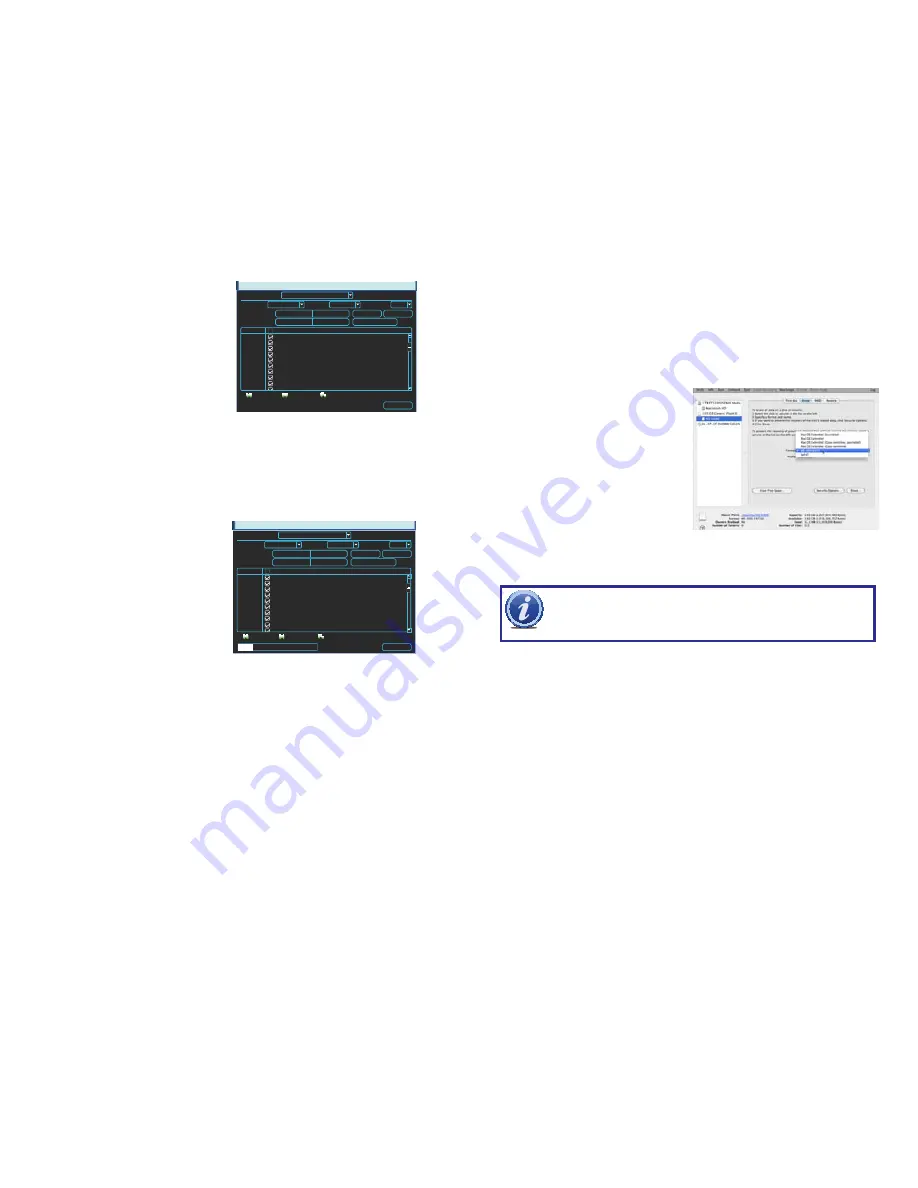
38
39
PICTURE 3-33
BACKUP
1 M 01-24-12 10:01:02 01-24-12 10:02:14 1701
1 M 01-24-12 10:06:56 01-24-12 10:18:23 21483
1 M 01-24-12 14:32:18 01-24-12 14:58:36 45842
1 M 01-25-12 06:56:12 01-25-12 07:14:16 38249
1 M 01-25-12 23:19:01 01-25-12 23:48:13 56921
1 M 01-27-12 03:04:54 01-27-12 03:07:52 2309
1 M 01-27-12 03:11:43 01-27-12 03:14:27 2217
1 M 01-27-12 08:06:07 01-27-12 08:53:09 32181
1 M 01-29-12 01:39:19 01-27-12 01:43:06 2101
1 M 01-29-12 02:30:36 01-27-12 02:36:36 2412
20
1
2
3
4
5
6
7
8
9
10
Start
Add
Remove
01 - 24 - 2012
10 : 01 : 02
Onekey Backup
CH Type Start Time
End Time
Size (KB)
Space Required / Space Remaining: 227.83 MB/972.52 MB
Page Up
Page Down
Select/Cancel backup device or file.
sdb(USB DISK)
All
Selected Device
Type
Start Time
End Time
1
Channel
DAV
File Format
02 - 13 - 2012
19 : 06 : 06
If you select to back up the files in the .DAV format, you will need to use the
Player
software
program included on the CD that came with your system.
Only files with a check mark in front of them will be backed up. You can deselect whichever
files you choose or select them all by selecting the box at the top of the list.
Once an external USB device is detected,
pressing the
Backup
button will open a new
window allowing you to select which files to
back up. You can select by channel, start and
end times, as well as which type of event;
regular recording, alarm, motion detection or
all of them.
You are also able to chose the format that
you want the videos to be saved in. Saving
the file(s) in the .ASF format allows them to be
played on a computer using any media player
capable of playing .AVI files.
If you need to clear space on your external
drive, you can use the
Erase
button. This will
delete
ALL
files on that device.
Once you have selected the files, press
Start
to begin the download. A progress bar will be
displayed showing estimated time remaining.
During the download, the
Start
button will
change to
Stop
. You can stop the process at
any time by pressing the button again.
BACKUP
1 M 01-24-12 10:01:02 01-24-12 10:02:14 1701
1 M 01-24-12 10:06:56 01-24-12 10:18:23 21483
1 M 01-24-12 14:32:18 01-24-12 14:58:36 45842
1 M 01-25-12 06:56:12 01-25-12 07:14:16 38249
1 M 01-25-12 23:19:01 01-25-12 23:48:13 56921
1 M 01-27-12 03:04:54 01-27-12 03:07:52 2309
1 M 01-27-12 03:11:43 01-27-12 03:14:27 2217
1 M 01-27-12 08:06:07 01-27-12 08:53:09 32181
1 M 01-29-12 01:39:19 01-27-12 01:43:06 2101
1 M 01-29-12 02:30:36 01-27-12 02:36:36 2412
20
1
2
3
4
5
6
7
8
9
10
Stop
Add
Remove
01 - 24 - 2012
10 : 01 : 02
Onekey Backup
CH Type Start Time
End Time
Size (KB)
Remaining time 0:6:44
Page Up
Page Down
Select/Cancel backup device or file.
sdb(USB DISK)
All
Selected Device
Type
Start Time
End Time
1
Channel
DAV
File Format
02 - 13 - 2012
19 : 06 : 06
PICTURE 3-34
You can also right-click out of the menu once the file transfer has begun to go on to other
activities without cancelling the download.
The files will be saved with the following naming format:
SN_CH(channel number)_TYPE_TIME(Year, Month, Date, Hour, Minute, Second)
Therefore, a file shown on the NVR as being a regular record (R), being recorded on 01/04/11
starting at 2:00:00 would have a file name of:
1_01_R_010411020000.dav
If you select the .asf file format, the file name will be identical to the above, but will end in .asf
rather than .dav.
The Year Date Month format is the same as you have set in the
General
interface. The files
can be played back using the software included on the CD accompanying this NVR.
PICTURE 3-35
On a Macintosh computer, you will need to
reformat the USB flash drive using the Disk
Utility app located in the Utilities folder within
the Applications folder. Connect your drive to
a USB port on the Mac and it should appear
in the list on the left of the window.
Select your drive from the list, making sure
that it is highlighted before proceeding.
In OSX 10.6, you can set the format to
MS-DOS (FAT) in the
Erase
tab. In OSX 10.7,
you will use the
Partition
tab.
Click the
Apply
or
Erase
button, depending
on your system, to reformat the USB drive
IMPORTANT!
Reformatting a drive will erase ALL data on the drive!
FORMATTING A USB DRIVE IN FAT32
To format a USB flash drive with FAT32, plug it into a PC running Windows XP or later. Go
to
My Computer
to locate the drive’s icon. Right click on it and select
Format
in the list of
available options. Select
FAT32
and check the box marked
Quick Format
before clicking
Start
.
For USB drives over 32GB in size, you should use a FAT32 format utility such as those
available through
CNET.com
.






























