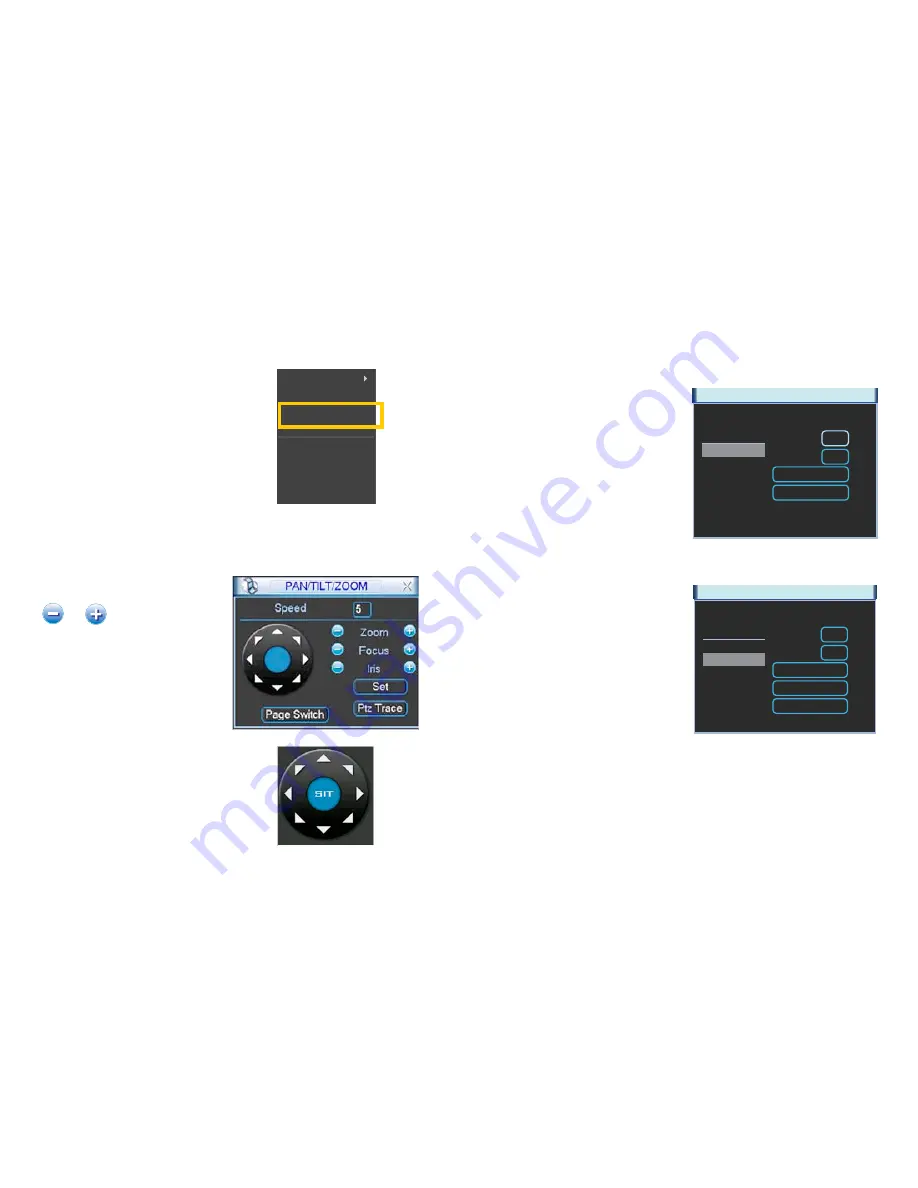
64
65
CONTROL
Selecting the Pan/Tilt/Zoom shortcut will open the
Pan/Tilt/Zoom
controls window
Speed
– From 1 to 8
and
adjust zoom, focus and iris
Using the mouse, you can control the
direction of the camera’s movements by
clicking on the arrows.
SETTING PRESET/PATROL/PATTERN/SCAN
Clicking the Set button in the
PTZ Control Panel
(
Picture 5-6
) opens a new window in
addition to leaving the
PTZ Control Panel active
.
This window allows you to set up the PTZ’s Preset, Tour, Pattern and Border functions.
Preset
STEP 1
. Start by using the eight direction arrows on the
PTZ Control Panel
(
Picture
5-6
) to position the camera where you want.
PICTURE 5-6
PICTURE 5-7
PICTURE 5-8
STEP 2
. Click the
Preset
button in the
Function
list and enter the number
you want to assign to this preset.
This preset can now be added to a tour.
PAN/TILT/ZOOM
Preset
Patrol No.
Set
0
1
Del Preset
Function
Preset
Tour
Pattern
Border
PICTURE 5-5
View 1
View 4
View 8
View 9
View 16
Pan/Tilt/Zoom
Color Setting
Search
Record
Remote Device
Alarm Output
Main Menu
STEP 3
. Click the save button once you have entered the settings. If you are operating an
identical PTZ camera on another channel, you may use the
Copy
and
Paste
buttons
to apply those settings to the channel that camera is connected to. Be sure to check
that the camera’s address did not change as well. Each PTZ camera must be on a
different channel and have a different ID.
STEP 4
. Once you have saved your
settings and exited the menu, you
can right-click the mouse to bring up
the
Shortcut Menu
allowing you to
select the Pan/Tilt/Zoom controls.
Intelligent Positioning Key
- If your protocol supports it, clicking and dragging in the blue
button in the center will allow you to move the camera faster – between 4 to 16x
speed.
PAN/TILT/ZOOM
Preset
Patrol No.
Add Preset
0
1
Del Preset
Del Tour
Function
Preset
Tour
Pattern
Border
PICTURE 5-9
Tour
STEP 1
. Click the
Tour
button in the
Function
list and enter the number
of the preset you wish to add to it.
STEP 2
. Click
Add Preset
to enter it
into the tour. You can have up to 80
presets in a single patrol.
STEP 3
. Assign the tour a number
You can remove a preset point by clicking on the
Del Preset
button and an entire tour can be
deleted using the
Del Tour
button.
























