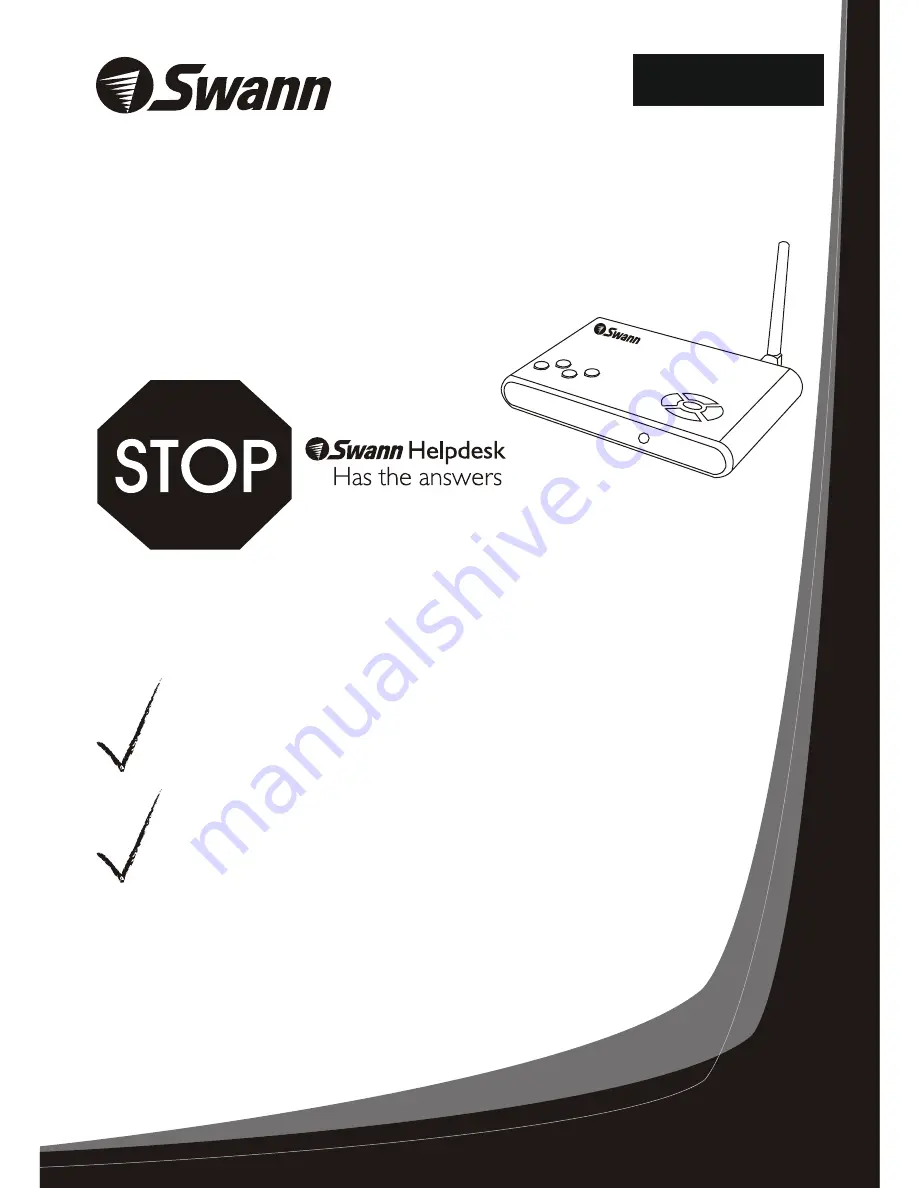
RedAlert™ / BlueAlert™
If this device does not work when you first plug it
in, do not take it back to the store.
Contact the Swann Helpdesk using our fast e-mail service
[email protected] or call us on one of the Toll-Free
numbers shown on the back cover of this booklet.
Most problems can be quickly and easily fixed with a simple
e-mail or a quick chat with one of our friendly technical staff.
(Toll-Free available in the US and Australia only)
Installation Guide
Movement Video Recorder
Single Channel Digital Security Recorder
Swann Technical Support
All Countries E-mail: [email protected]
Telephone Helpdesk
UNITED STATES toll free
1-800-627-2799
1-877-274-3695
(Su, 2pm-10pm US PT)
(M-Th, 6am-10pm US PT)
(F 6am-2pm US PT)
USA Exchange & Repairs
562-777-2551
(M-F, 9am-5pm US PT)
AUSTRALIA toll free
1300 138 324
(M 9am-5pm AUS ET)
(Tu-F 1am-5pm AUS ET)
(Sa 1am-9am AUS ET)
New Zealand toll free
0800 479 266
International
+61 3 8412 4610
See http://www.worldtimeserver.com for information on different time zones
and the time in Melbourne Australia compare to your local time.
Swann warrants this product against defects in workmanship and material for a
period of one (1) year from it’s original purchase date. You must present your
receipt as proof of date of purchase for warranty validation. Any unit which proves
defective during the stated period will be repaired without charge for parts or
labour or replaced at the sole discretion of Swann. The repair or replacement will
be warranted for either ninety days or the remainder of the original one year
warranty period, whichever is longer. The end user is responsible for all freight
charges incurred to send the
to Swann’s repair centres.
shipping from and to any country
other than the country of origin. The warranty does not cover any incidental,
accidental or consequential damages arising from the use of or the inability to use
this
. Any costs associated with the fitting or removal of this product by a
tradesman or other person or any other costs associated with its use are the
responsibility of the end user. This warranty applies to the original purchaser of the
only and is not transferrable to any third party.
Unauthorised end user or third party modifications to any component or evidence
of misuse or abuse of the device will render all warranties void.
product
The end user is
responsible for all shipping costs incurred when
product
product
Help Desk / Support Details
Warranty Information
www.swannsecurity.com
English
16
FCC WARNING
STATEMENT
This device complies
with Part 15 of FCC Rules.
Operation is subject to the
following two conditions:
(1) This device may not
cause harmful interference
and (2) this device must
accept any interference
received, including
interference that may
cause undesired operation
WARNING: IMPORTANT
NOTICE ABOUT CORRECT
USE OF POWER ADAPTER
The correct orientation
for the enclosed power
adapter is in a vertical
or floor mount position.
L’orientation correcte pour
L’adapteur secteur fourni
est dans une position
verticale ou plancher-
monte.
La orientacion correcta para
el adaptador electrico incluido
es en posicion vertical o instalado
en el suelo.
































