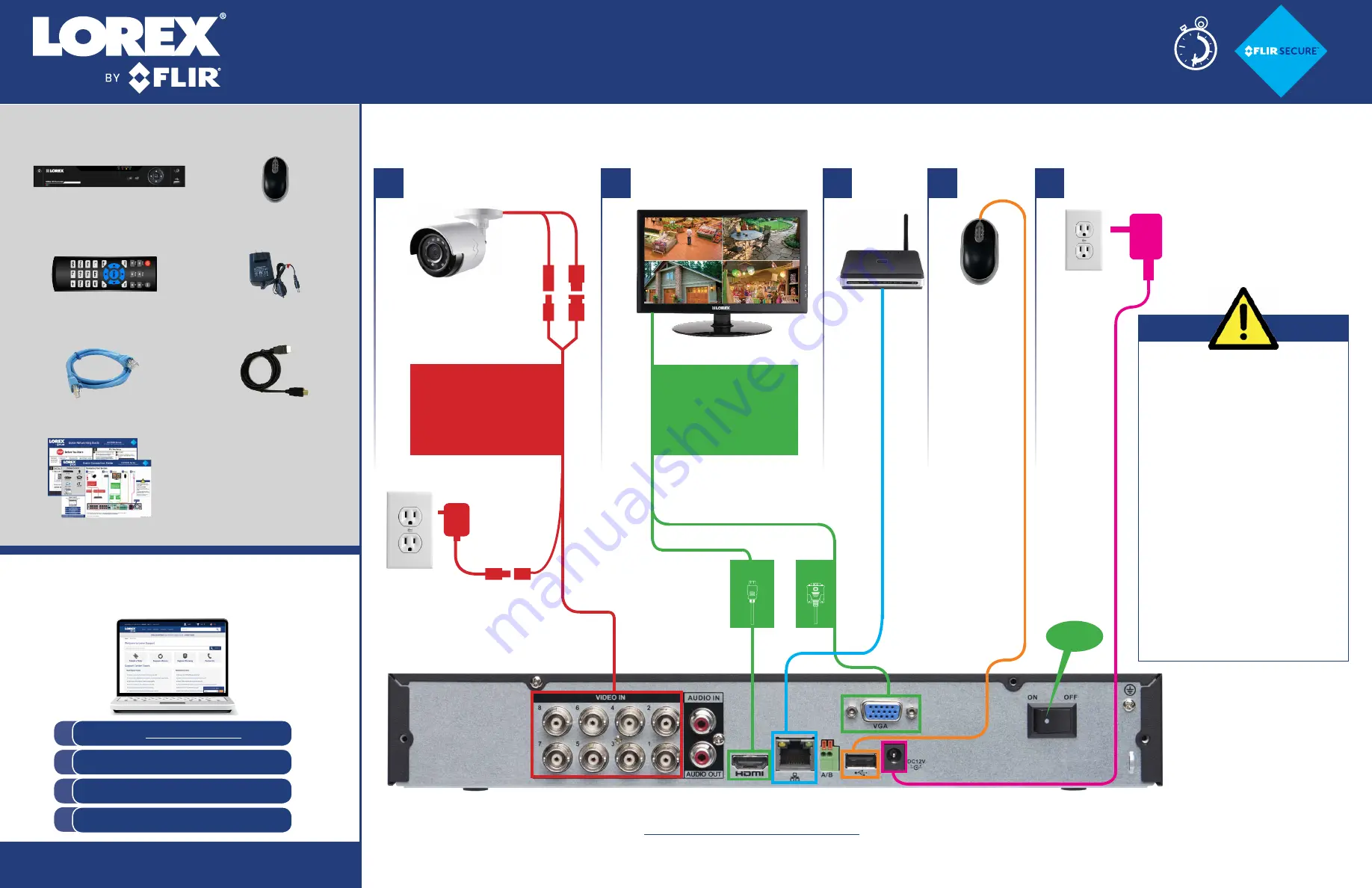
Information in this document is subject to change without notice. As our products are subject
to continuous improvement, Lorex Corporation and our subsidiaries reserve the right to modify
product design, specifications and prices, without notice and without incurring any obligation.
E&OE © 2017 Lorex Corporation. All rights reserved.
Package Contents:
Connecting Your System
MPX HD Digital Video Surveillance Recorder
LHV2000FS Series
Quick Connection Guide
2
Monitor/TV*
Mouse
Router*
Cameras**
Power
1
LHV2000FS_SERIES_QCG_EN_R2
3
4
5
Firmware Update
This system features automatic firmware upgrades
for enhanced functionality.
It is required to upgrade
your system to the latest firmware version.
If a firmware upgrade is available:
1. After startup, a notification will appear
asking you to upgrade the firmware. Click
OK
to
upgrade.
2. The system will download and install the firmware
upgrade. Wait for the firmware update to complete.
The system may restart during the firmware upgrade
process.
DO NOT power off or disconnect the power cable
during firmware installation.
* Not included / sold separately.
** Cameras are included only with bundled systems. Stand-alone systems do not include cameras.
8 channel configuration shown. 4/16 channel units will have the respective number of video inputs.
For camera compatibility information, visit
lorextechnology.com/compatibility
MPX DVR
Quick Start Guides
USB Mouse
Power Adapter
Remote Control
Ethernet Cable
HDMI Cable
Need Help?
Visit us online for up-to-date software and
complete instruction manuals
Click on the
Downloads
tab
4
Visit
lorextechnology.com
Search for the model number
of your product
Click on your product in the
search results
3
2
1
30 Minutes
Extension Cable*
The extension cable must
be a single stretch of cable
between the DVR and camera.
You cannot connect multiple
extension cables to each other.
OR
For the best video output this
DVR can provide, you must
use it with a
monitor/TV that supports
1080p resolution (or above).
!
HDMI
VGA*
6: ON
Beeping
If the system is beeping after startup, the Ethernet
cable may not be connected or the system may not be
connected to the network.
To stop the beeping:
1. Connect an Ethernet cable from the system to your
router.
OR
2. Right click and click
Disable Beep
.


