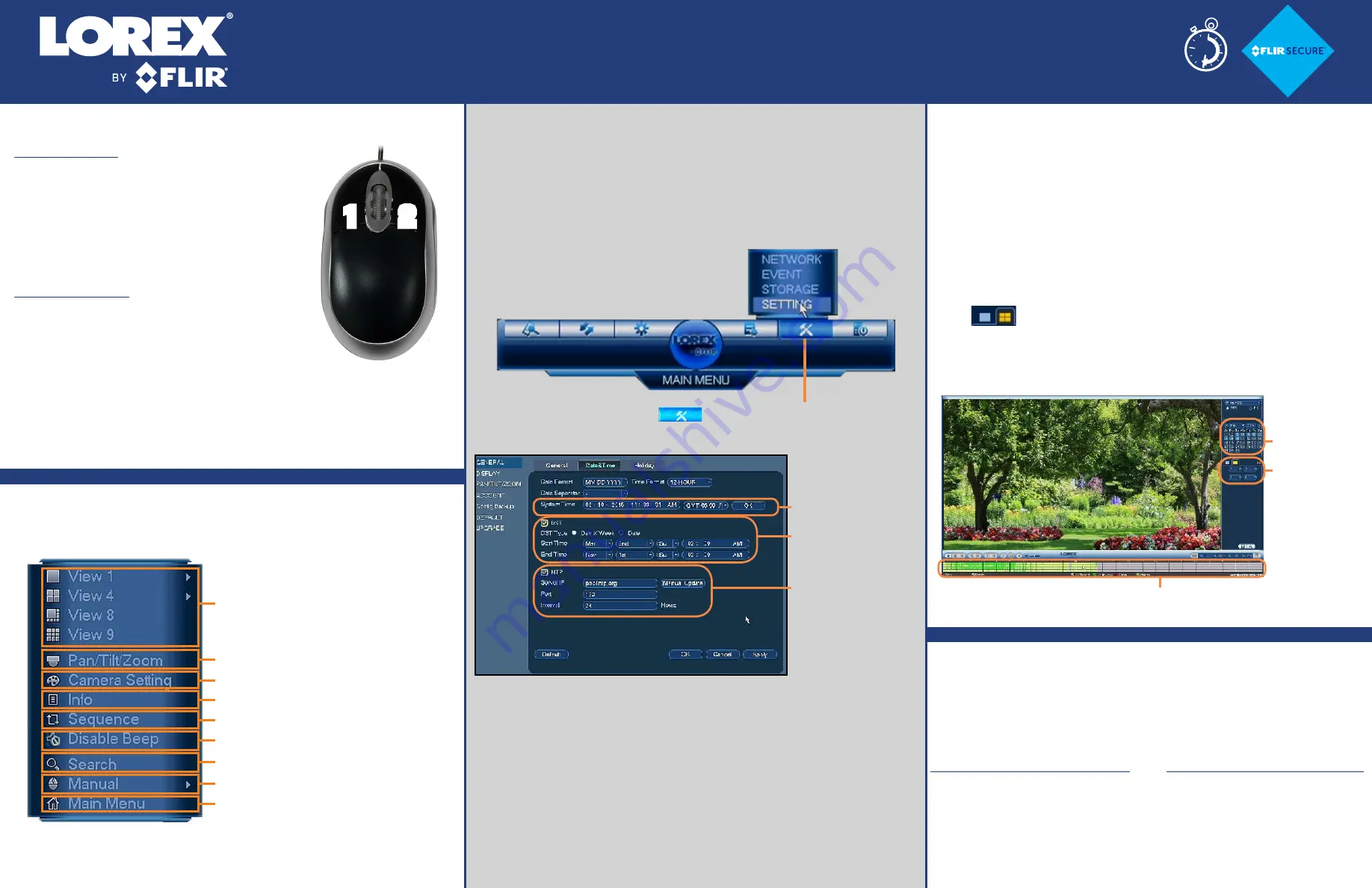
1. LEFT-CLICK:
• During split-screen display mode:
Click an
individual channel to view it in full-screen.
Click again to return to the split-screen
display mode.
• While navigating menus:
Click to open
a menu option.
2. RIGHT-CLICK:
• During live view:
Right-click anywhere
on the screen to open the Quick Menu.
• Within system menus:
Right-click to exit
menus.
Using the Mouse
1
2
Search and Playback
1. From live view, right-click and then click
Search
.
2. Log in using the system user name (default:
admin
)
and password (default:
000000
).
3. Use the calendar on the right to select the date to
playback.
4. Use the drop-down menus to select the channels you
would like to playback. Click the display options
(
) to playback multiple channels
simultaneously.
5. Click inside the video bar to select the playback time.
Playback starts immediately at the selected time.
Setting the Date and Time
1. In live view, right-click and click
Main Menu
.
2. Log in using the system user name (default:
admin
) and
password (default:
000000
).
3.
Using the Quick Menu
Right-click to open the Quick Menu.
NOTE:
In live view, hover the mouse cursor over the top of the
screen to open the Navigation Bar. Move the mouse cursor away
from the top of the screen to close the Navigation Bar.
Quick Access to System Information
To quickly open a window that displays vital system information
such as device ID, firmware version, and IP address:
• Press the
ENTER
button on the front panel.
Quick Connection Guide
Search and playback recordings
Start/stop sequence mode
Adjust camera color settings
Disable current audible warning
Control PTZ cameras (not included)
Select camera/live display view
View system information
4. Click
General
and select the
Date&Time
tab.
5. Click
Apply
to save changes.
MPX HD Digital Video Surveillance Recorder
LHV2000FS Series
• Right-click to open the Quick Menu and click
Info
. If
prompted, enter the system user name (default:
admin
)
and password (default:
000000
).
30 Minutes
Open manual recording controls
Open Main Menu
LHV2000FS_SERIES_QCG_EN_R2
Click
and select
Setting
NOTE:
It is important to set the correct time to ensure
accurate time stamps on video recordings.
Enter the current time
and select your time
zone, and click
OK
Check
DST
to enable
auto Daylight Savings
Time updates
(Optional) Check
NTP
to
sync your system with
an Internet time server.
Click
Manual Update
to instantly update the
time
NOTE:
A constant
Internet connection is
required to use NTP
Click inside the bar to select a
playback time.
Select the day
to playback
Select
channels to
playback
OR


