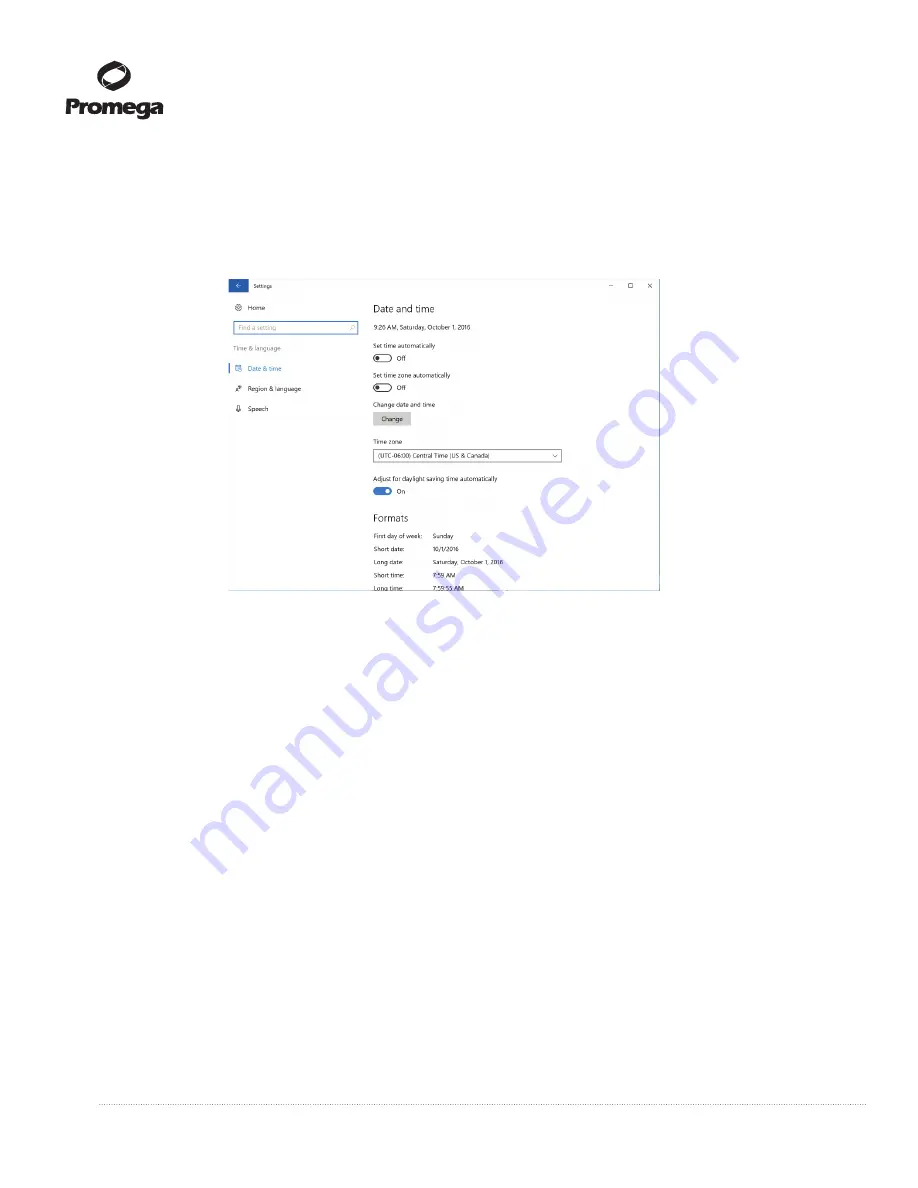
82
Promega Corporation · 2800 Woods Hollow Road · Madison, WI 53711-5399 USA · Toll Free in USA 800-356-9526 · 608-274-4330 · Fax 608-277-2516
TM397 · Revised 12/16
www.promega.com
7.A. Configuring the Tablet PC (continued)
2.
Date and Time (continued)
c.
Touch the
Time & language
button on the ‘Windows Settings’ screen to open the ‘Time & language’ screen
(Figure 95).
F
13913T
A
igure 95. ‘Time & language’ screen.
Settings for Date and time can be modified from this screen.
d.
The ‘Date and time’ screen displays the current date, time, time zone, and daylight saving time settings on
the Tablet PC. Check to see whether these match the current date, time, time zone and daylight saving time
for your location.
Changing the Time Zone and Daylight Saving Time settings
e.
Use the drop-down menu under the
Time Zone
heading to select the time zone appropriate for your location.
f.
Below the drop down box for setting the time zone is the
Adjust for daylight saving time automatically
switch. Make sure this switch is in the on position if your location observes daylight savings time during the
summer hours. Otherwise make sure the switch is in the off position.
Setting Date and Time
g.
If the date and time shown on the ‘Time & language’ screen still does not accurately reflect the date and time
in your location, touch the
Change
button below the Change date and time.
h.
On the ‘Change date and time’ screen (Figure 96), use the drop-down boxes to select the appropriate date
and time for your location.




























