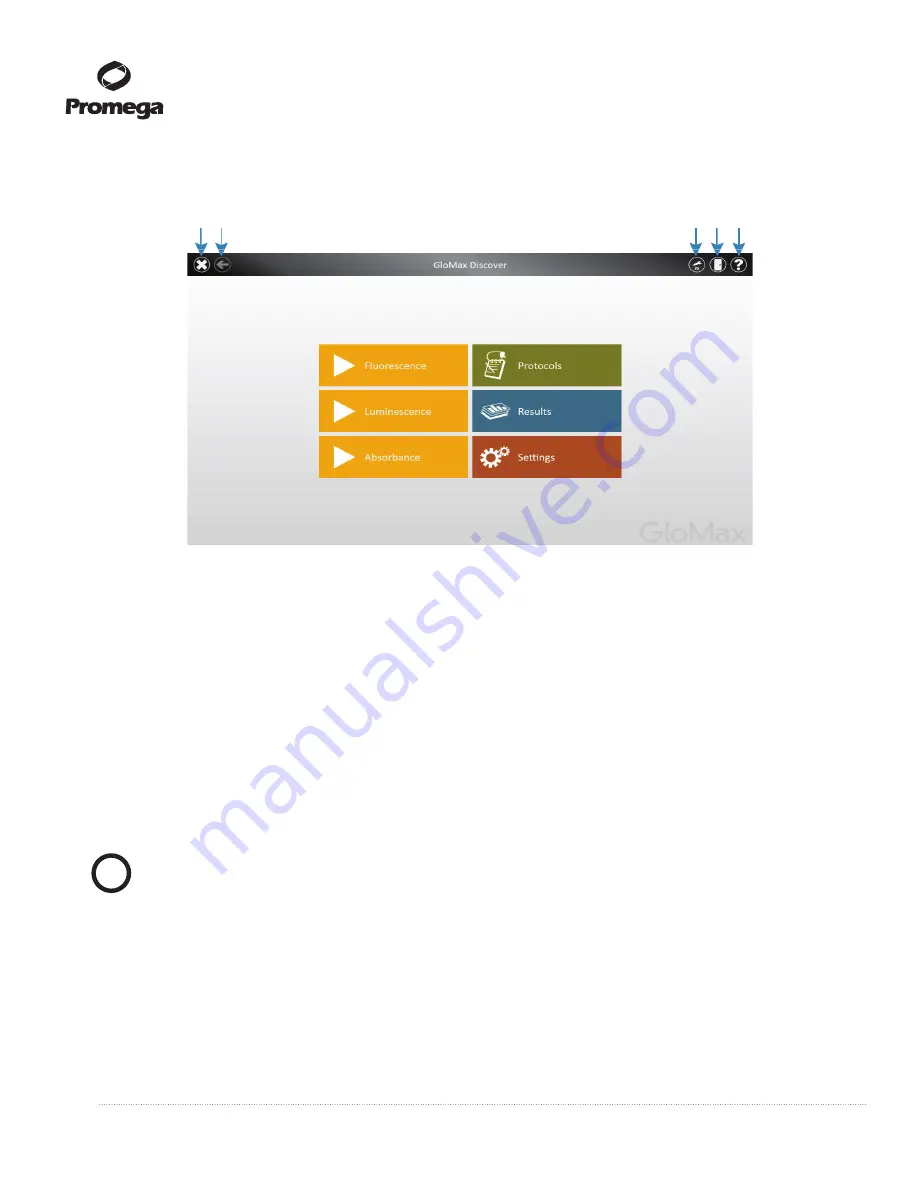
14
Promega Corporation · 2800 Woods Hollow Road · Madison, WI 53711-5399 USA · Toll Free in USA 800-356-9526 · 608-274-4330 · Fax 608-277-2516
TM397 · Revised 12/16
www.promega.com
2.B. Switching On the GloMax
®
Discover Instrument (continued)
F
11623T
A
Exit Back
Tools Door Help
igure 6. GloMax
®
Discover software ‘Home’ screen.
2.C. Shutting Down the GloMax
®
Discover Instrument
1.
Switch the instrument OFF using the On/Off switch on the back of the instrument.
Note:
When the instrument is not in use for a prolonged period, it is best to turn OFF the external power
supply using its own On/Off switch.
2.
Shut down the GloMax
®
Discover Software by tapping on the “x” in the upper right corner (Figure 6).
3.
Shut down the Tablet PC using the Windows
®
shutdown procedure appropriate for your tablet PC:
Windows 8:
Swipe in from the right edge of the screen, select Settings, then select Power: Shut Down.
Windows 10:
From the Desktop screen, swipe upward to expose the Taskbar. Touch the
Start
button to
open the Start menu, then touch the
Power
icon on the left side of the Start menu. From the Power drop-
down list, touch the
Shut Down
item.
Note:
When not in use for a prolonged period of time, the Tablet PC should be powered OFF.
2.D. Operating the GloMax
®
Discover System
1.
Open the Door of the instrument by tapping the
Door
icon on the top right corner of the screen (Figure 6).
When the plate tray extends, add the plate such that well A1 of the plate corresponds to the label “A1” on
the plate tray (Figure 7).
2.
Select a protocol of interest or one of the Quick Reads protocols from the
Protocols
screen
or from the
yellow Quick Read options on the
Home
screen.
!






























