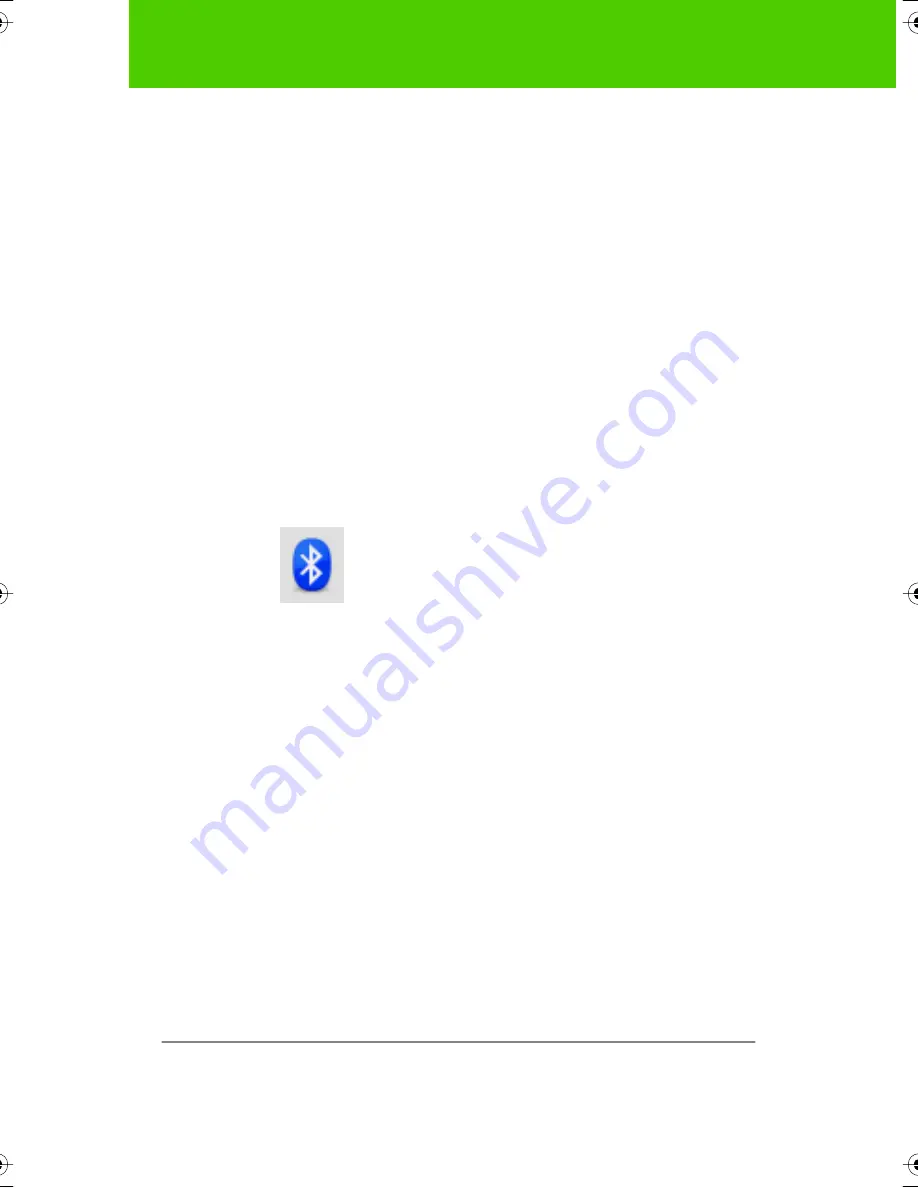
72
User Guide
Appendix 1:
ē
no Bluetooth pairing options
Note that you can pair three styli with one computer, but a stylus can be
paired with only one computer at a time.
Pairing
ē
no using built-in Windows or Apple Bluetooth
If your computer includes the built-in Windows or Apple Bluetooth
capability and you choose not to use the PolyVision driver to automatically
pair the stylus, you can pair the stylus just as you would any other
Bluetooth device.
To pair your
ē
no stylus with your computer’s built-in Windows or Apple
Bluetooth capability:
1. Turn on your computer.
2. Turn the
ē
no stylus on by removing the cap.
3. On your computer, navigate to the Control Panel. For example, in
Windows click the “Start” button, then select “Control Panel.”
4. Click the Bluetooth Devices icon.
5. Select the “Devices” tab and click the “Add” button. This will launch
the “Add Bluetooth Device Wizard.”
6. Click the box that indicates that “My device is set up and is ready to
be found” and click “Next.”
7. You will see a list of all Bluetooth devices. Click the item listed as
“PolyVision Stylus” followed by an associated Bluetooth address.
8. Enter the passcode, which “0109”.
9. Repeat these steps to pair additional styli to this computer.
Note that you can pair several styli with one computer, but a stylus can be
paired with only one computer at a time.
9A67)DQQMHO2CIG(TKFC[,WPG#/











































