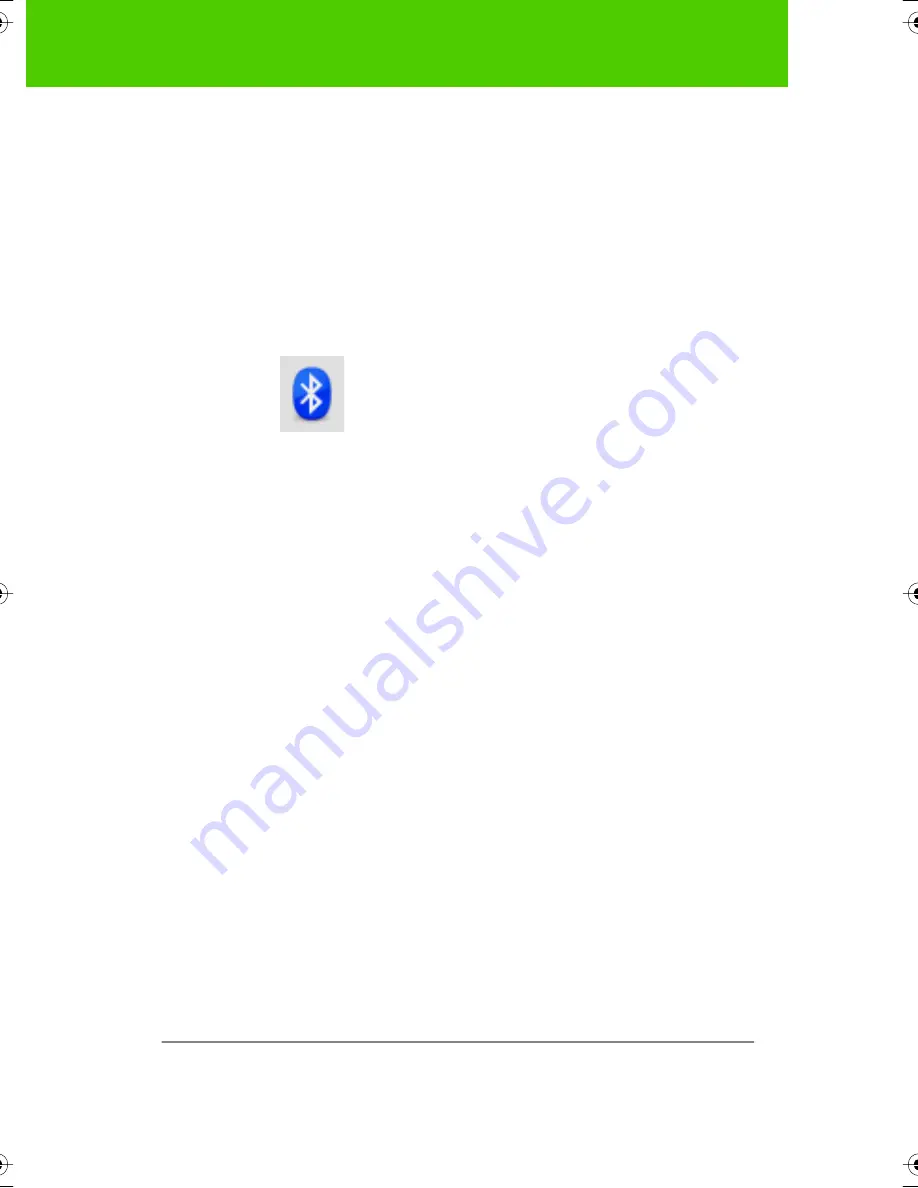
PolyVision
73
Appendix 1:
ē
no Bluetooth pairing options
Pairing
ē
no using third-party Bluetooth
To use a third-party Bluetooth solution to pair the
ē
no stylus with your
computer:
1. Launch the software that comes with your third-party Bluetooth
capability. It may launch from:
Ŗ
The control panel
Ŗ
An option in the start menu/programs menu.
Ŗ
A Bluetooth icon in the taskbar or system menu bar.
2. Turn on the
ē
no stylus by removing the cap.
3. Locate and start the mechanisms for pairing, such as one of the
following:
Ŗ
Add a Device
Ŗ
Pair a Device
Ŗ
Search for a Device.
The stylus is listed as “ADP-301” and is only visible briefly after the
cap is removed. If you do not see the stylus, replace the cap, wait
two seconds, and remove the cap back again. After six seconds the
stylus is visible to the computer.
4. Follow the prompts from the third-party Bluetooth software. The
general process is as follows:
Ŗ
Search for Bluetooth devices and select the “ADP-301 stylus.”
Ŗ
Pair the ADP-301 stylus. When asked, the stylus uses a PIN code
or passkey of 0109.
Ŗ
After entering the PIN code, the stylus should pair to your com-
puter.
To determine if the pairing is successful and there is wireless
communication between the PolyVision driver installed on your computer
and the
ē
no stylus:
1. Turn on the
ē
no stylus by removing the cap.
9A67)DQQMHO2CIG(TKFC[,WPG#/






























