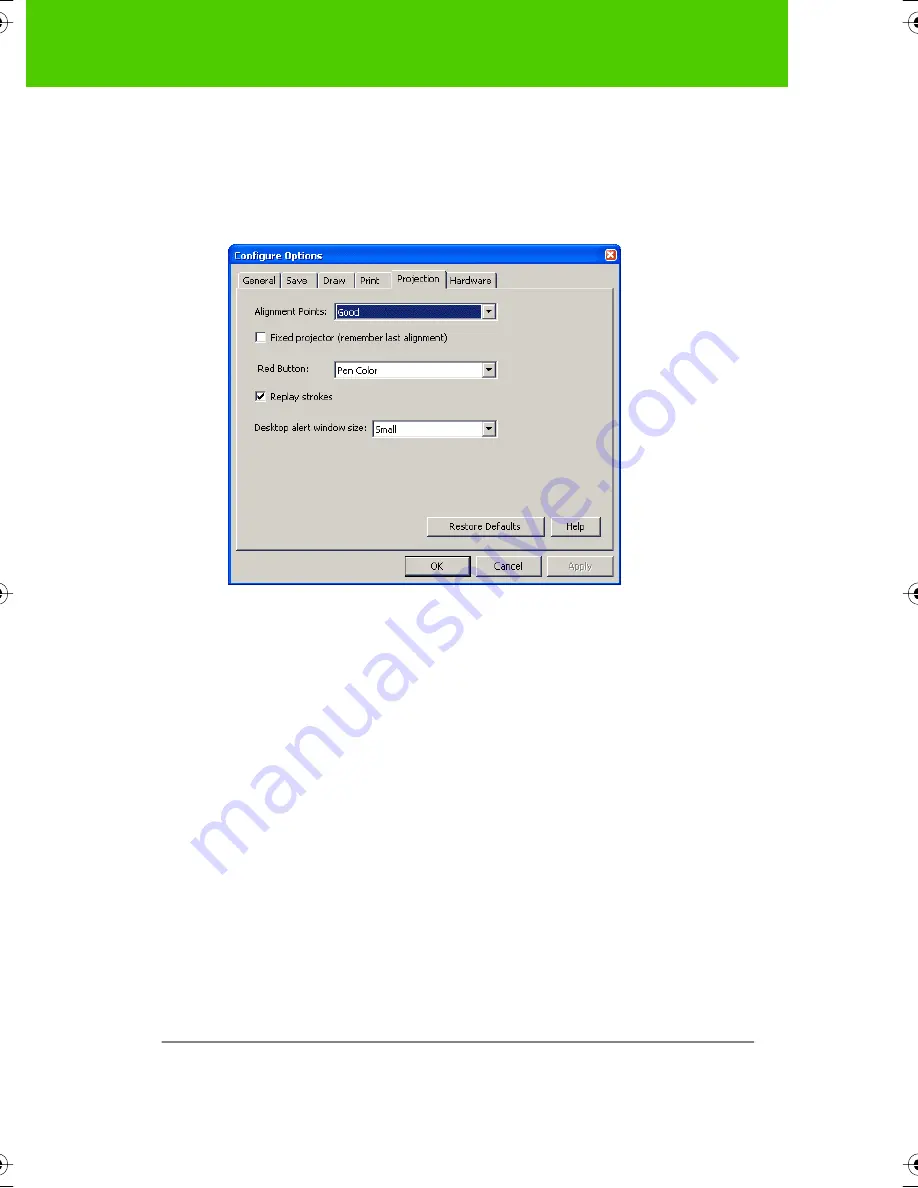
PolyVision
61
The PolyVision driver
Projection options
To configure projection alignment options that apply when your device
enters projection mode:
Ŗ
Click the “Projection” tab.You see these options:
“
Alignment Points
”: Choose between three levels of projection alignment:
good, better, and best. The more points you choose, the more accurately
the cursor will be controlled from the whiteboard in projection mode. (This
option is not necessary for Walk-and-Talk or TS Lightning Interactive
Whiteboards.)
“
Fixed projector (remember last alignment)
”: If your whiteboard and
projector remain in the same positions, check this box to use the same
projection alignment each time. No alignment screen displays when you
enter projection mode if this box is checked.
“
Red B utton
”: Choose an option from the drop-down list to change the
function of the Red ink color. Options are: “Pen Color” for drawing with red
ink; “Spotlight” for focusing attention on one part of the screen using a
spotlight that you can drag around the screen; or “Reveal” for gradually
revealing screen contents from top to bottom. Refer to "Spotlight and
reveal options" on page 65.
9A67)DQQMHO2CIG(TKFC[,WPG#/




































