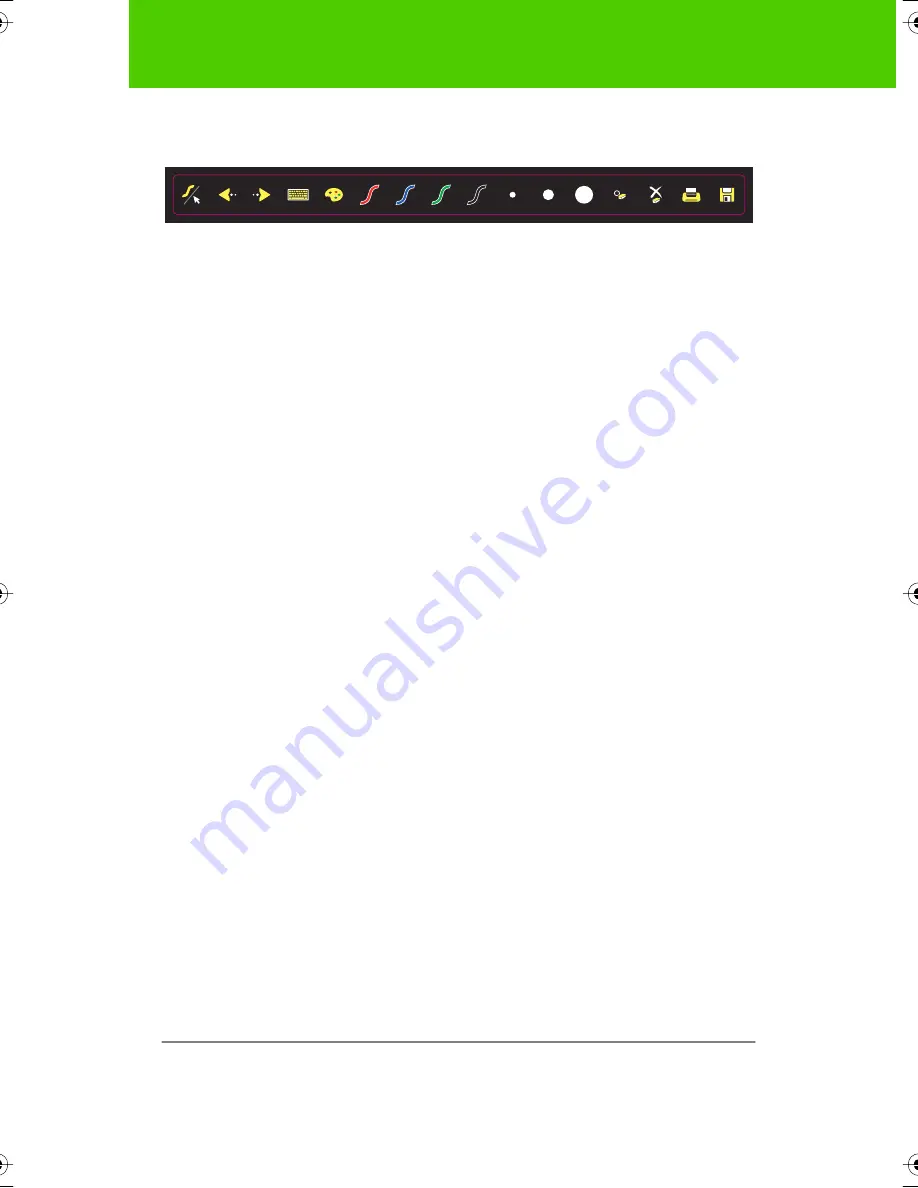
22
User Guide
Using
ē
no mini
Icon functions are described below.
Cursor control using the
ē
no stylus
The
ē
no stylus functions as both a pen and as a cursor.
To toggle the stylus between pen and cursor functions:
Ŗ
Tap the pen/cursor control icon on the
ē
no mini.
While using the stylus as the cursor:
Ŗ
To move the cursor around on the computer, drag the stylus with light
pressure across the
ē
no mini.
Ŗ
To perform drag-and-drop functions or move a window around the
computer, drag the stylus with slightly more pressure across the
ē
no
mini.
Ŗ
To click, tap the
ē
no mini once.
Ŗ
To double-click, tap the
ē
no mini twice rapidly.
Ŗ
For a right-click (Windows) or control-click (Macintosh), hold the stylus
(without moving it) to the
ē
no mini for one second.
Ŗ
To page up or down through a document, tap the previous or next arrow
control icon.
pe
n
/c
u
rs
o
r
pr
e
vi
o
u
s
ne
xt
ke
yb
oa
rd
pa
le
tt
e
pe
n
c
o
lo
r
pe
n
w
id
th
er
a
s
er
er
as
e
all
pr
in
t
sa
ve
9A67)DQQMHO2CIG(TKFC[,WPG#/






























